GIMP, the popular free open-source image editor, finally released new 3.0 stable version. Here’s how to install it in Ubuntu using PPA.
So, what exactly is a “release candidate” (RC)? A release candidate is something that might be ready to be GIMP 3.0, but we want the larger community to test it first and report any problems they find.
According to the announcement, it’s time to try it out for those who are interested in the new release.
What’s New in GIMP 3.0
GIMP 3.0 introduced many exciting new features. It added support for native Wayland and HiDPI, Multiple layers selection, new plug-in API, plugin support for Python 3, JavaScript, Lua, and Vala. And, it’s now fully GTK3 application.
Other changes include render caching for better performance, Windows Ink support, non-destructive layer effects, as well as:
- input device hot-plug support.
- New paint select tool to quickly isolate a specific region.
- Multi-threaded JPEG2000 decoding.
- Pinch gesture on canvas for zooming.
- On-canvas brush sizing, panning, zooming, rotating.
- Multiple shortcuts per action.
- “Linked layers” superseded by “layer sets”.
- Support for interacting with GIMP via tablet pads.
- New AppImage for Linux, new DMG package for macOS on arm (Apple Silicon M1, M2, etc.)
For more about GIMP 3.0, see the official release note.
How to Install GIMP 3.0 (stable updated) in Ubunu
GIMP provides Flatpak and AppImage packages for Linux, you may see this tutorial instead for the official packages.
Install GIMP 3.0 via Ubuntu PPA
For those who prefer the native .deb package, I’ve built GIMP 3.0 into this unofficial Ubuntu PPA with Ubuntu 22.04, Ubuntu 24.04, and Ubuntu 24.10 support on amd64, arm64/armhf CPU platforms.
NOTE: Ubuntu 20.04 is NOT supported due to outdated glib-2.0 library. Keep an eye on this PPA if you do want GIMP 3.0 on 20.04.
1. First, press Ctrl+Alt+T on keyboard to open up a terminal window. When it opens, run the command below to add the PPA:
sudo add-apt-repository ppa:ubuntuhandbook1/gimp-3
Type user password when it asks (no asterisk feedback) for sudo authentication and hit Enter to continue.
2. It automatically refreshes package cache after adding PPA, but Linux Mint users may need to do the job manually by running the command below:
sudo apt update
3. Finally, install or upgrade GIMP 3.0 by running command:
sudo apt install gimp libgegl-0.4-0t64 libbabl-0.1-0
The gir1.2-gegl-0.4, gir1.2-gimp-3.0, gir1.2-babl-0.1 packages are required (the last command should install them as dependencies), or you’ll get issue at app startup.
NOTE: for Ubuntu 22.04 with Ubuntu Pro enabled, use the command below instead to workaround dependency issue:
sudo apt install gimp libgegl-0.4-0t64 libbabl-0.1-0 libheif1/jammy
Uninstall GIMP 3.0
If you installed the image editor through Flatpak package, then use the command below to uninstall:
flatpak uninstall --delete-data org.gimp.GIMP//beta
For the native .deb package, run the command below instead to uninstall:
sudo apt remove --autoremove gimp libgegl-0.4-0t64
Also remove the PPA either by deleting source line through “Software & Updates” utility under “Other Software” tab, or by running command:
sudo add-apt-repository --remove ppa:ubuntuhandbook1/gimp-3
While, Linux Mint user also need to run sudo apt update to manually refresh cache.




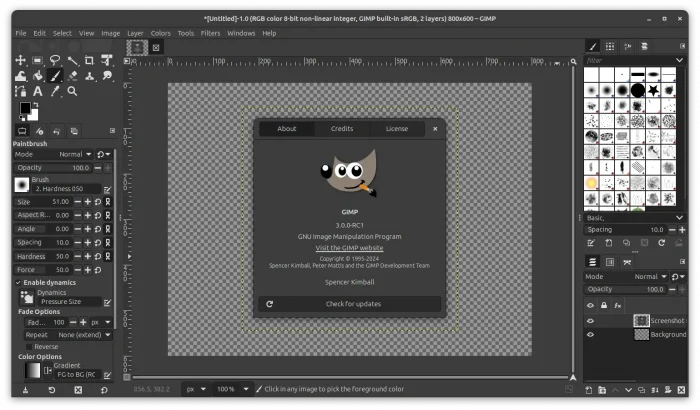
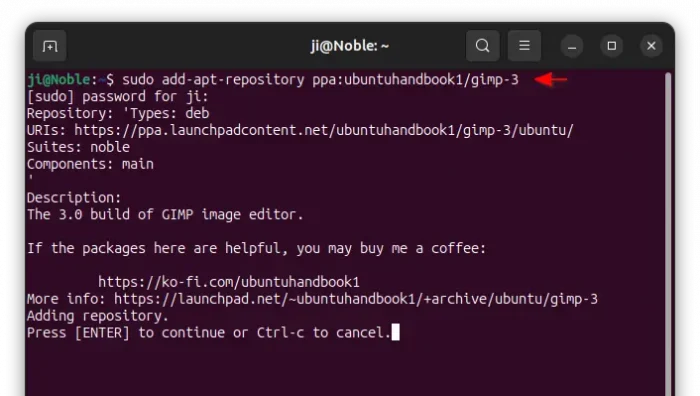
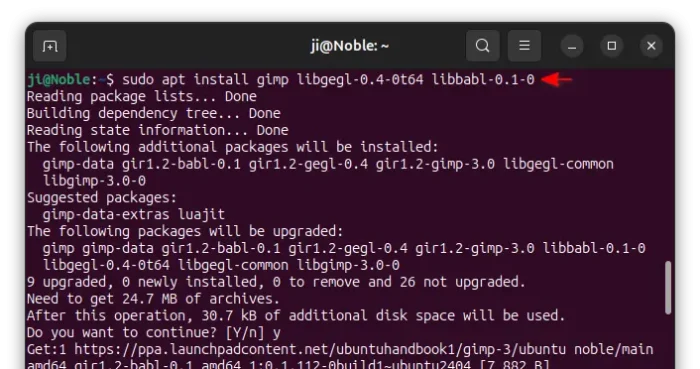











100% agree about the abominable FlatPack and AppImage things – thanks for the Deb. Why do people support such bloated crap?
I can confirm it works also on Linux Mint 22.1 Xia (based on Ubuntu 24.04). Thank you.
I love install via ppa than flatpack. thanks !
Very helpful thank your for the contribution works fine for Linux Mint 22.2 Zara!