Messed up or mistakenly deleted configuration files under /etc directory, but no backup? Here’s how to restore the files just like they were originally installed.
In Linux, the /etc directory is the location for storing system-wide configuration files. When installing a software package, it may create and/or read software specific config files under /etc directory for user custom configurations.
To prevent overriding user custom configurations, re-install software packages by default will NOT replace the files under /etc directory, even when you deleted the files under that directory. Though, some packages will ask if keep or replace the old configurations during installation.
If you mistakenly deleted files under /etc or just want to restore files under that directory to original, then this tutorial may help.
NOTE: NOT only for Ubuntu, this tutorial should works in all Debian based systems.
Step 1: Find out which package includes the file/files
In Linux, many applications are built into separated packages. When installing software package xxx, it may also install xxx-data, xxx-common, or xxx-plugins etc. as dependencies. The file you want to restore may be included in either one of the packages.
Option 1: use dpkg command:
To find out which package includes that file, either open terminal (Ctrl+Alt+T) or connect to Debian/Ubuntu server. Then, try dpkg -S command.
For example, search which package includes /etc/ssh/ssh_import_id:
dpkg -S /etc/ssh/ssh_import_id
Or, you may search which package includes files under given folder (it MAY output multiple packages for single folder).
dpkg -S /etc/ssh
If you don’t even remember the file path, then just type filename instead. Even for file-name, you may use asterisk (*) for the part that you don’t remember.
dpkg -S ssh_imp*
The last command will search which package include the file with ssh_imp at the beginning of its name.
Tips: you may alternatively use apt-file search command do the similar job, though it seems that it does not support asterisk in search text.
Option 2: use ucfq command:
The dpkg -S command sometimes does not work, because the packages you search may be handled by ucf(Update Configuration Files).
In the case, you may use ucfq instead. For example, search which package include /etc/ssh/sshd_config:
ucfq /etc/ssh/sshd_config
The command needs to input full-path to the file you want to search. If you don’t remember, try command below to instead (replace smb according to what you want to search):
grep smb /var/lib/ucf/registry
Step 2: Re-install package & specify to re-create non-exist files
After finding out the which package includes the file you want to restore, then, run the command below to re-install and re-generate the missing user configuration file:
sudo UCF_FORCE_CONFFMISS=1 apt -o Dpkg::Options::=--force-confmiss install --reinstall openssh-server
In the command above, replace the package name openssh-server accordingly.
Here both UCF_FORCE_CONFFMISS=1 and -o Dpkg::Options::=--force-confmiss tell to re-generate installation files if they are NOT exist. You may skip the former one, if the package is NOT handled by ucf.
In the output, you’ll see something look like “Recreating deleted config file … with new version, as asked”.
If it’s a local .deb package, and you want to use dpkg command to install, then run the command below will do the similar things:
sudo UCF_FORCE_CONFFMISS=1 dpkg -i --force-confmiss package-name.deb
According to ucf manpage, there are also UCF_FORCE_CONFFNEW and --force-confnew dpkg options to tell to always overwrite the installed destination file, though don’t know why it does NOT work in my test.
via: this thread.



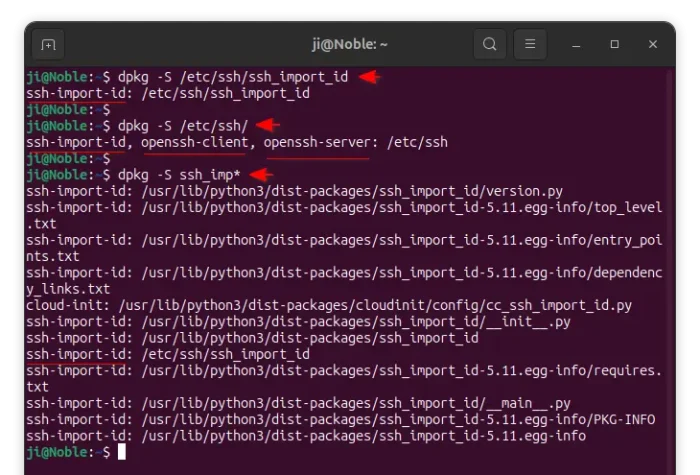
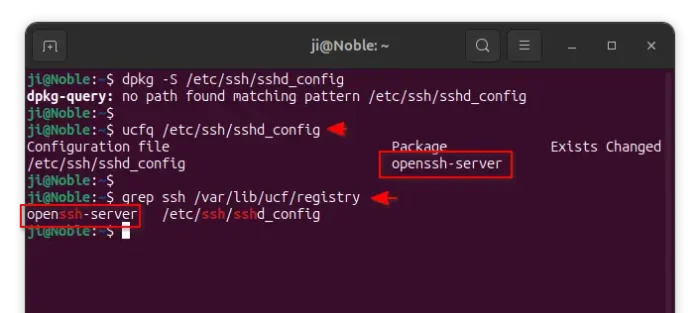
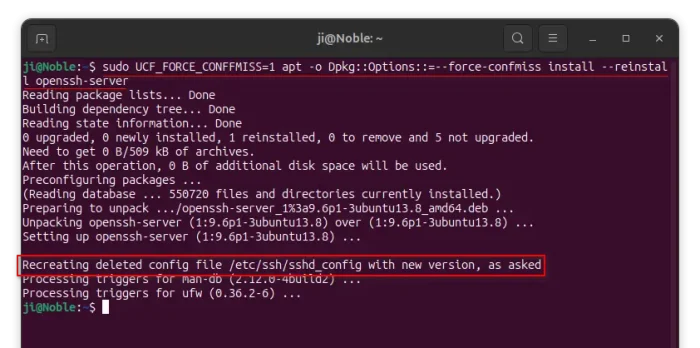











Thank you for this excellent tutorial !
But you can prevent this accidental deletion by installing the package :
sudo apt install safe-rm
I usually cd /etc, git init, git add ., git commit -m ” and try to remember to commit changes along the way. Completely lost etc files are a thing of the past, but if I forget to check in, those changes are lost.