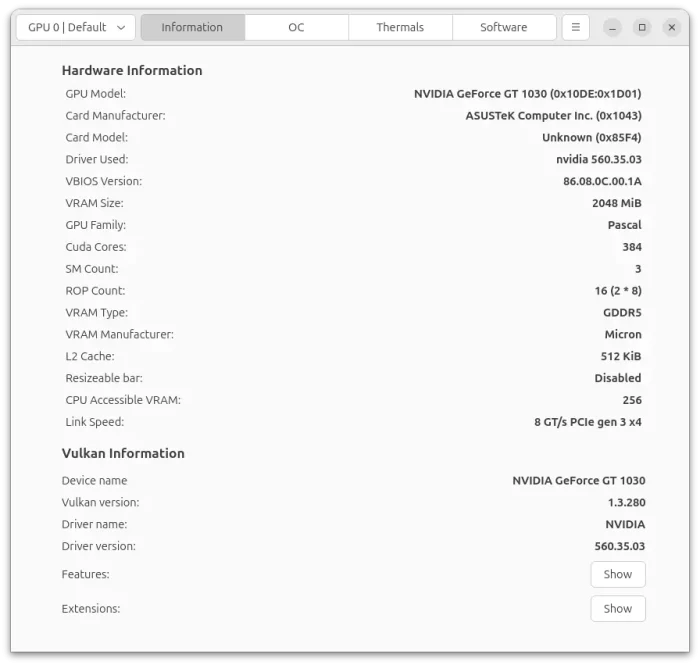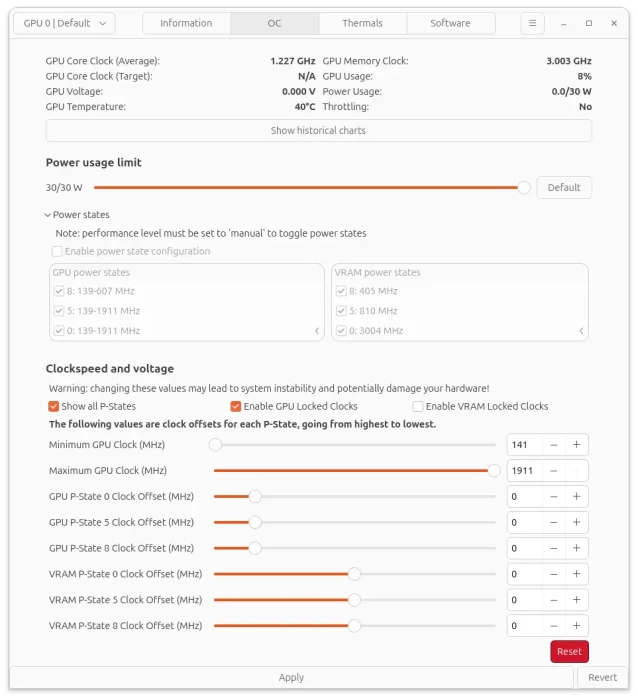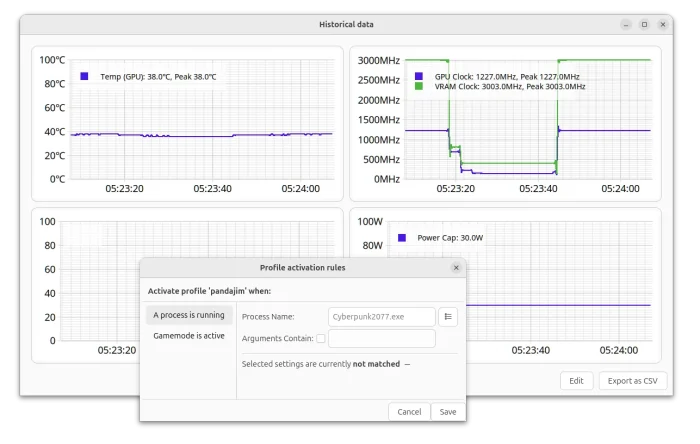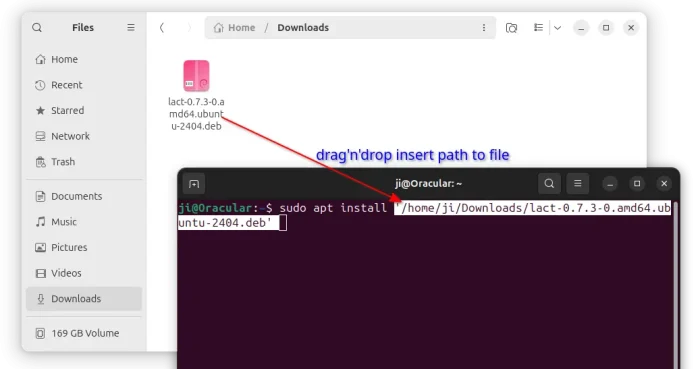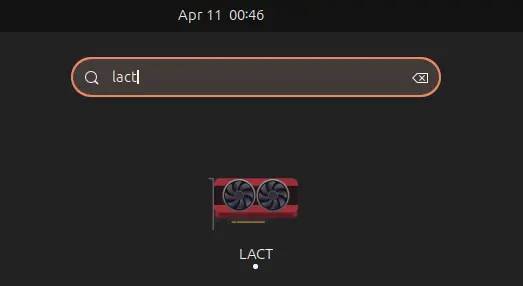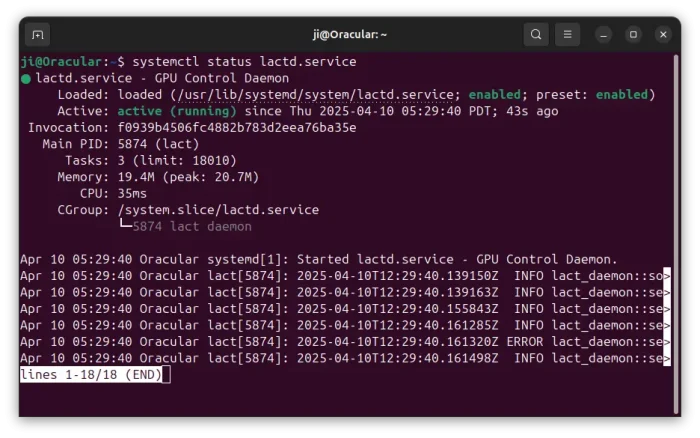Want to give more control of your graphics card in Ubuntu & other Linux? Here’s a graphical to do the job.
It’s LACT, a free open-source GTK4 application written in Rust. With it, you may monitor and control NVIDIA, Intel, and AMD GPUs with following options:
- View detailed GPU information.
- Control GPU fan speed.
- Overclock / Downclock GPU, VRam speed.
- Limit power usage.
- Power states configuration (AMD only)
LACT so far supports AMD RX 400-500, Vega, RX 5000/6000/9000 series, NVIDIA 900 series and newer, and Intel GPUs with limitations. Though, some features require most recent Kernel, and Intel fan control is not supported so far by the driver.
And, some laptops lack fan monitoring and control, as the fan is not physically connected through the GPU. For more about hardware support, see this page for details.
The app as well provides a chart of historical data about the GPU/VRAM clock speed, temperature, and power usage. And, it supports profiles to automatically switch settings, when a specific process (e.g., game) or game mode is active.
Install LACT
LACT offers pre-build packages for Arch, Debian, Ubuntu, Fedora and their based systems, which are available to download at the Github releases page:
For Ubuntu, select download “ubuntu-2204.deb” or “ubuntu-24.04.deb” depends on your system edition, then install by either click opening with AppCenter (or Software Install) to install, or running command below in terminal:
sudo apt install drag-and-drop-deb-file-here
After installed the package, search for and launch it from either GNOME overview or start menu depends on your desktop environment.
And, at the first launch it may ask to install & start the daemon service which is useful to edit GPU settings and resume from sleep.
To manually start the service, use command:
sudo systemctl enable --now lactd.service
Then you may run systemctl status lactd.service to check its status.
Uninstall LACT
To uninstall the LACT app that was installed as .deb package, open terminal (Ctrl+Alt+T) and run command:
sudo apt remove --autoremove lact
Then, stop and disable the systemd service by running command:
sudo systemctl disable --now lactd