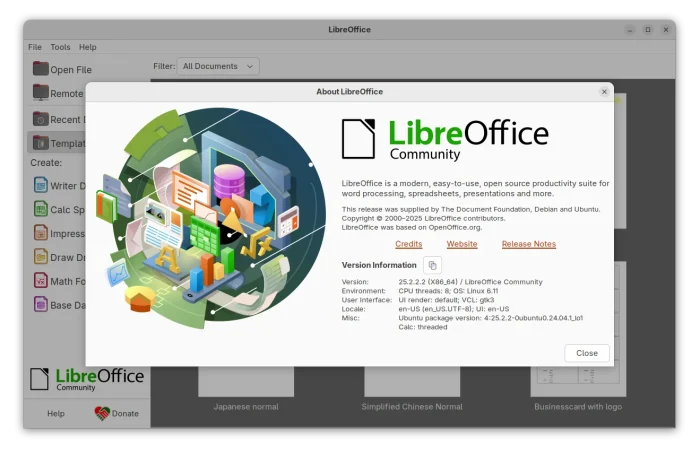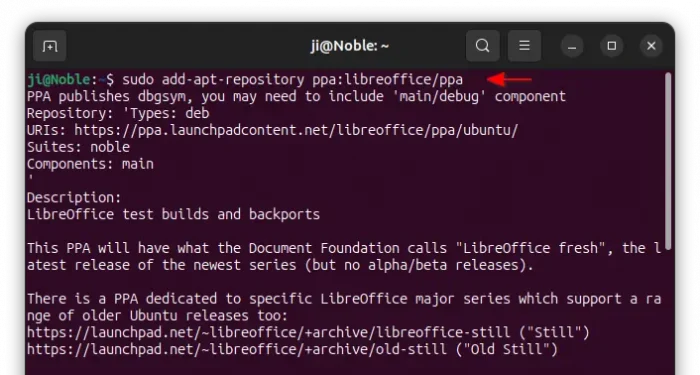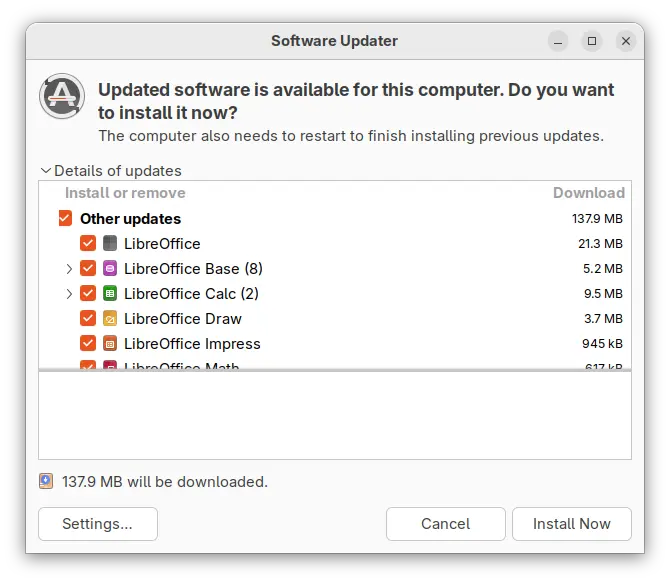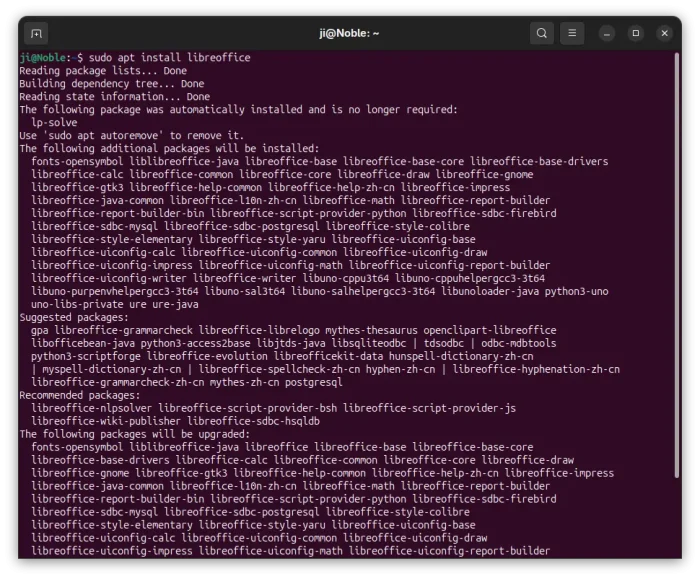For LibreOffice users who are sticking to the native .deb packages, the Ubuntu packaging team finally made the packages through PPA.
LibreOffice 25.2 was released 2 months ago with custom theme support, automatic sign document in “Save as” dialog, import/export connections.xml in OOXML, read and write support for ODF 1.4, and many other new features. See HERE for more.
Why using the PPA package
The LibreOffice website offers official Flatpak, Snap, AppImage, and DEB/RPM packages for Linux users. While, Ubuntu packaging team also maintains a PPA that offers up-to-date LibreOffice DEB packages.
For stability, the Ubuntu team recommends to stay with the old pre-installed LibreOffice package. While, the PPA package is available for testing before they are made into system main repository.
in fact it is the place to enable a wider audience to test packages before they are published into the distro proper. In general, this PPA is _not_ for the average user to install without a closer look (if it would be, its packages would be in the main repositories).
However, for users who want to try out the newest office suite through DEB package, the PPA package is recommended due to better desktop integration, and multiple CPU architecture types support (amd64, arm64, armhf, ppc64el, riscv64, s390x).
OTOH, it is _way_ _better_ to use packages from this PPA than using the *.deb files that The Document Foundation provides upstream, which are intentionally build against a very old baseline for maximum compatibility.
The PPA always has few weeks delay for the major version updates. It’s been 2 months this time. And, finally the PPA updated with LibreOffice 25.2.2 with about 160 bug-fixes since v25.2.0. See 25.2.1 RC1, 25.2.1 RC2, 25.2.2 RC1, and 25.2.2 RC2 change-logs for details.
Install / Upgrade to LibreOffice 25.2.2 from PPA:
NOTE: The PPA will upgrade the pre-installed LibreOffice to the latest, so far Ubuntu 22.04, Ubuntu 24.04, and Ubuntu 24.10 are supported. If you have the Flatpak or Snap package installed, then there’ll be duplicated app icons in launcher.
First, press Ctrl+Alt+T on keyboard to open up a terminal window. When it opens, run the command below to add the PPA:
sudo add-apt-repository ppa:libreoffice/ppa
Type user password when it asks (no visual feedback, just type in minde) and hit Enter to continue.
Then, either launch “Software Updater” and update the office suite from the previous versions:
or run the apt command in terminal to install/update the package:
sudo apt install libreoffice
For Linux Mint, run sudo apt update to manually refresh cache after adding PPA.
Downgrade LibreOffice:
For any reason, you may run the commands below in terminal (Ctrl+Alt+T) to install ppa-purge tool, then use it to purge PPA, which also downgrade all the installed packages to the stock versions.
sudo apt install ppa-purge
sudo ppa-purge ppa:libreoffice/ppa