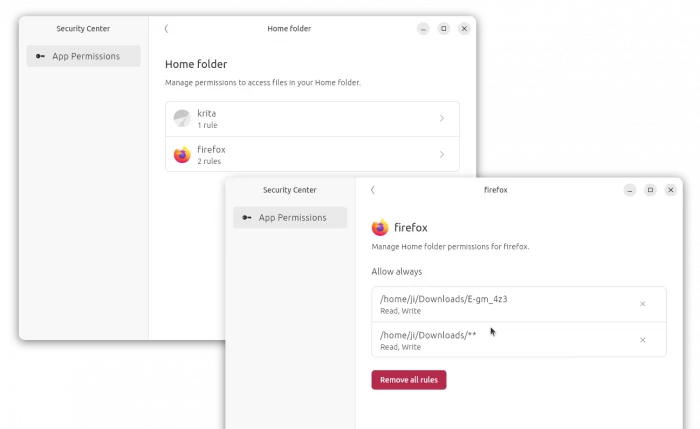![]()
The default Firefox browser (Snap version) in Ubuntu 24.04 is always failing to download or open files! Here’s why and how you can fix it.
Not only for Firefox, the issue also happens when read or write user files with other SNAP apps in both Ubuntu 22.04 and 24.04 LTSs.
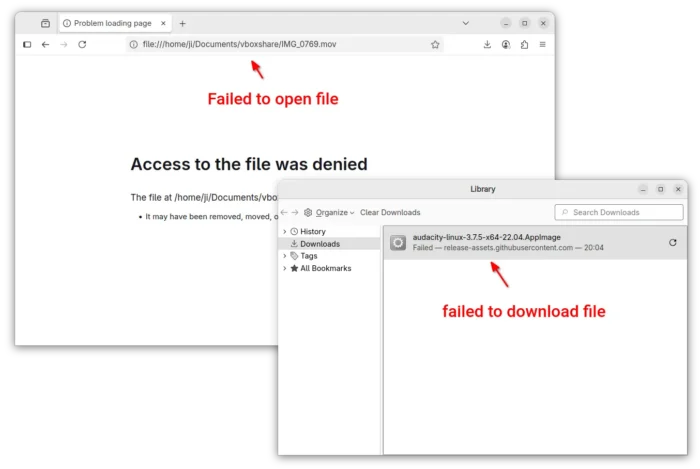
Firefox cannot download or open files in Ubuntu 24.04
Why?
I first heard of the issue was that some of my readers reported they cannot download HPLIP installers when following my tutorial.
I thought it was something to do with the download server until I see the snap warnings below in screenshot:
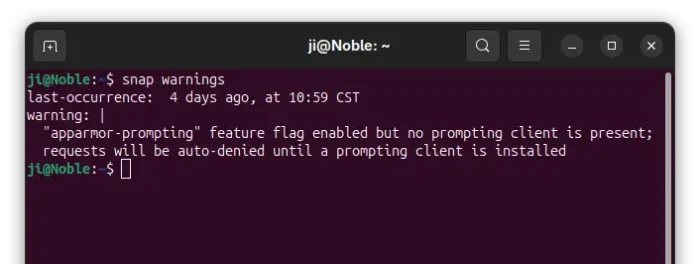
snap warns AppArmor enabled by no prompting client present
The warning told me that AppArmor (the kernel security module) is enabled, but no prompting client present. So for all snap apps, it auto-denies all the requests when trying to read or write files in user directories.
Meaning NOT only Firefox, all the applications installed as snap packages in Ubuntu 22.04 and 24.04 have the issue, while Ubuntu 25.04 excluded as it has the prompting client installed out-of-the-box.
In short, Ubuntu now has AppArmor enabled by default! And, Ubuntu 22.04 & 24.04 auto-deny snap apps’ permission requests due to lack of prompting client to manage the requests!
How to Fix the issue
To fix the issue, you may choose one of the options below:
- install prompting client to manage snap app permission requests.
- disable AppArmor (NOT RECOMMEND).
- use non-snap apps.
Option 1: Install Prompting Client in Ubuntu 24.04 | 22.04
I’ve written about how to install the prompting client as well as security center in Ubuntu.
Prompting client is the official client for snap apparmor prompting. And, the desktop Security Center provides an easy-to-access interface to manage all snap apps permissions you added.
Both the packages are snap and pre-installed in Ubuntu 25.04, while the current 2 Ubuntu LTS releases may install them by doing the steps below:
- either press
Ctrl+Alt+Tto open terminal, and run the commands below one by one to install the packages:sudo snap install desktop-security-center
sudo snap install prompting-client
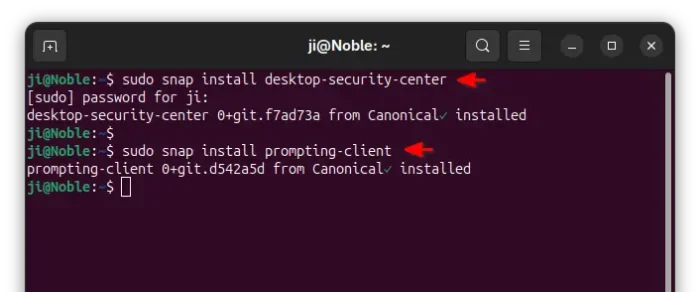
- or, launch App Center (or Ubuntu Software) then search & install both (filter by snap package) packages:
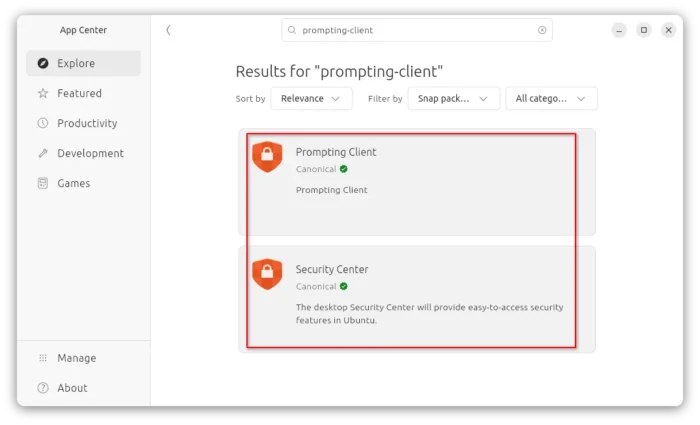
install prompting client via AppCenter
After successfully install the client, you may now launch a Snap app (e.g., Firefox) then try downloading or opening a file. It will pop-up a dialog asking to grant permission, either once or always.
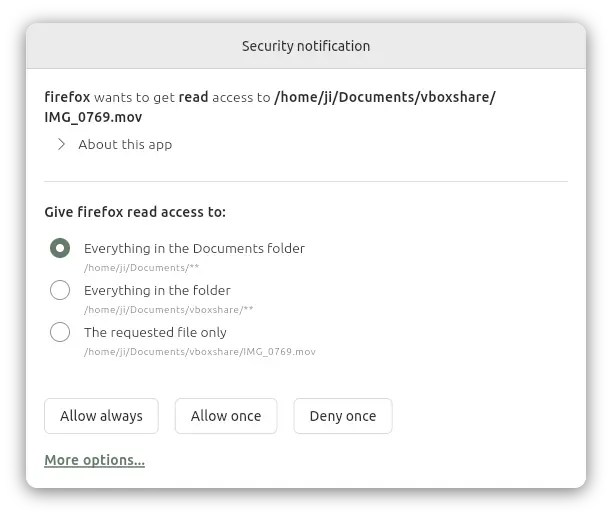
Prompting client asks to grant permission when reading/writing files via Snap
Once you clicked “Allow”, then the snap (Firefox in the case) can open or the download the file. And, you may then launch “Security Center” to manage the permissions you set.
Option 2: Disable AppArmor (NOT RECOMMEND)
AppArmor is a Linux Kernel security module to restrict app capabilities and permissions with profiles. Due to security reason, it’s NOT recommended to disable this feature.
But if you insist, do the following steps to disable it in Ubuntu (and most other Linux) which is using the default Grub bootloader.
1. First, press Ctrl+Alt+T to open terminal, and, run command to edit Grub configuration file:
sudo nano /etc/default/grub
2. When file opens in terminal, add apparmor=0 as value to either ‘GRUB_CMDLINE_LINUX_DEFAULT’ or ‘GRUB_CMDLINE_LINUX’ section.
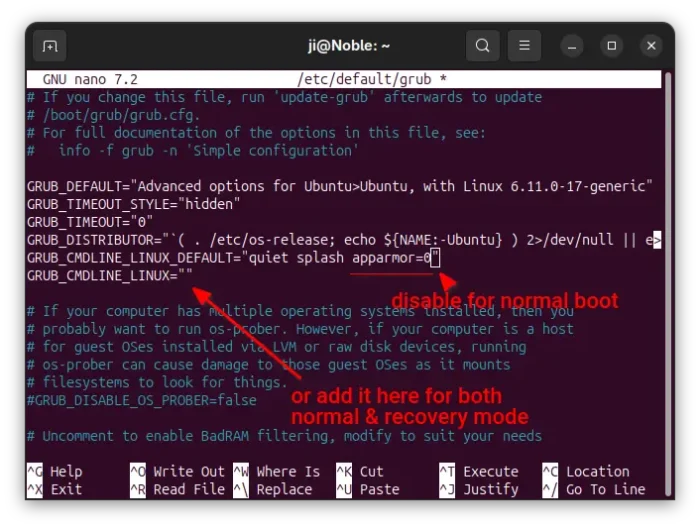
3. After edited the file, press Ctrl+S to save and Ctrl+X to exit. Finally, run command below to update Grub:
sudo update-grub
And, the change will apply in next boot. To check AppArmor status, run command sudo aa-status in terminal.
Tips: For choice, user may install the graphical Grub-Customer tool, and use the tool to add apparmor=0 as kernel parameter under “General” tab.
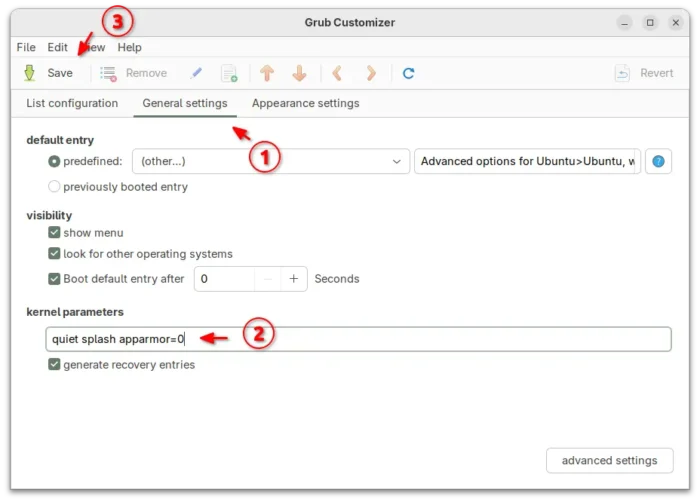
Disable AppArmor via Grub Customizer
That’s all. Enjoy!