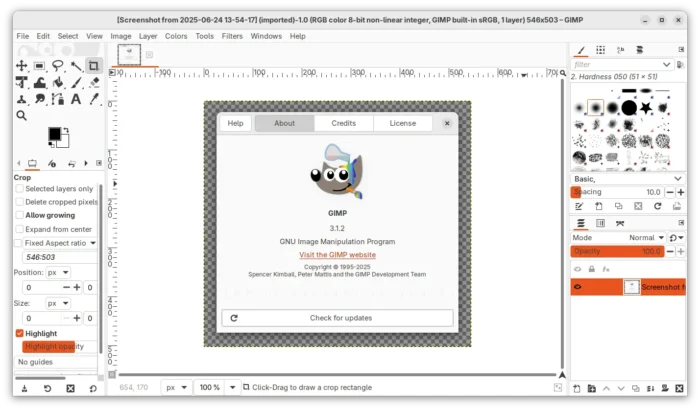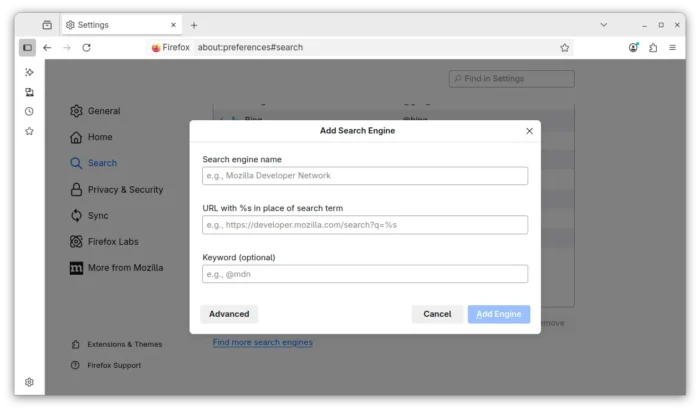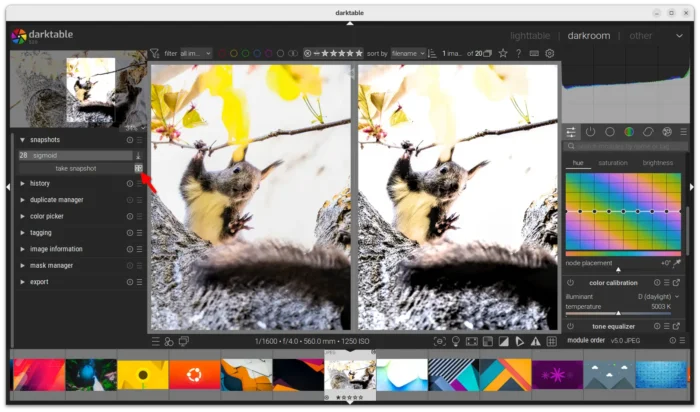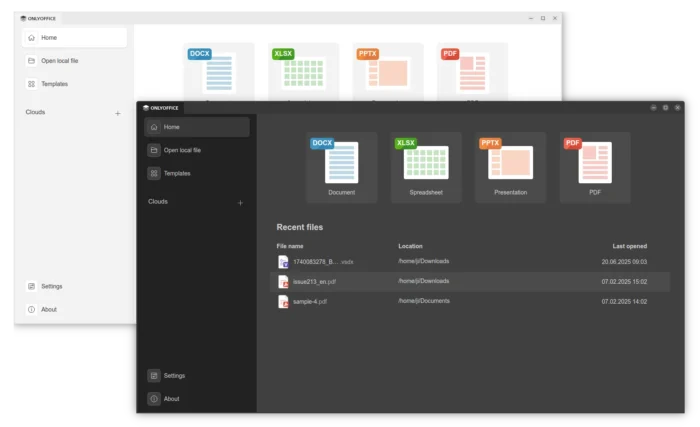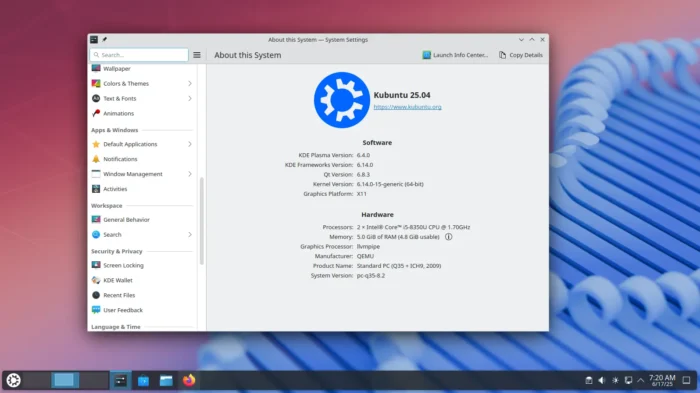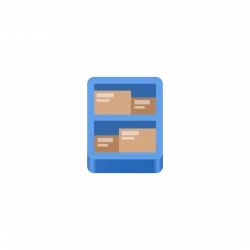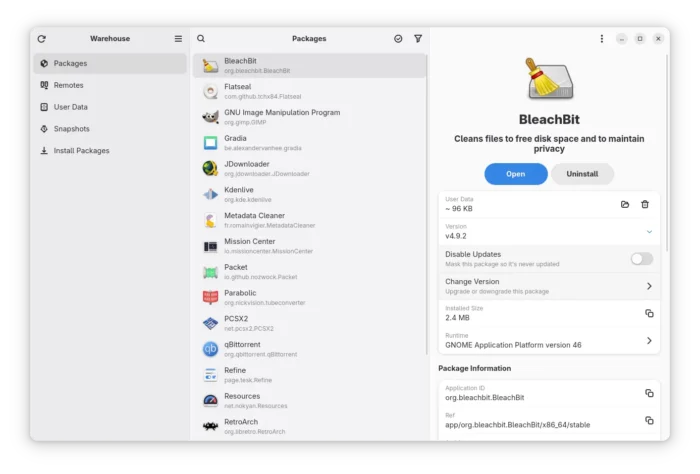The second development release, Ubuntu 25.10 Snapshot 2, is available to download now!
The developer team announced the new release at list.ubuntu.com:
By now, hopefully you’re already familiar with what monthly snapshots are. For those who are not, have a look at Jon’s blog post about it.
Now that you’ve got some context, I’d like to announce its second successful publication – Questing Snapshot 2. You can find the images on cdimage.ubuntu.com.