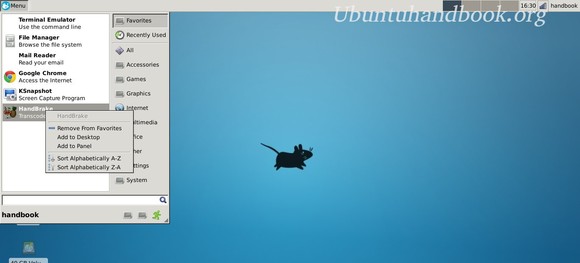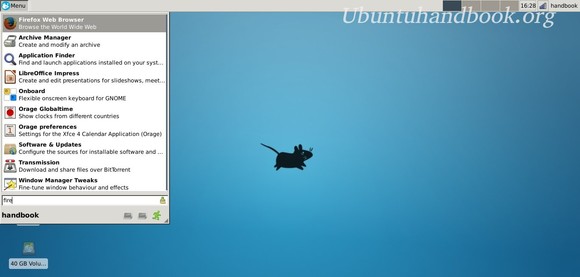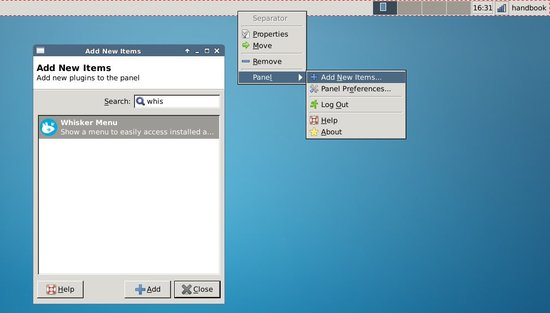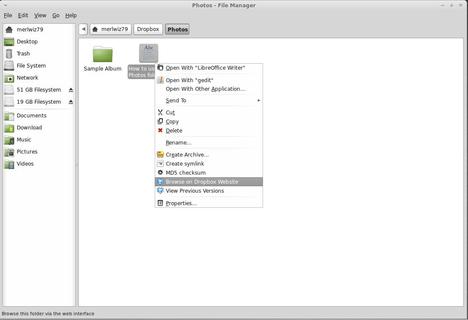Want the Linux Mint 15 Whisker Menu on your Xfce Desktop? Well, here’s how to do it via PPA in (X)Ubuntu 13.10, (X)Ubuntu 13.04, (X)Ubuntu 12.04 and (X)Ubuntu 12.10.
Whisker Menu is an alternate application launcher for Xfce, which is used as default in Linux Mint 15 Xfce. By default, it displays list of your favorite apps. You can browse through all of your installed applications by clicking on the category buttons on the side. Or you can quickly access your app by the search box.
Install Whisker Menu via PPA:
Press Ctrl+Alt+T on your keyboard to open terminal. When it opens, run command to add the PPA:
sudo add-apt-repository ppa:gottcode/gcppa
Update package lists:
sudo apt-get update
Install the app launcher:
sudo apt-get install xfce4-whiskermenu-plugin
Once installed, right-click on your panel and go to Panel -> Add New Items…. Find out Whisker Menu and click to add it to launcher.
By default, it’s in the right corner. Right-click on the icon and move it to the left. Modify the icon and title in its properties window. Also you can remove the previous ‘application menu’ from its right-click menu.
For Debian, Feroda, openSUSE, see the installation guide Whisker Menu homepage