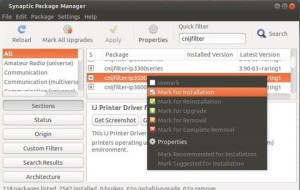In this tutorial I’ll show you how to install official drivers of commonly used Canon Printers on Ubuntu 13.04, 12.10, 12.04, and Linux Mint.
There’s a ppa repository that provides the official drivers of Canon printers and multifunction devices which are not available on Canon’s website.
The supported Canon printers include:
- bjf9000, bjf900, bjs300, bjs500, bjs700 series
- e500, e510, e600, e610 series
- i250, i255, i550, i560, i850, i860, i950, i990 series
- ip100, ip1800, ip1900, ip2200, ip2500, ip2600, ip2700, ip3000, ip3300, ip3500, ip3600, ip4000, ip4200, ip4300, ip4500, ip4600, ip4700, ip4800, ip4900, ip5000, ip5200, ip6600, ip7200, ip7500, ip8500, ip90 series
ix6500 series - mg2100, mg2200, mg3100, mg3200, mg4100, mg4200, mg5100, mg5200, mg5300, mg5400, mg6100, mg6200, mg6300, mg8100, mg8200 series.
- mp140, mp160, mp190, mp210, mp230, mp240, mp250, mp270, mp280, mp490, mp495, mp500, mp510, mp520, mp540, mp550, mp560, mp600, mp610, mp620, mp630, mp640, mp750, mp780 series.
- mx320, mx330, mx340, mx350, mx360, mx370, mx390, mx410, mx420, mx430, mx450, mx510, mx520, mx710, mx720, mx860, mx870, mx880, mx890, mx920 series.
- pixmaip1000, pixmaip1500 series.
- pixus250, pixus255, pixus550, pixus560, pixus850, pixus860, pixus950, pixus990 series
- pixusip3100, pixusip4100, pixusip8600 series
To install the drivers:
Make sure to disconnect the Canon printer from your computer first. Press Ctrl+Alt+T to open terminal, copy and paste this command and run to add the ppa:
sudo add-apt-repository ppa:michael-gruz/canon-stable
update: For Ubuntu 14.04 and Ubuntu 13.10, please use the daily PPA (only cnijfilter-xxxseries packages available):
update 2: For Ubuntu 14.04 users, below PPA miss the packages for ScanGear MP, see this guide.
sudo add-apt-repository ppa:michael-gruz/canon-trunk
Then update:
sudo apt-get update
Install Synaptic Package Manager from Ubuntu Software Center, then open it.
Then search for and install cndrvcups-common to install Common Modules, search cnijfilter and find your driver to install. Also search and install scangearmp to install ScanGear MP.
Once installed, connect your printer to the computer. Your printer will be automatically detected by Ubuntu.