![]()
For Ubuntu 18.04, Ubuntu 19.10, and higher with the default Gnome desktop environment, there’s a built-in screen recording tool you may not know.
For Ubuntu 23.10, Ubuntu 24.04, and later, the built-in screen recorder is now available in top-right system tray menu.
There’s no app shortcut or manual page for the hidden video recording tool. It has limited features that include:
- Start recording by pressing Ctrl+Alt+Shift+R on keyboard.
- Stop recording also by pressing Ctrl+Alt+Shift+R.
- Maximum video length is 30s (change it via following steps).
- Full-screen recording only.
- Record to WebM only.
- Automatically saved videos to user’s Videos folder.
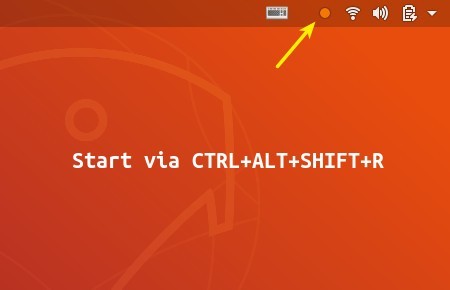
Change video length time limit:
The maximum video length is 30 seconds by default. You can change 30 to any number in seconds or 0 with no time limit. Then you can press the shortcut key again at any time to stop the recording process.
1. Install Dconf Editor from Ubuntu Software and then launch it.
When it opens, navigate to org/gnome/settings-daemon/plugins/media-keys.
Screen down and click to change the value of ‘max-screencast-length’ as you want.
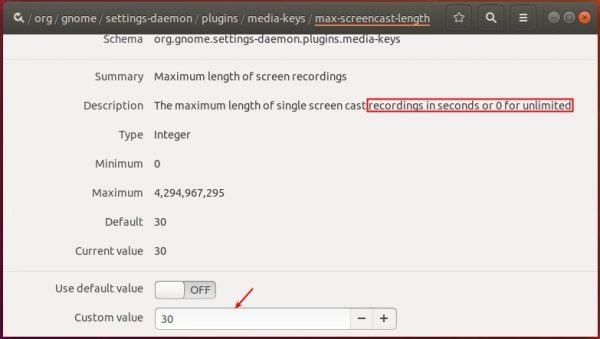
2. Alternatively, run single command in terminal (Ctrl+Alt+T) to change the value:
gsettings set org.gnome.settings-daemon.plugins.media-keys max-screencast-length 0
You may replace number 0 in the command as you want.














