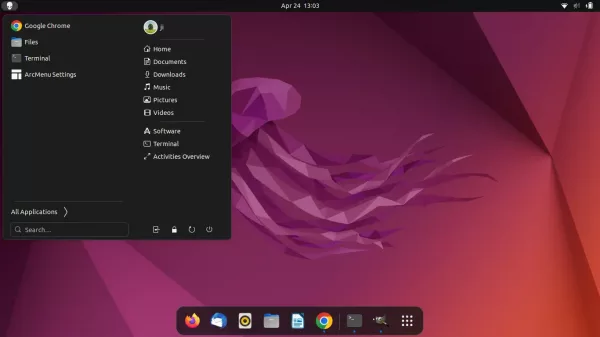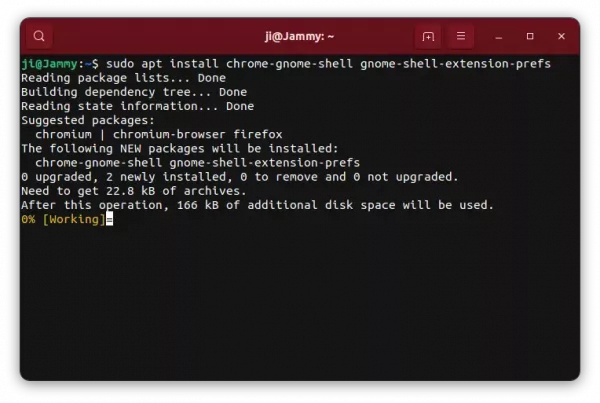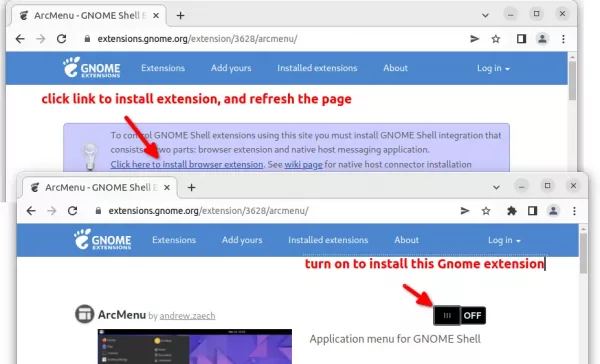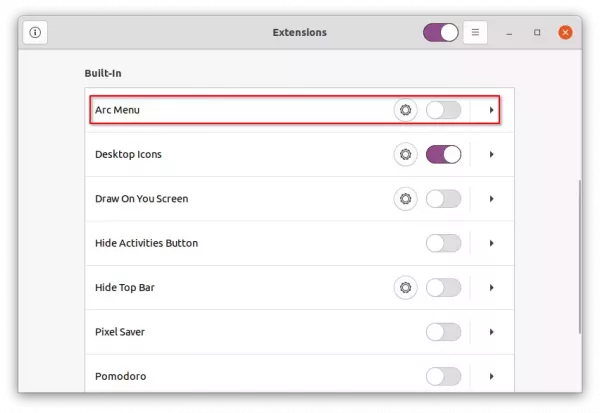Looking for a classic start menu in Ubuntu 20.04 or Ubuntu 22.04 Gnome Shell? Arc-menu is a traditional modern application menu for GNOME.
Arc-menu is a gnome shell extension replaces the top-left corner ‘Activities’ button and provides application menu that includes:
- quick access to current user settings and user folders.
- quick access to Software Center, System settings, Gnome Tweaks, terminal.
- search functionality
- Log out, lock, and power off buttons.
Install Classic Menu in Ubuntu 22.04
1.) Firstly, press Ctrl+Alt+T on keyboard to open terminal. When it opens, run command to install required library with ability to install Gnome Extension via web browser:
sudo apt install chrome-gnome-shell gnome-shell-extension-prefs
2.) Next, go to the extension web page in your browser via the link button below.
NOTE: The pre-installed Firefox is Snap that so far does not support installing Gnome Extensions. Use another browser, or install Firefox as Deb back.
Install the browser extension (if prompted) via the link in that page, and refresh the web-page. Finally turn on the slider icon to install Arc Menu.
If successfully installed, the menu should appear immediately on the upper-left corner. To configure the its icon and menu layout, just right-click on the button and choose an option to open settings.
Or, search for and open “Gnome Extensions” app from overview screen to manage and/or remove installed extensions.

App to Manage your extensions
Install the Classic Menu in Ubuntu 20.04:
1. To install Arc-menu Gnome Shell extension:
Simply open terminal by pressing Ctrl+Alt+T on keyboard. When it opens, run command:
sudo apt install gnome-shell-extension-arc-menu
Type user password when it prompts, no asterisk feedback, and hit Enter.
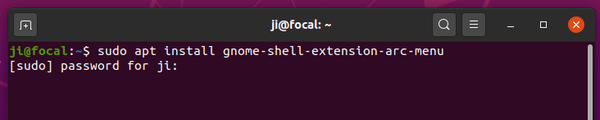
2. Enable / Disable Arc-menu:
Once installed the Gnome Shell extension, you can turn on / off the application menu easily via Gnome Extensions app.
If you don’t already have the tool, install it via command:
sudo apt install gnome-shell-extension-prefs
Then, search for and open ‘Gnome Extensions’ app in Activities overview screen. And turn on the toggle icon to enable the menu:
Don’t see ‘Arc Menu’ in settings? Restart Gnome by log out and back in (or press Alt+F2, type y and hit Enter).
3. Change Menu icon, appearance, etc.
Right click on the menu icon and select ‘Arc Menu Settings’. Then you change menu location, hotkey, menu icon, and more in popup settings dialog.
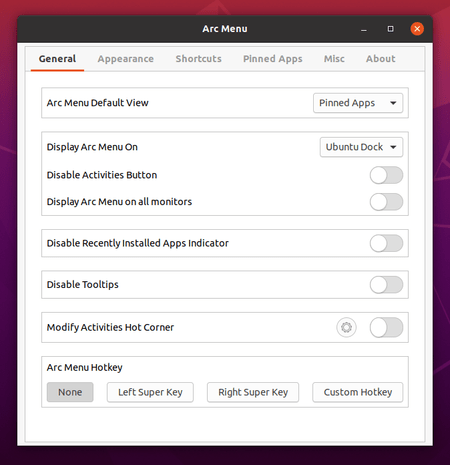
That’s it. Enjoy!