Looking for a classic start menu in Ubuntu 20.04 or Ubuntu 22.04 Gnome Shell? Arc-menu is a traditional modern application menu for GNOME.
Arc-menu is a gnome shell extension replaces the top-left corner ‘Activities’ button and provides application menu that includes:
- quick access to current user settings and user folders.
- quick access to Software Center, System settings, Gnome Tweaks, terminal.
- search functionality
- Log out, lock, and power off buttons.
Install Classic Menu in Ubuntu 22.04
1.) Firstly, press Ctrl+Alt+T on keyboard to open terminal. When it opens, run command to install required library with ability to install Gnome Extension via web browser:
sudo apt install chrome-gnome-shell gnome-shell-extension-prefs
2.) Next, go to the extension web page in your browser via the link button below.
NOTE: The pre-installed Firefox is Snap that so far does not support installing Gnome Extensions. Use another browser, or install Firefox as Deb back.
Install the browser extension (if prompted) via the link in that page, and refresh the web-page. Finally turn on the slider icon to install Arc Menu.
If successfully installed, the menu should appear immediately on the upper-left corner. To configure the its icon and menu layout, just right-click on the button and choose an option to open settings.
Or, search for and open “Gnome Extensions” app from overview screen to manage and/or remove installed extensions.

App to Manage your extensions
Install the Classic Menu in Ubuntu 20.04:
1. To install Arc-menu Gnome Shell extension:
Simply open terminal by pressing Ctrl+Alt+T on keyboard. When it opens, run command:
sudo apt install gnome-shell-extension-arc-menu
Type user password when it prompts, no asterisk feedback, and hit Enter.
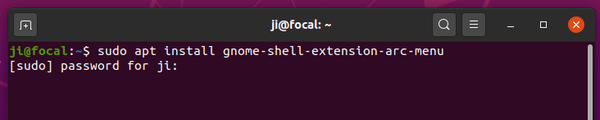
2. Enable / Disable Arc-menu:
Once installed the Gnome Shell extension, you can turn on / off the application menu easily via Gnome Extensions app.
If you don’t already have the tool, install it via command:
sudo apt install gnome-shell-extension-prefs
Then, search for and open ‘Gnome Extensions’ app in Activities overview screen. And turn on the toggle icon to enable the menu:
Don’t see ‘Arc Menu’ in settings? Restart Gnome by log out and back in (or press Alt+F2, type y and hit Enter).
3. Change Menu icon, appearance, etc.
Right click on the menu icon and select ‘Arc Menu Settings’. Then you change menu location, hotkey, menu icon, and more in popup settings dialog.
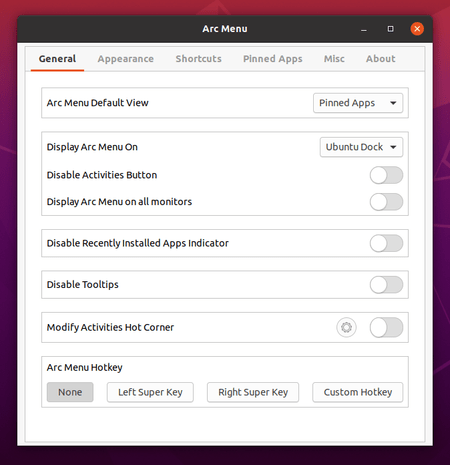
That’s it. Enjoy!




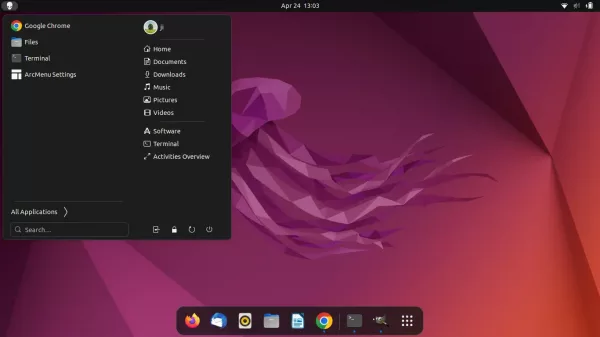
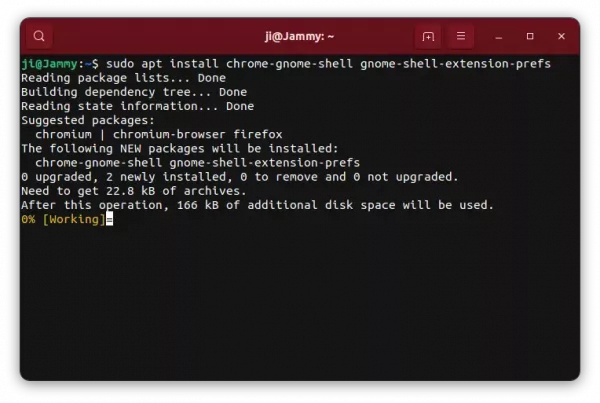
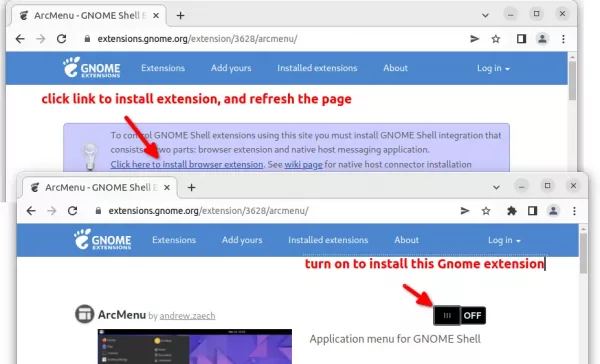
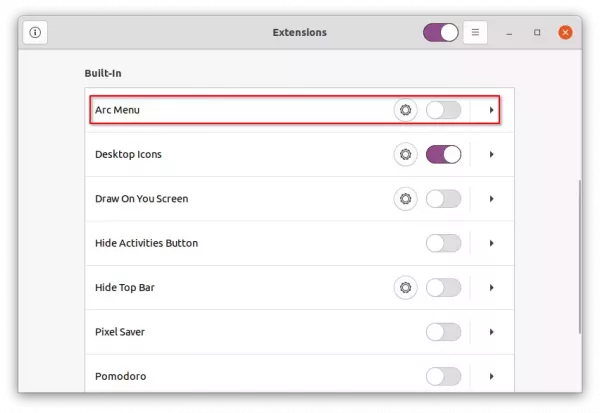










I got the classic start menus by using Ubuntu Mate. I use the Advanced Mate menu, which gives you the Application tab, the Places tab and the System tabs. You can also use the Brisk menu, the Mate main menu or a custom Mate menu. If you haven’t looked at Ubuntu Mate, like Ubuntu, but not Gnome3 I highly recommend you look at it. Ubuntu Mate also has a very friendly and helpful Forum. While being an official flavor of Ubuntu, it lacks some of Ubuntu’s less liked features, as it is community driven.
I did the same. In fact I reinstalled ubuntu under mate flavor because ubuntu resulted too far from the aspect I want. Nothing works, I had to repair a lot of bugs and fails and, finally, formatted. Regarding to mate, the themes are really really too horrible. I am not devoted to design, I don’t know about even combination of colours. But all mate themes resulted to me somehow like that mickey mouse tearing out his eyes in blood.. I have three menus: one as the default of the panel, and brisk and advanced like additional menus on the main panel. I’m happy because I recovered the four-space desktop which didn’t work anymore since ubuntu leave the compiz cube unsupported (that cube was the best I’ve seen.. since then, upgrading and compatibilization make the OS to go back in funcionality, appeareance, speed, everything)
How do I disable the default application menu launcher and set Arc launcher instead?
You can disable the default ‘Show Applications’ via single command:
An re-enable it via command:
Hi Ji m
I love your articles and your blog is my go-to when I had problem with my Ubuntu.
Keep it up man!
Here I want to ask you a favor, I’m using the newest version of ubuntu 20.04, I’m happy about it (specially for security reasons), but there is a thing that troubled me the most: where the heck that pretty global menu gone. I remember using gnome in ubuntu 14.04 and it was awesome with global menu.
Would you please make an article on how to add global menu back to ubuntu 20.04?
I have tried every possible way I found on internet, but none works. The global app menu extension/addon seems abandoned and useless. Or could you please take that project or ask someone you know who can?
Thanks in advance ;)
Global menu has gone since Ubuntu switched to Gnome 3.
If you really like this feature, try Ubuntu Unity Remix 20.04, a community maintained Ubuntu flavor, in which Unity was the default desktop environment for Ubuntu 16.04.
https://ubuntuunity.org/
After installing gnome-shell-extension-arc-menu and tweaks on 20.10. (not 20.04 as in your blog). When I click on tweaks > extensions The menu I get does not contain any mention of `Arc menu’. It contains only:
Desktop Icons [on off slider]
Ubuntu appindicators [on off slider]
Ubuntu dock [on off slider]
There is a settings gear indicator on the right of Desktop Icons but it only shows:
Size for desktop icons
Show the personal folder in the desktop
Show the trash icon in desktop
Show mounted drives in desktop
The first has a dropdown arrow where you can select 3 font sizes
The last three have [on off sliders]
All and all I see no way to get to any kind of enable / disable of arc-menu
Any idea if your descriptions should also apply to 20.10? Or what I might be doing wrong?
I would love an answer to this, as well. I’m running Ubuntu 20.04 and I see no option for the Arc menu in Tweaks, either :(
I had to log out, then back in for the extensions to appear. Also, note that the Arc Menu is no longer compatible however the “Applications Menu” extension is now available to be enabled which does the same thing.
Hope that helps!?
Thank you for these clear and easy to follow instructions. Worked perfect on my system – Ubuntu Gnome 20.04. It was exactly what I needed. 1/19/2021
Tweaks is no longer supported. One has to use “extensions” to enable dash to dock or arcmenu. Tried 20.04 up to 22.04 installed. Dash to dock not recommend atm on 22.04
Updated. Thank you for the tip!
wow. thanks. will it work also on Ubuntu 22.04? will it be possible to have for example gnome 3 instead of gnome 42 with that tool?