![]()
Since the desktop icons are handled by an extension instead of Nautilus file browser, drag’n’drop action between desktop and file browser does no longer work.
Fortunately, a fork of the original Desktop Icons extension now is available with several enhancements, including Drag’n’Drop.
It’s called Desktop Icons NG, and features:
- Drag’n’Drop, both inside the desktop, between desktop and applications, and nautilus windows
- Allows to use “Open with…” option with several files
- When hovering or clicking on an icon with a name too large to fit, it shows the full name
- Doesn’t hang the compositor when there is too much activity in the desktop folder
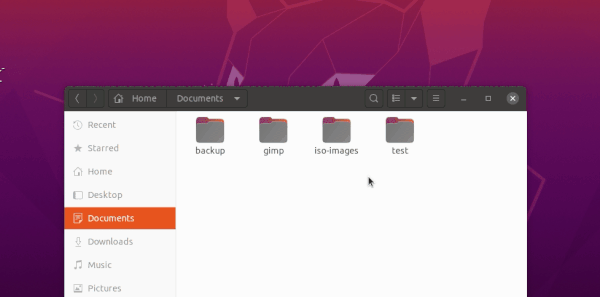
Install Desktop Icons NG extension:
1. If you’re first time installing a Gnome Shell extension, first open terminal (Ctrl+Alt+T) and run command to install recommended packages:
sudo apt install chrome-gnome-shell gnome-shell-extension-prefs
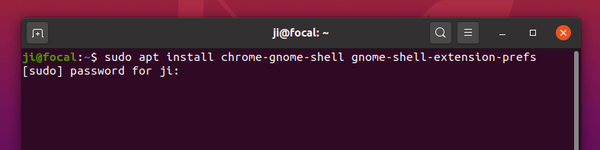
2. Then go to extensions.gnome.org/…/desktop-icons-ng. Turn on the toggle icon and install the extension.
Don’t see the toggle icon? Click the link to install browser extension and refresh the web page.
![]()
3. Open Extensions tool from app launcher. Disable the built-in ‘Desktop Icons’ extension and enable the new installed ‘Desktop Icons NG’ extension.
![]()
For the extension settings, simply right-click on Ubuntu Desktop and select the last option.













