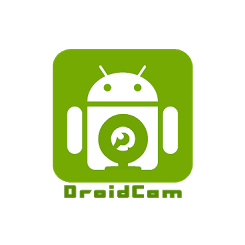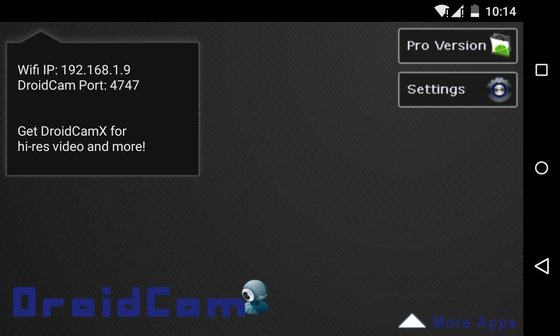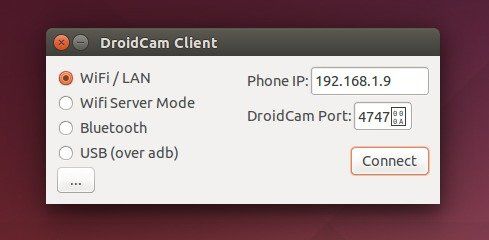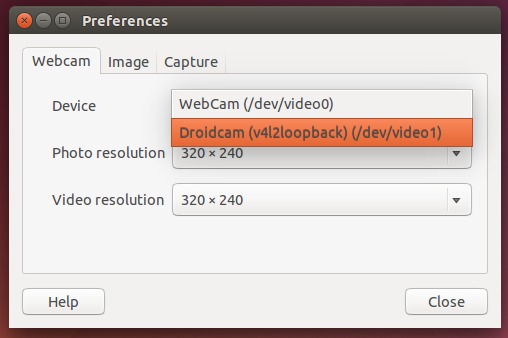Don’t have a camera on your Ubuntu machine? Well, you can use your Android phone as a webcam or IP Cam through WIFI or USB.
In below steps I’ll show you how to do it through the DroidCam software.
1. Install DroidCam client in Ubuntu machine.
Open terminal from the Dash or by pressing Ctrl+Alt+T on keyboard. When it opens, run the commands below one by one to install the app from PPA:
sudo apt-get install linux-headers-$(uname -r) build-essential sudo add-apt-repository -y ppa:paolorotolo/droidcam sudo apt-get update sudo apt-get install droidcam
Ubuntu 15.04, Ubuntu 14.10, Ubuntu 14.04, Ubuntu 12.04, Linux Mint 13/17 are supported.
If you don’t want to add PPA, grab the .deb package directly from the launchpad page.
2. Install DroidCam app in your Android device from Google Play.
3. Launch DroidCam app in your Android device:
4. Launch DroidCam client in Ubuntu machine. Select connection mode, type in ip (if need), and click Connect.
5. Once connected, open a webcam specific app, like Cheese, in Ubuntu and select “DroidCam (v4l2loopback)” as its webcam device.
Finally you’ll see what your Android camera sees in the Cheese window. That’s it.