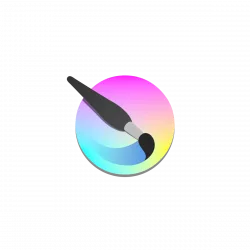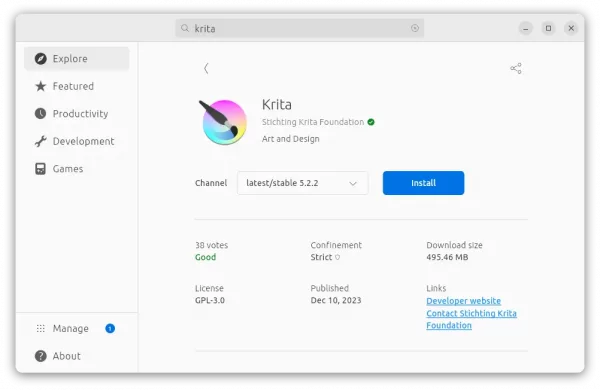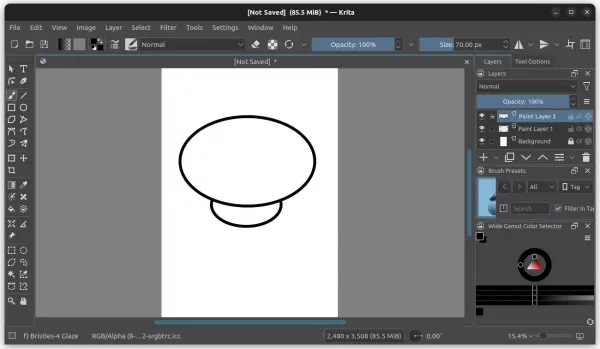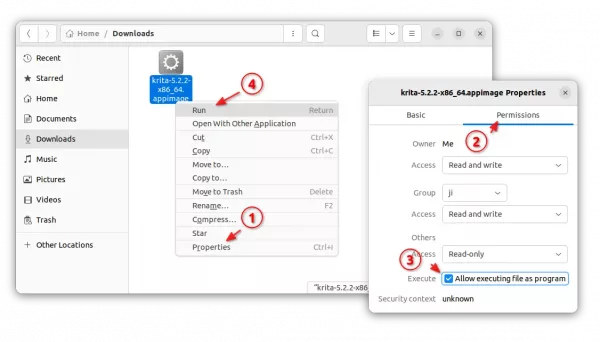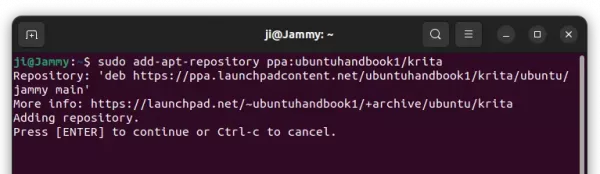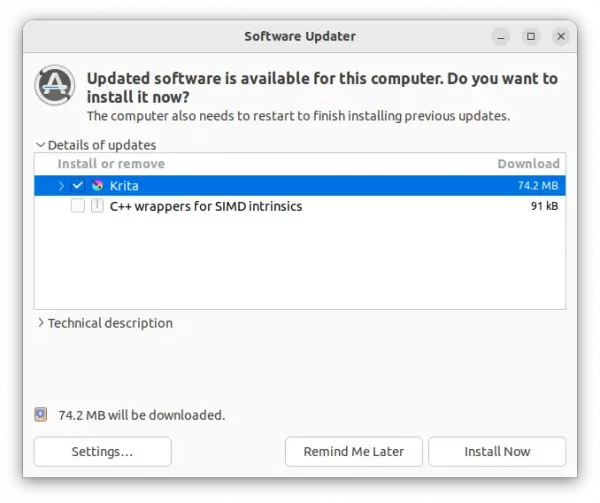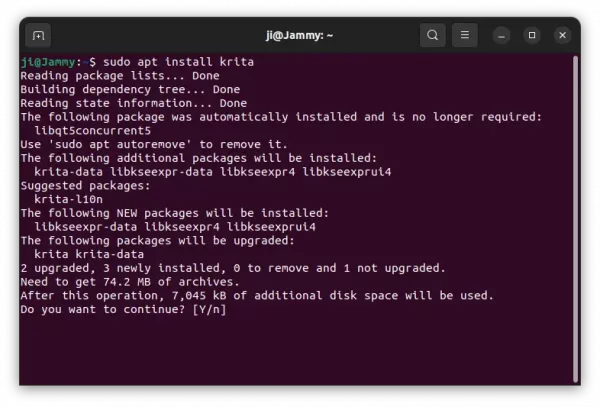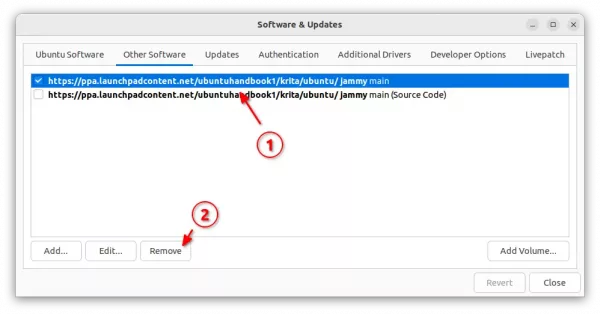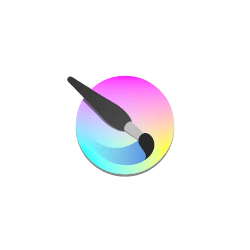
Krita, the free open-source digital painting software, released a new bug-fixes release for the 5.2 release series few days ago.
The new Krita 5.2.2 has various fixes to the Snap build. Ubuntu users can finally easily to install it from Ubuntu Software (or App Center).
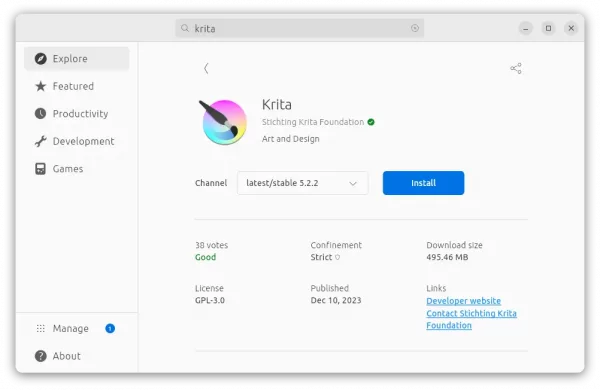
Krita 5.2.2 in 23.10 App Center
Besides snap package update, the release also includes few dozen of bug-fixes and improvements. They include:
- Fix incorrect flattening of animated layers with filter masks
- Disable checkability of Opacity and Flow options for Masked Brushes
- Fix redo of a flatten layer operation when it is animated
- Hide perspective ellipse if assistants are globally hidden
- Fix Specific Color Selector changing to black
- Add brush tip rotate actions and a angle slider.
- Remove wrong assert to fix crash on saving web images.
- And various fixes to palette docker, shortcuts, etc. See the release note for details.
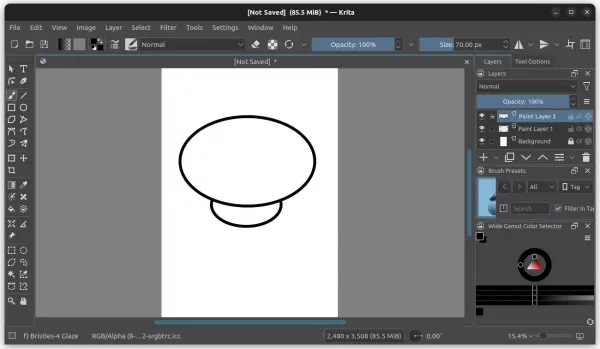
How to Install Krita 5.2.2 in Ubuntu Linux
Option 1: Snap
As mentioned above, Ubuntu user can simply search for and install Krita as Snap package from either Ubuntu Software or App Center.
Option 2: Flatpak
Linux Mint 21 users can alternatively search & install Krita from Software Manager as Flatpak package.
Option 3: AppImage
Krita also provide non-install AppImage package, which is available to download at its website.
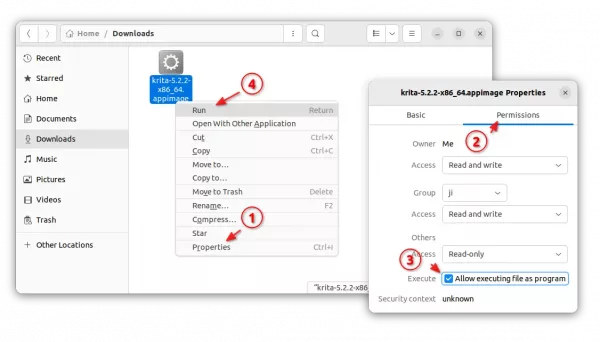
Option 4: Ubuntu PPA
For those who prefer the classic native .deb package format, I’ve made the new release package into this unofficial PPA.
So far, it supports Ubuntu 22.04 (amd64, arm64/armhf), Ubuntu 23.04 & 23.10 (amd64, armhf).
1. First, press Ctrl+Alt+T on keyboard to open a terminal window. When it opens, run command to add the PPA:
sudo add-apt-repository ppa:ubuntuhandbook1/krita
Type user password (no asterisk feedback) when it asks and hit Enter to continue.
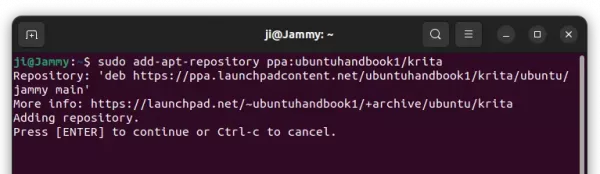
2. Then, either launch Software Updater and upgrade the graphics editor from an old version:
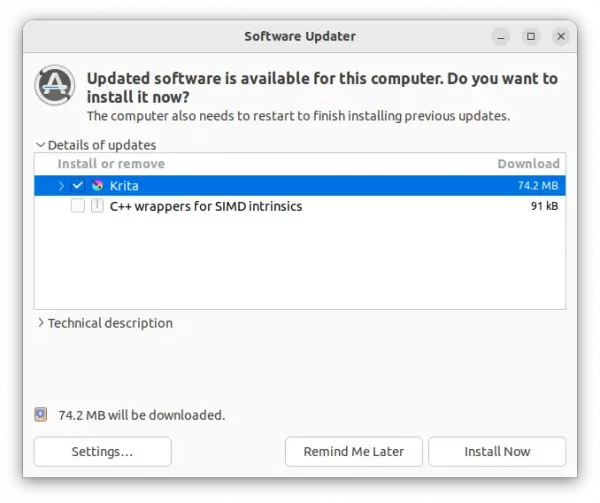
or run the command below in terminal to install/upgrade it:
sudo apt install krita
NOTE: Linux Mint may have to run sudo apt update first.
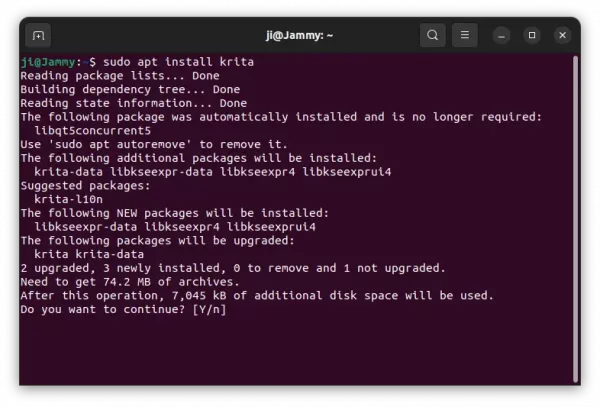
Uninstall:
For the Flatpak package, simply open terminal (Ctrl+Alt+T) and run command to remove it:
flatpak uninstall --delete-data org.kde.krita
Also, run flatpak uninstall --unused to free up some disk space by removing useless run-time libraries.
To remove the PPA as well as downgrade the Krita package to stock versions, run command:
sudo apt install ppa-purge && sudo ppa-purge ppa:ubuntuhandbook1/krita
Or, open Software & Updates and remove the repository source line under “Other Software” tab (Linux Mint users go to Software Sources -> PPA).
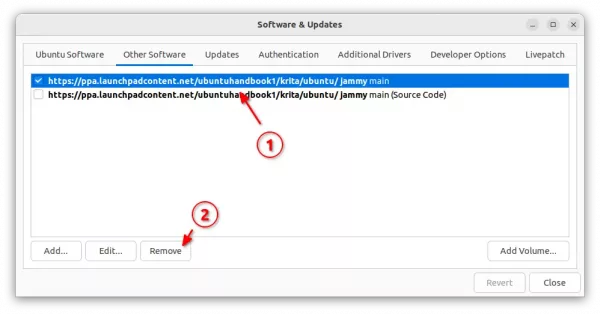
And, remove Krita graphics editor .deb package by running command:
sudo apt remove --autoremove krita krita-data
That’s all. Enjoy!