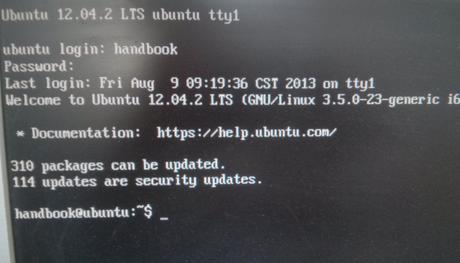The latest Nvidia Legacy GPU driver 304.116 has improved compatibility with recent Linux kernels. Here’s how to intall it if you have an old graphics card that is no longer supported in the regular NVIDIA Unified Graphics Driver.
What’s New in Nvidia 304.116:
Install Nvidia 304.116:
Before getting started, remove previous installed Nvidia proprietary drivers in terminal (Ctrl+Alt+T):
sudo apt-get purge nvidia-current
Then download the driver from official links below:
Nvidia 304.116 for Linux 32 bit
Nvidia 304.116 for Linux 64 bit
Follow the steps below to install it:
1. Press Ctrl+Alt+F1 to switch to command console. Login with your username and pasword.
2. Kill the graphic session with the command below:
sudo service lightdm stop
sudo service gdm stop
sudo service mdm stop
3. Give executable permission to the installer:
chmod +x ~/Downloads/NVIDIA-Linux-*-304.116.run
4. Start the installer and follow on screen prompts:
sudo sh ~/Downloads/NVIDIA-Linux-*-304.116.run
5. Restart and done.
sudo reboot
If for some reason the driver does not work properly for you, re-do step 1 & 2 and followed with command below to uninstall this driver:
sudo sh ~/Downloads/NVIDIA-Linux-*-304.116.run --uninstall