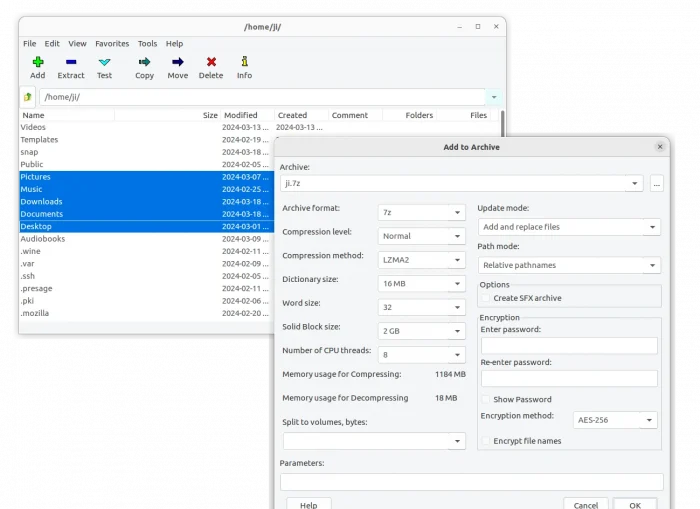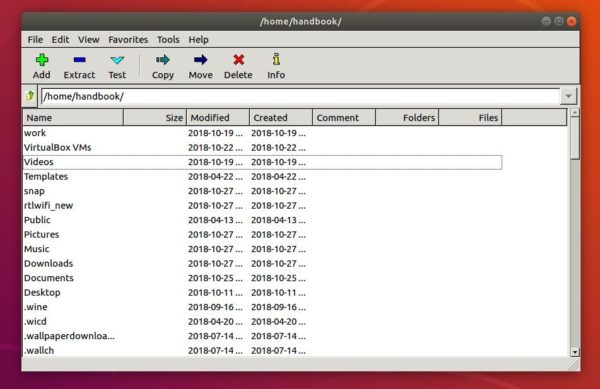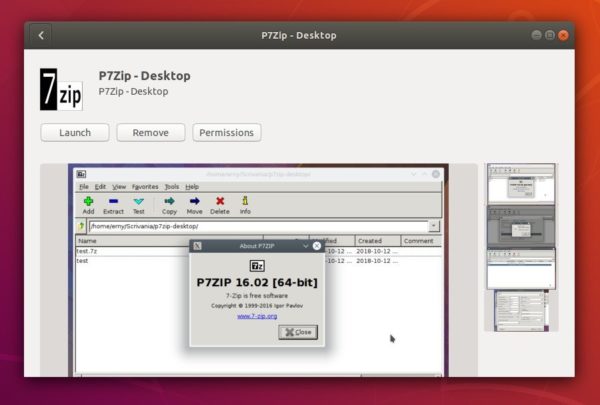This simple tutorial shows how to install 7-Zip file archiver in Ubuntu Desktop.
7-Zip is a popular free open-source file archiver with a high compression ratio. Ubuntu Linux can get it in few different packages:
- p7zip – a command line port of 7-Zip for POSIX systems, including Linux, when 7-Zip was Windows-only. Discontinued since 2016, but still popular and working good.
- p7zip-desktop – fork of p7zip with a graphical interface.
- 7zip – 7-Zip for Linux, command line version.
NOTE: If you just want to do compress and/or extract .7z files, then Ubuntu supports the feature out-of-the-box with the Nautilus file manager.