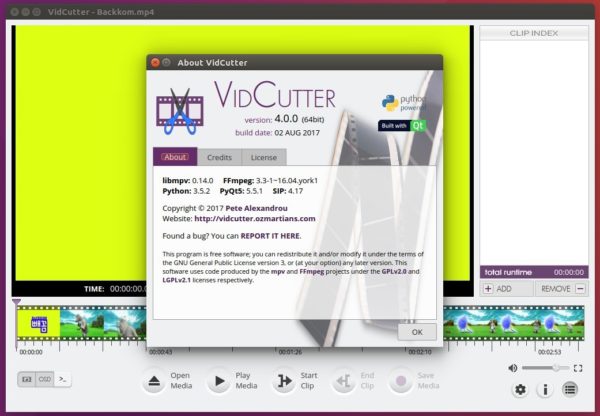![]()
VidCutter, a simple Qt5 video cutting and joining software, reached 5.5.0 release earlier today with most requested feature media stream support.
VidCutter 5.5.0 release highlights:
- Media stream support for use when clips are all derived from the same source media OR media files added manually all share the same codecs, formats, etc.
- Migrated main toolbar buttons from QToolBar + QActions to new custom widget VCToolBarButton handling QPushButton with attached.
- Tools section added to settings for setting paths to three main tools used by VidCutter
- Ability to set clip index list to the left or right (default) of main window.
- Support for WTV (.wtv – Windows Recorded TV Show) media files
- Required dependency of PyOpenGL for users on slightly older Ubuntu, Fedora
- Fullscreen mode rewrite for Qt 5.10 changes + better support in wayland.
- OpenGL helpers added to X11 and Wayland based Linux platforms
- Updated keyboard shortcuts to include some added keyboardand mouse based shortcuts.
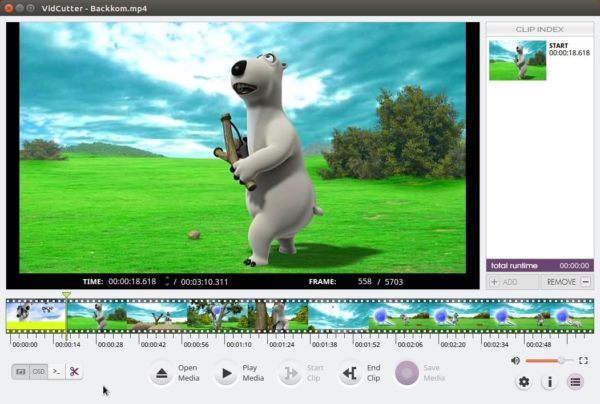
How to Install VidCutter 5.5.0 in Ubuntu:
For Ubuntu 16.04, Ubuntu 17.10, Ubuntu 18.04, the new release can be installed via its official PPA.
1. Open terminal either via Ctrl+Alt+T or by searching for ‘terminal’ form app launcher. When it opens, run command:
sudo add-apt-repository ppa:ozmartian/apps
Input your password (no visual feedback while typing) when it prompts and hit Enter.

2. Then install Vidcutter either via your system package manager or run commands:
sudo apt-get update sudo apt-get install vidcutter
For other Ubuntu editions and Linux distributions, an executable file Appimage (make executable in file Properties -> Permissions) is available for download in the above link.
Uninstall:
To remove the PPA, open ‘Software & Updates’ utility and navigate to Other Software tab.
To remove the video cutting software, either use your system package manger or run command:
sudo apt-get remove --autoremove vidcutter