This simple tutorial shows you how to install TrueCrypt as well as its indicator applet in Ubuntu 13.04 Raring Ringtail.
There’s a PPA which contains the TrueCrypt package with the tray icon replaced by a application indicator, so that you can get back the TrueCrypt indicator applet in Ubuntu 13.04 panel since the tray icons is no longer supported. The PPA also supports Ubuntu 12.04 Precise and Ubuntu 12.10 Quantal.
To get started, press Ctrl+Alt+T to open terminal. When it opens, run below command to add the PPA:
sudo add-apt-repository ppa:stefansundin/truecrypt
Then update package lists and install TrueCrypt.
sudo apt-get update; sudo apt-get install truecrypt
The indicator applet exits when the main window is closed if there’s no mounted volumes. To keep the indicator, go to TrueCrypt preferences -> Background Task tab, uncheck the box where it says “Exit when there are no mounted volumes”.
If for some reason this ppa does not work properly for you, run below commands one by one to remove the ppa as well as the installed TrueCrypt.
sudo apt-get remove truecrypt sudo apt-add-repository --remove ppa:stefansundin/truecrypt sudo apt-get update



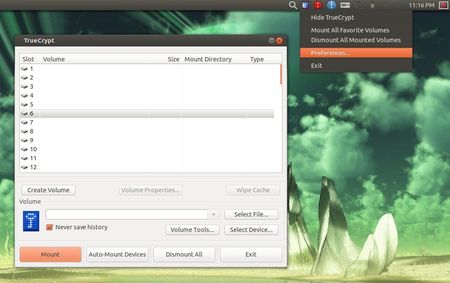
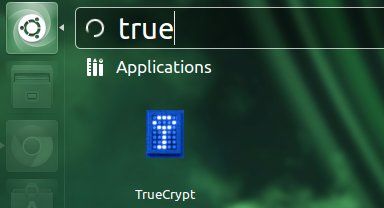





Wow, thx! This is the only webpage which helped me successfully install TrueCrypt.
Hi, before seeing this article, i have downloaded the source code and compiled it on ubuntu 13.10 and it works fine and the screen is as shown in the above. When i click exit, iam getting the following error : “** (truecrypt:2926): WARNING **: (../../../lib/unity-gtk-action-group.c:1030):unity_gtk_action_group_disconnect_shell: runtime check failed: (shell->action_group == group)”
And also i want this program to be restricted to me, i have changed the permissons to 744. Now when i run this program, it comes up with menu (as in windows) but do not show drives in the select file option. Can you tell me what is the above error and why is it giving different screen when permissions are changed.
Thank you so much Ji m. It works great in Ubuntu 14.04.2lts amd64. Now I have my information very secure.