This quick tip is going to show beginners how to enable workspaces and add ‘show desktop’ shortcut icon on Unity Launcher in Ubuntu 13.10 Saucy.
Ubuntu 13.10 Saucy Salamander final is to be released on October 17th. Now it’s in beta 2.
By default, the Unity session only provide one working desktop. You can easily enable multi workspaces by following steps:
1.) Go to Unity Dash. Search for and open Appearance utility.
2.) When it opens, navigate to Behavior tab. Check the box which says “Enable Workspaces”, then you’ll get a shortcut icon on Unity Launcher which provides the ability to show and switch between workspaces.
As well as that, check the box “Add show desktop icon to the launcher”.



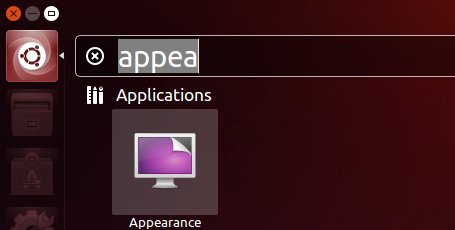
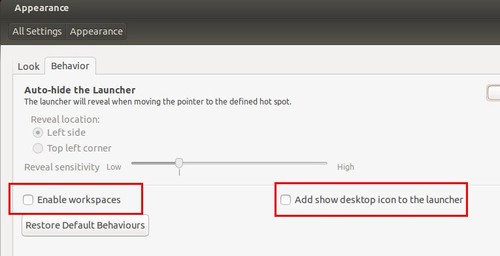








Just what I needed. Thanks!
Thank you very much!