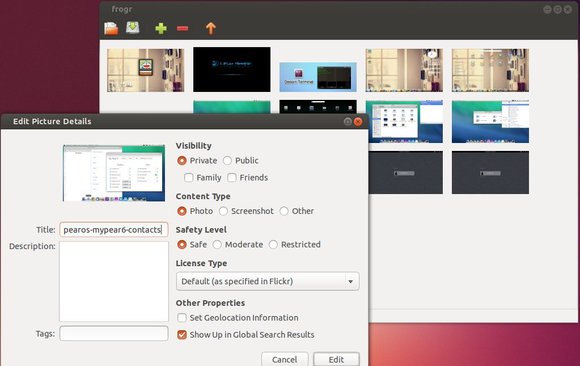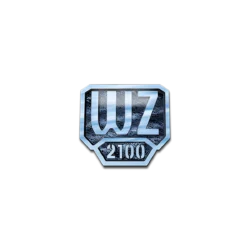Frogr, a Gnome desktop app for Flickr image/video hosting service, is updated to version 0.10 with bug fixes and new and updated translations.
Frogr is a small application for the GNOME desktop that allows users to manage their accounts in the Flickr image hosting website. It supports all the basic Flickr features, including uploading pictures, adding descriptions, setting tags and managing sets and groups pools.
The latest stable version of Frogr 0.10 (released on June 17, 2014) currently features a basic -yet effective- flickr uploader:
- Allow to upload pictures and videos to flickr, specifying details such as title, description, tags, visibility, content type, safety level and whether to “show up on global search results”.
- Allow uploading pictures and videos from remote machines, through different protocols (SMB, SSH, FTP…).
- Allow loading/saving the work session from/to ‘project’ files.
- Allow setting specific licenses and geolocation information for pictures right from the desktop.
- Allow specifying sets and group pools for the elements to be added to after the upload process.
- Allow to create sets right from frogr, opposite to just adding elements to already existing ones.
- Command line interface and integration as MIME type handler for pictures.
- Import tags from picture’s metainformation (if present) when loading.
- Support for handling multiple Flickr accounts.
- Support for specifying HTTP proxies manually.
- Integrated with GNOME Shell and the Mac OS X desktops.
- Translated to many languages (Check frogr’s module at l10n)
For the detailed changes in Frogr 0.10, check the news file.
Install Frogr 0.10 in Ubuntu:
The new release has been made into Ubuntu 14.10’s universe repository. For Ubuntu 14.04, Ubuntu 13.10, Ubuntu 12.04 and their derivatives, install Frogr 0.10 from PPA:
Press Ctrl+Alt+T on keyboard to open terminal. When it opens, run the commands below one by one:
sudo add-apt-repository ppa:mariospr/frogr sudo apt-get update sudo apt-get install frogr