Adobe Reader for Linux is no longer available for download from Adobe website. But we can still install it in Ubuntu through the old Canonical Partners repository.
Adobe has recently removed the Linux support from its official download page. Actually the latest “AdbeRdr9.5.5-1_i386linux_enu.deb” package is still available in the official repository, but it might be removed in near future.
If you still want this PDF reader, below is how to install Adobe Reader (Acroread) 9 in Ubuntu 14.10 from the Canonical Partners repository for Precise (12.04).
1. Open up terminal by pressing Ctrl+Alt+T on keyboard. When it opens, paste the command below and hit enter to add the repository:
sudo add-apt-repository "deb http://archive.canonical.com/ precise partner"
Type in your user password when it asks. Note that there’s no visual feed back when you typing a password.
2. After you added the repository, update package lists and install the acroread package by running below commands one by one:
sudo apt-get update sudo apt-get install acroread
Once installed, you should be able to open it from Unity dash or Application menu.
3 After properly installed Adobe Reader, don’t forget to remove the Canonical Partners repository for Precise:
sudo add-apt-repository -r "deb http://archive.canonical.com/ precise partner" sudo apt-get update
4. How to Set Adobe Reader as default PDF reader:
Run command below in terminal to edit the config file:
sudo gedit /etc/gnome/defaults.list
When the file opens, do:
- Find out and change the line
application/pdf=evince.desktop
into:
application/pdf=acroread.desktop
- Add below line into the end:
application/fdf=acroread.desktop
application/xdp=acroread.desktop
application/xfdf=acroread.desktop
application/pdx=acroread.desktop
Finally save the file and restart nautilus (run command nautilus -q in terminal) to apply changes.




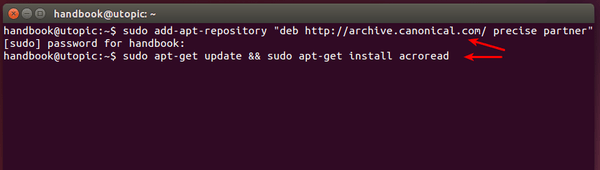











I can’t use neither the comment nor the highlight functions.
same problem here, it’s useless…
yep, no workee
thanks for the workaround, very helpful for me.
@Tom There are far better pdf programs around than Acrobat. However, some Organisations still use forms that can only be manipulated in Acrobat
Please suggest some!
Thanks!!! The installation went perfectly. I didn’t need to perform step number 4 because Acrobat was already the default. Maybe that had something to do with this computer being upgraded from a previous rev of Ubuntu that had Acrobat installed.
Doesn’t work….
Other than standard Ubuntu repositories, partner doesn’t relegate its packages to old-releases after reaching EOL. Thus, instead of precise one can install Adobe Reader from partner repository for raring: the latest Ubuntu release it was shipped in.
It worked flawlessly in my case.
Thank you very much
This worked for me, although it did not add the plug-ins to Firefox (Ubuntu 14.04). If I download the PDF file then I can read the Adobe Acrobat Reader forms (cannot save them in the completed text, but that is a separate issue).
sys:1: Warning: Source ID 286 was not found when attempting to remove it
sys:1: Warning: Source ID 287 was not found when attempting to remove it
sys:1: Warning: Source ID 288 was not found when attempting to remove it
I get this message after typing nautlius -q
What does it mean?
This installed the 386 architecture, not amd64. No matter, neither version can print from Ubuntu 14.10, making it worthless to me.
Thanks for sharing, worked perfectly.
worked perfectly!!
thanks for the help!
there is a problem. some features not working,I can’t highlight, underline PDFs.
let me know how to fix it?
thank you that worked perfectly
I installed and it shows up in my applications. However when I try to launch it, absolutely nothing happens. Not even a window pops up. Any idea what the problem is?
I have the same problem :(
Tried to do cut and paste. Cut did not work. Paste did not work.
Typed it in. then it asked for password.
I tried to set up account. Tried the ‘capta’ BS thing about 40 times and never could get something that was not “in error”.
forget this. Waste of time if trying ‘capta’.
Could not type or paste in my password.
If nothing happens when you launch Adobe Reader, run “sudo apt-get install libxml2:i386”. Launch Adobe Reader again.
I can’t use annotation in pdf, can we use annotation by any kind in this reader. Please suggest any method for this.
Thanks.
It worked perfectly using Ubuntu 14.04
It even asked me during installation if i wanted to set it up as a default reader.
Sean
After i tried to remove the repository using the command given it diaplays something like this..
W: There is no public key available for the following key IDs:
1397BC53640DB551
W: Failed to fetch ‘http://ppa.launchpad.net/colingille/freshlight/ubuntu/dists/wily/main/binary-amd64/Packages’ 404 Not Found
W: Failed to fetch ‘http://ppa.launchpad.net/colingille/freshlight/ubuntu/dists/wily/main/binary-i386/Packages’ 404 Not Found
W: Failed to fetch ‘http://ppa.launchpad.net/thefanclub/grive-tools/ubuntu/dists/wily/main/source/Sources’ 404 Not Found
W: Failed to fetch ‘http://ppa.launchpad.net/thefanclub/grive-tools/ubuntu/dists/wily/main/binary-amd64/Packages’ 404 Not Found
W: Failed to fetch ‘http://ppa.launchpad.net/thefanclub/grive-tools/ubuntu/dists/wily/main/binary-i386/Packages’ 404 Not Found
E: Some index files failed to download. They have been ignored, or old ones used instead.
Help needen!! what does this mean..??will it work besides this?
For the public key warning, you can run the command below to get it from the Ubuntu key server:
The 404 not found issue means that the PPA does not contain package for your system (it’s Ubuntu 15.10 according to the error). You can remove the PPA via Software & Updates -> Other Software tab. Or run the command below to remove it:
Hi, it worked fine for me, but when I weanted to perform the final step (removing the Canonical Partners repository for Precise), I get the following message:
“Usage: add-apt-repository [options] repository
add-apt-repository: error: no such option: -r”
what shouls I do? Thx
last step is no need to add.already finished in my pc verify before to do it
With Ubuntu 14.04 LTS,
It has been second day since I’ve started Linux (PC and Mac user), and the step by step instruction was easy enough to follow through and installation process worked with no error at all.
It allows me to open pdf files now, yay!
It is totally useless no highlighting or other functions working. Also give steps to uninstall it.
The package isn’t called acroread, but it’s called “adobereader-enu”.
So, AFTER ADDING THE REPOSITORY, you have to do:
sudo apt install adobereader-enu