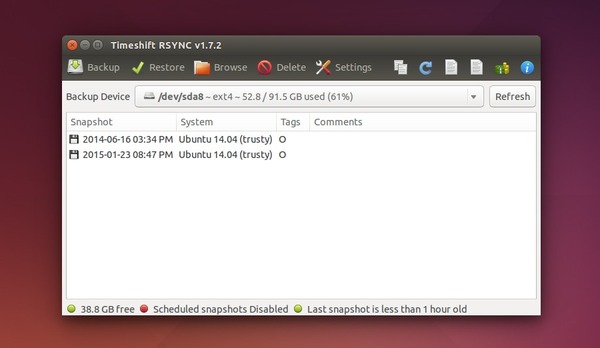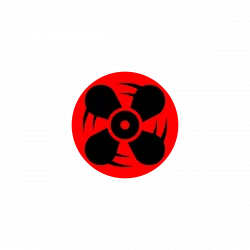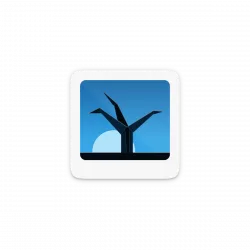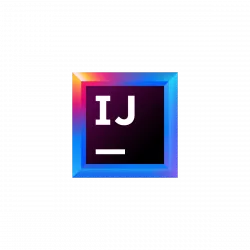TimeShift, the open-source System Restore software, has reached the 1.7.x release recently. The new release added new command line options to restore, list and delete snapshots, added backup and restore support for LUKS-encrypted partitions.
Never heard of it? TimeShift for Linux is a application that provides functionality similar to the System Restore feature in Windows and the Time Machine tool in Mac OS. It takes snapshots of your system files and settings. User files such as documents, pictures and music are excluded. Your files remains unchanged when you restore your system to an earlier date.
The 1.7 version brings command line options to restore, delete snapshots. For example:
timeshift --restore #interactive timeshift --restore --snapshot "2015-01-21_19-28-43" --backup-device /dev/sda2 --target-device /dev/sda1 --skip-grub timeshift --delete #interactive timeshift --delete --snapshot "2015-01-21_19-28-43" timeshift --delete-all #completely remove all snapshots
If your system is installed on a LUKS-encrypted partition then you can now restore snapshots both online (from running system) and offline (from another system / LiveCD).
How to Install/Upgrade TimeShift:
TimeShift is available in the developer’s PPA for Ubuntu 15.04, Ubuntu 14.10, Ubuntu 14.04, and Ubuntu 12.04.
To add the PPA, open terminal from the Dash or by pressing Ctrl+Alt+T on keyboard. When it opens, run command:
sudo add-apt-repository ppa:teejee2008/timeshift
After that, update package cache and install the software by running below two commands one by one:
sudo apt-get update sudo apt-get install timeshift
For BTRFS filesystem, replace the last command with this one:
sudo apt-get install timeshift-btrfs