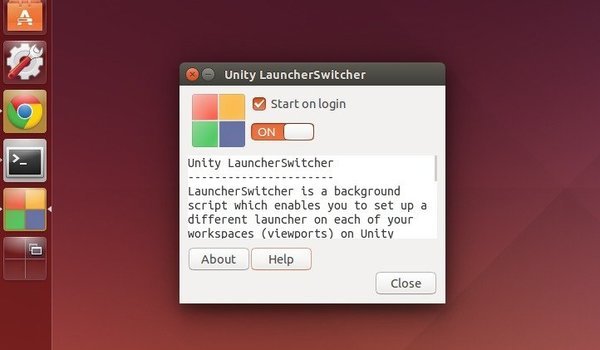For the default Unity desktop, there’s now a new tool, LSwitcher, which allows Ubuntu users to set different left launcher icons (pinned) for each workspace.
LSwitcher (Unity LauncherSwitcher) is a script running silently on the background. It automatically remembers the pinned applications’ icons on the Unity Launcher for each workspace and changes the Launcher when you switch between workspaces.
The tool is still at a very early stage, it only changes pinned icons when you switch between workspaces. Not work for unpinned icons even though there are opened on different workspaces.
Install and Use LSwitcher:
The tool is available in Ubuntu 14.04, Ubuntu 14.10, and Ubuntu 15.04 Unity Desktop, and you have to enable workspaces at System Settings -> Appearances -> behavior tab.
To install the tool from PPA, open terminal (Ctrl+Alt+T) and run below commands one by one:
sudo add-apt-repository ppa:vlijm/lswitcher sudo apt-get update sudo apt-get install lswitcher
Depends on your OS type, 32-bit (i386) or 64-bit (amd64), you can alternatively download & install the .deb installer from the launchpad page.
To use the tool, open LSwitcher from the Unity Dash. When it opens, do:
- Turn on the script by clicking on the toggle and you may enable the start at login feature.
- Open Unity Dash, drag and drop some apps to the left Launcher.
- Switch to other workspaces, and drop some other apps to the Launcher.
- Finally check out the Launchers on different workspaces
For more, go to launchpad.net/lswitcher