For Ubuntu laptops with dual graphics cards, Intel graphics is being used by default. To get the best graphics performance for playing games or charting, you need to manually switch to NVIDIA graphics card.
This can be easily done after installing Nvidia graphics drivers and below steps will show you how:
1. Search for and launch “Additional Drivers” utility from Unity Dash.
2. When it opens, you can see a list of recommended drivers for your graphics cards:
3. Install NVIDIA proprietary driver as it shows by launching terminal (Ctrl+Alt+T) and run command:
sudo apt-get install nvidia-361
Replace nvidia-361, or just use nvidia-current instead and keep an eye on the installing process to make sure the installed driver is listed in above picture.
You may also install Intel proprietary driver, which is not required:
sudo apt-get install intel-microcode
4. After installed graphics drivers, re-launch Additional Drivers utility and apply new installed drivers, so it looks like:
5. Finally switch graphics card by launching NVIDIA X Server Settings and select a GPU you want at PRIME Profiles tab.
To apply changes, log out and back in.




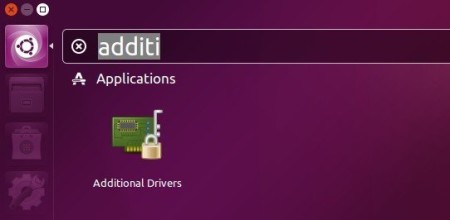
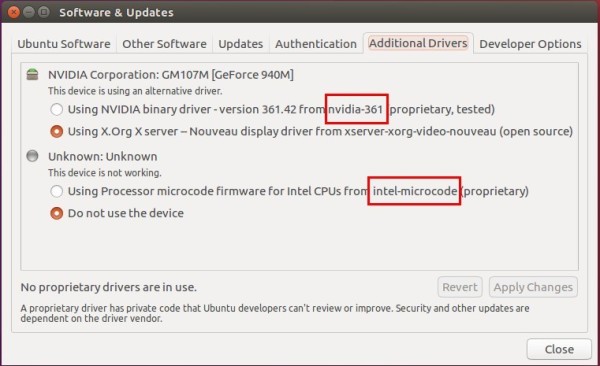

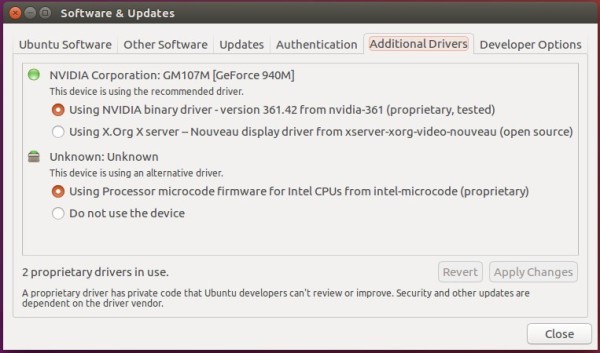
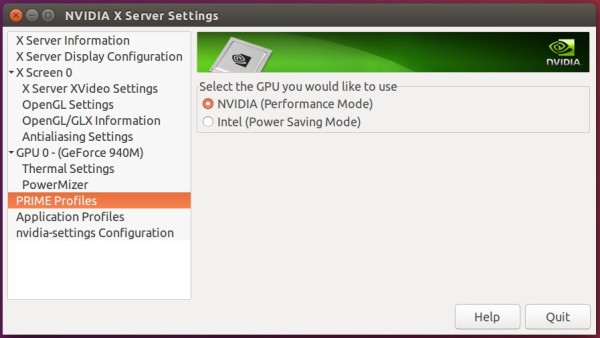










will this work on ubuntu gnome 16.04 also?
It works great on Ubuntu Gnome 16.04 :)
Hi!
Is there any way to get tty’s back with 361.42???
Ubuntu16.04,i7-4770,GTX750
The suggestion to install “nvidia-current” caused problems for me. I assumed it would be the equivalent of the latest version, but instead of nvidia-361 it installed nvidia-304, which was not compatible.
Nvidia-current didn’t work out for me either and I’m having the problem that I canot switch from NVidia to Intel GPU, there is just no Prime option available.
MacBook Pro 6,1: after ensuring the registers were set using the setpci, I was able to successfully start up 16.04 in EFI using Nvidia-340. However the ability to switch (using PRIME profiles) is not available nor is the ability to access the virtual terminals.
I’m just confused as to why you would use the GUI to check which drivers were in use, but then open up the terminal to install the drivers, rather than using three clicks of the mouse on the screen you are on.
i did as you said its working for me thanks. but the problem was when i open the “nividia server settings” its not showing as yours(last screen short).my nividia graphic card was nividia-340. i’m new to ubuntu so can you guide me how to change the settings in GPU as Nividia mode
Hey! i am having the same problem you are – have you found a solution?
I can’t believe I almost went through the painful process of attempting to install prime and setup all the configs! So glad I found this article, thank you! Saved me a lot of time and headache.
The guide is missing one critical part which means it won’t work for some people
You need to install PRIME via apt-get install nvidia-prime not just the drivers.
I have an integrated graphics and an nvidia card. The “NVIDIA X Server Settings” does not have a “PRIME profiles” tab. Do you know how I can switch?
I am using a Desktop PC with Ubuntu/Windows. I used to use the integrated graphics without problems for many years. Now, I have installed an external nvidia card which both Windows and Ubuntu use. Under Ubuntu, I would actually prefer to use the integrated graphics, but I don’t know how I can switch back. Plugging in the monitor into the integrated HDMI results in no picture.
I have followed all the steps, but I still don’t get any profiles in the Nvidia X Server settings?
Thanks Ji m,
Worked great just what i was looking for!
I personally had to reboot Ubuntu 16.04 to get the Nvidia X server app to show up in the launcher but it worked nicely!
Works perfect in Linux Mint 18.1 with Dell E6520 i7.
Hey all. I had issues with the following steps too until I also installed Bumblebee and all its dependencies through Synaptic. Hope this helps others!
In the second step my Nvidia card doesn’t show, i think that is not detected by ubuntu, is not shown also when i use the comand lshw, what can i do?
Few things: Firstly, I found “nvidia-current” caused problems for me. It installed the wrong driver. I ran `sudo apt-get install nvidia-…` and specified my particular model. Secondly, when I started NVIDIA X Server Settings it did not show the configuration options shown in the screenshot above. I had to restart the PC. After restarting the PC, when I started NVIDIA X Server Settings I could change the PRIME Profiles settings. I am using Ubuntu 16.04.
work on dell vostro 5470 ubuntu 16.04, thanks
When I change to Intel (power save) graphic, logout and then login, the fan keeps on max speed.
I’m using 367.57 nvidia, intel-microcode.
My setup is:
intel i7 6700hq
nvidia gtx960m
This is happening in Ubuntu 16. Any help?