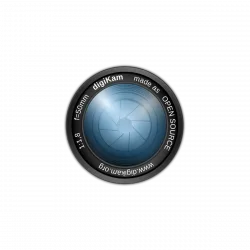![]()
This quick tutorial is going to show you how to install the latest MuPDF viewer 1.13.0 in Ubuntu 18.04, Ubuntu 16.04, Ubuntu 17.10.
MuPDF is a lightweight PDF, XPS, and E-book viewer that consists of a software library, command line tools, and viewers for various platforms.
The latest MuPDF 1.13.0 is primarily a bugfix release that features:
- New “mutool sign” tool for showing and verifying digital signatures.
- Chinese, Japanese, Korean, Cyrillic, and Greek font support in mutool create.
- Improvements to annotation editing API.
- And some security fixes.
How to Install MuPDF 1.13.0 in Ubuntu / Linux Mint:
Besides building the tool from source, there’s an unofficial PPA with the packages for Ubuntu 16.04, Ubuntu 18.04, Ubuntu 17.10, and their derivatives.
1. Open terminal by pressing Ctrl+Alt+T or searching for “Terminal” from start menu. When it opens, run command to add the PPA:
sudo add-apt-repository ppa:ubuntuhandbook1/apps
Type in password (no visual feedback due to security reason) when it asks and hit Enter.

2. Then install mupdf and mupdf-tools packages either via Synaptic Package Manager or by running following commands in terminal:
sudo apt-get update sudo apt-get install mupdf mupdf-tools
If you have a previous release installed, simply launch Software Updater to upgrade the tool after checking for updates.
To use the PDF/XPS viewer, right-click on your file and select open with MuPDF. You can also set MuPDF as default in the Properties window.
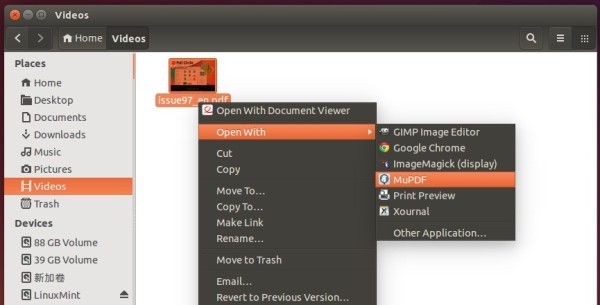
Uninstall:
To restore MuPDF to the stock version available in your Ubuntu’s main archive, run command in terminal to purge the PPA:
sudo apt-get install ppa-purge && sudo ppa-purge ppa:ubuntuhandbook1/apps