![]()
Visual Studio Code IDE 1.23 was released a day ago. This new release focuses on API work to support extension authors as well as plenty of updates.
VS Code 1.23 release highlights:
- VS Code can now highlight the active indent guide
- Run Code Actions on save
- NPM script explorer – Quickly find, run, and debug NPM scripts in your project.
- Problems view filtering – Choose which files will display errors and warnings.
- Middle mouse button column selection – Middle mouse button with drag for fast column selection.
- CSS region folding – Create regions in your CSS/SCSS/Less code for helpful code folding.
- Improved CSS new property support – Smart suggestions for CSS experimental properties.
- Markdown header search – Search for Markdown headers across your entire workspace.
- Custom Activity Bar views – Extension authors can create their own Activity Bar items.
- New deploy website tutorial – Learn how to deploy a static website to Azure Storage.
How to Install VS Code 1.23 in Ubuntu:
The official .deb package for Debian/Ubuntu is available for download at the link below:
Grab the deb and install it via either Gdebi package manager or command (Ctrl+Alt+T):
sudo dpkg -i ~/Downloads/code_*.deb; sudo apt -f install
For those who want to receive updates for VS Code via Software Updater utility, add the Microsoft repository via following steps (64bit only):
1. Open terminal (Ctrl+Alt+T) and run command to add the repository:
sudo sh -c 'echo "deb [arch=amd64] https://packages.microsoft.com/repos/vscode stable main" > /etc/apt/sources.list.d/vscode.list'
2. Download and install the repository key via commands:
curl https://packages.microsoft.com/keys/microsoft.asc | gpg --dearmor > microsoft.gpg sudo mv microsoft.gpg /etc/apt/trusted.gpg.d/microsoft.gpg
Uninstall Visual Studio Code:
To remove the code editor, either use Synaptic Package Manager or run command:
sudo apt-get remove --autoremove code
And remove the Microsoft repository by launching Software & Updates utility and navigating to Other Software tab.



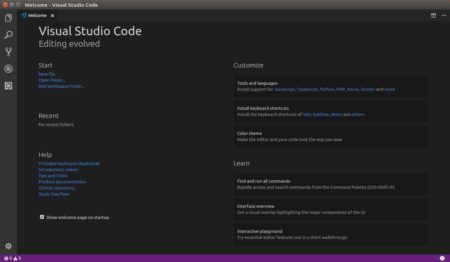










Hi Ji m,
My name is Marco, I am a Ubuntu user from Brazil. This post about VSCode update configuration was very very useful.
Thanks for sharing your experience with us !