![]()
This tutorial is a quick fix for HP laptops that wireless does not work on Ubuntu 18.04 Gnome desktop.
On my cheap laptop HP 246 G6 I found that the wireless network does not work out-of-box after installed Ubuntu 18.04. No wifi option in system tray menu, and System Settings says ‘No Wifi adapter found‘.
This happens on many HP devices including HP 15-bs000, 15-bs100, 15g-br000, 15q-bu000, and Pavilion 15-br000, HP 280 G3, 290 G1, and more. And the reason is Ubuntu does not support RTL8723de wifi driver.
1. Ubuntu 18.04.5 comes with Linux Kernel 5.4 which makes rtl8723de device work out-of-the-box.
If kernel doesn’t update to v5.4.0, run command:
sudo apt install linux-generic-hwe-18.04
2. For other RealTek WiFi drivers, e.g., rtl8188fu, rtl8192fu, rtl8723ds, rtl8723du, and more. See this how to guide.
Here’s what I did to fix no wifi adapter issue in Ubuntu 18.04:
1. Reboot and go to BIOS to make sure wireless network are enabled. And plug laptop into a wired connection.
2. Open terminal either via Ctrl+Alt+T shortcut key or by searching for ‘terminal’ from software launcher.
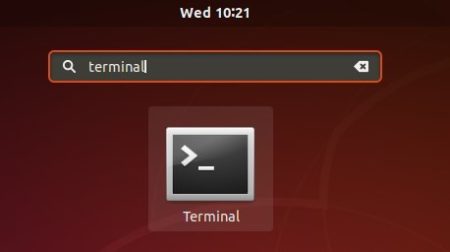
3.1 You may first install the building tools first via command:
sudo apt-get install linux-headers-$(uname -r) build-essential git
3.2 Run command to get the Realtek rtlwifi codes that includes rtl8192ce, rtl8192cu, rtl8192se, rtl8192de, rtl8188ee, rtl8192ee, rtl8723ae, rtl8723be, and rtl8821ae.:
git clone https://github.com/lwfinger/rtw88.git
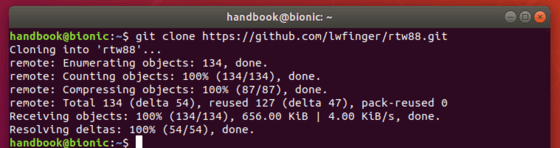
4. In this terminal window, install the drivers via command:
cd rtw88/ && make && sudo make install
Type your password (no asterisk feedback) when it prompts and hit Enter.
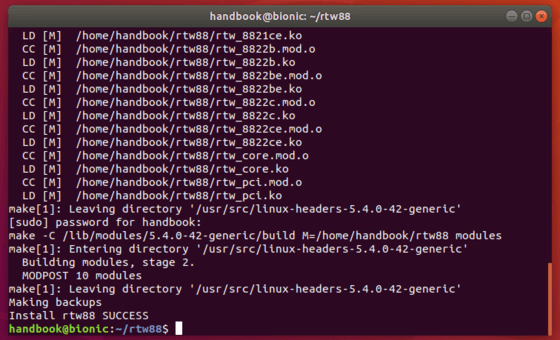
5. If the installation success, run 2 commands load the new driver:
sudo modprobe -r rtl8723de sudo modprobe rtl8723de
Wireless network starts working in my case:
6. If that does not work, you may remove and blacklist the broadcom drivers and restart:
sudo apt purge bcmwl-kernel-source sudo sed -i '/blacklist bcma/ d' /etc/modprobe.d/blacklist.conf sudo sed -i '/blacklist brcmsmac/ d' /etc/modprobe.d/blacklist.conf
In addition, (thanks to jeremy31) if you notice weak signal try command:
sudo modprobe -r rtl8723de && sleep 5 && sudo modprobe rtl8723de ant_sel=1
and see if it is better, if not run:
sudo modprobe -r rtl8723de && sleep 5 && sudo modprobe rtl8723de ant_sel=2
(REQUIRED) Or write the rule into configuration. REPLACE X with whatever setting (1, 2, or 3) worked best.
echo "options rtl8723de ant_sel=X" | sudo tee /etc/modprobe.d/rtl8723de.conf




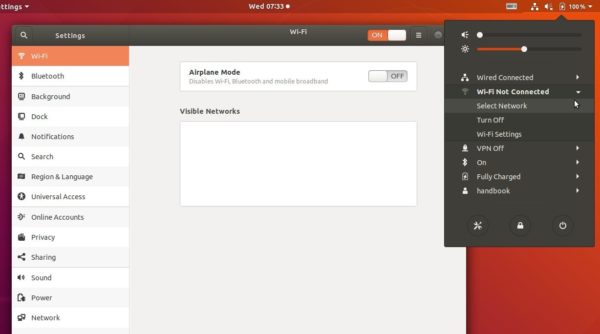











You missed one step. Plug laptop into a wired connection.
my laptop is hp 15da0077tx
wifi driver is RTL8111
working on ubuntu 18.04 same issue
PLEASE HELP ME OUT
Do the exact steps from 3.1 onwards after running the below command
sudo apt install git
then it will work . (Mine also is HP DA-0077tx and I solved the problem at 21:00 15th December 2018 , Bangalore)
Tnx for the buddy
Hi Vishnu I’m from Pune I’m willing to buy 15da0077tx so what is your experience with it
And is your problem solved . Because I aslo want to install Ubuntu 18.04 in it after buying.
Hi, I recently bought 15da0077tx and installed ubuntu 18.10 but faced the same problem of no wifi adapters. I followed the steps exactly as described here and now wifi is working good. So you may go ahead with the purchase and install ubuntu.
please go through these step by step solution …
It works for me … hope it will work for you …
its working…..(hp-da0077tx)
superb work bro..!!
My laptop is HP pavillio x360 cd14xxx
This laptop has no ethernet. So I am not even able to get the git tool installed.
What is the alternative?
My Dear Ji M,
Congratulations!!!! your solution works very well.
Trying to resolve the issue from past 2 days.
Today I set it right with your help.
Thank You.
this thing really works
Dear Jim, I followed the procedure as you described, but I got stuck at point Nr. 4: Terminal does not accept the command sudo make install.
sudo: make: command not found
I hope you can help me solve this problem.
Thanks a lot!
sudo apt-get install make
sudo apt-get install make-guile
HI Ji M, I have just purchased a HP 15da0 laptop and installed Ubuntu 18.04 LTS with the problem wifi adapter not found. I followed your procedure and all is now working.
thank you
hi Paolo,
try sudo apt-get install make
enter your password when prompted.
then run make install again
Andy
modprobe: ERROR: could not insert ‘rtl8723de’: Unknown symbol in module, or unknown parameter (see dmesg)
modprobe: ERROR: could not insert ‘rtl8723de’: Unknown symbol in module, or unknown parameter (see dmesg)
same here
have u found the solution? beacuse i am facing same problem
I finally found the problem. Since the old driver had a lot of problems with the wifi connection stability I added a custom config file which disabled the powersaving mode. This option seems to be no longer valid for the new driver and stopped the new driver from loading.
If you have the same problem, then go to
/etc/modprobe.d/
and delete the rtl8192.conf.
After a reboot the driver should be loaded automaticly/you can load it yourself with
sudo modprobe rtl8192ce
Hello,
I don’t succed in running the command sudo make install, it tells me
make[1]: *** /lib/modules/4.15.0-33-generic/build: No such file or directory.
What do I have to do?
Thank you so much for putting this explanation together. Worked perfectly.
thanks your help
Dear,
I am using a laptop Hp amd e1 crr model rtl8188ee and i am facing that issue of wifi adapter not found from the last week since i installed ubuntu 18.04 i tried my level best to resolve the issue but not succeed kindly help me if you can. Thank you!
Wow it works like a charm on my hp laptop elementary os loki version… Only u need to disable ethernet network from settings that’s it!!!
Hi Ji M,
first of all, thanks for your help.
i got stuck at step 5: the terminal displays the following message
modprobe: FATAL: module rtl8723de not found.
Any tips?
Thanks in advance
Check the source directory (rtlwifi_new) in your file browser and see if rtl8723de folder exist.
If not, you need to extend the source, as step 3.1 said:
Finally in the source dir, redo make install:
make -C /lib/modules/4.15.0-36-generic/build M=/home/reddevil/rtlwifi_new modules
make[1]: Entering directory ‘/usr/src/linux-headers-4.15.0-36-generic’
Makefile:975: “Cannot use CONFIG_STACK_VALIDATION=y, please install libelf-dev, libelf-devel or elfutils-libelf-devel”
CC [M] /home/reddevil/rtlwifi_new/base.o
cc1: error: code model kernel does not support PIC mode
scripts/Makefile.build:332: recipe for target ‘/home/reddevil/rtlwifi_new/base.o’ failed
make[2]: *** [/home/reddevil/rtlwifi_new/base.o] Error 1
Makefile:1551: recipe for target ‘_module_/home/reddevil/rtlwifi_new’ failed
make[1]: *** [_module_/home/reddevil/rtlwifi_new] Error 2
make[1]: Leaving directory ‘/usr/src/linux-headers-4.15.0-36-generic’
Makefile:87: recipe for target ‘all’ failed
make: *** [all] Error 2
I get this error after executing 3.1 Step
Almost same error for me. Stuck at installation step:
Cannot use config stack validation=y, please install libelef-dev, libelef-devel or elfutils-libelef-devel.
Kernel doesn’t support pic mode.
Dear Ji m,
After step 5 i get this :modprobe: ERROR: could not insert ‘rtl8723de’: Operation not permitted.
I’m not sure what to do next after this step would you help?
For me this was because Secure Boot was enabled in the BIOS. I went into the BIOS and Disabled it. Worked for me after that. I think you can re-enable secure boot after configuration, but haven’t tried it yet.
Occasionally the L in the name looks like a 1, happened to me for a half hour
hello Ji M
I have problem when going to use step 5
following error message are occurs :
modprobe: ERROR: could not insert ‘rtl8723de’: Exec format error
please help me to come out from this .
you are great person.
Hi Munish Battu. Are you following this tutorial for the 1st time or you’ve already done it before, and now trying to fix your adapter again? I followed this tutorial some time ago and it worked for me. Unfortunately when my system installed updates, my adapter got removed again. So I came back to this tutorial to fix it again, and got the error at the same stage as you did: ‘ sudo modprobe rtl8723de’ returned ‘exec format error’. I tried to reboot few times but it did not work. So I went to Downloads folder on my laptop and removed the ‘rtlwifi_new’ folder completely(if you already worked througth this tutorial you will find that folder there, but if you don’t have it there I’m afraid this solution will not help you). And then I started over again from steps 3.1 onward. And it worked smoothly.
modprobe: ERROR: could not insert ‘rtl8723de’: Unknown symbol in module, or unknown parameter (see dmesg)
Try reboot your machine. If you still get the error, see the bug.
Thanks man, it’s works…
sudo modprobe -r rtl8723de
libkmod: ERROR ../libkmod/libkmod-config.c:656 kmod_config_parse: /etc/modprobe.d/iwlwifi.conf line 8: ignoring bad line starting with ‘“options’
Stuck here . Can someone pls help .
did you get any solution??
This is the best process. and thank you for help and its working.
Oh my goodness, this worked! Thank you! for me setting ant_sel=2 did the trick after installing the package.
For “HP Pavilion – 15-cs0511sa” I succeeded with https://github.com/tomaspinho/rtl8821ce
I saw the WiFi networks, but couldn’t connect. I had to disable the PCIe power savings. This helped me “https://askubuntu.com/a/1041830/882226”. Now everything is working fine.
Here’s a fun question for you, what do you do if your ethernet connection is broken because someone stuck a usb into it not realizing it was the wrong port and broke the pins inside?
usb thethering
You use USB tethering with your Android Phone
So mine says “modeprobe: ERROR: could not insert ‘rtl8723de’ : Required key not available”
What would I do in this case?
Hi Tyler, I had the same error on a dual boot with Win10. I had to run the grub fix tool found in the ubuntu forum and run the most likely fix. (This after changing EFI to unsecure boot). Can’t tell you, why, but afterwards I used cd to move to the right directory and did the two sudo modprobe steps. Took a while to take affect and I had to turn WIFI on in the settings menu. But it works.
can you explain in detail what you did to solve this problem, please?
Hello, I get this error after 5 step, this command: sudo modprobe rtl8723de
modprobe: ERROR: could not insert ‘rtl8723de’: Unknown symbol in module, or unknown parameter (see dmesg)
It works. but i have to do it again and again every time i start my machine
same problem for me also,if u find any solution for that, please kindly send the solution if u know..thank you
same here.. worked well yesterday. but today not working :(
Did you try the last command in the tutorial?
The tutorial is very helpful but the last section is confusing: it really really looks like a section for people still having problem after the modprobe, you never state that the last command is for everyone.
My guess is that you also have to skip ant_sel if you didn’t need it in the first place… It would be nice imho to make a step 7 to explain how to load the module each time you start the machine automatically.
Anyway, I restarted, of course I didn’t have wifi anymore, now I can’t modprobe anymore -_- If Ubuntu people read this, this is very annoying…
Ok, after a few tryouts, I found out that the module is loaded for me at boot when I add it to: /etc/modules !
I did everything like on instructions. I had week signal and used second command given there, and it worked well. But when I tried last command my Wi-Fi has lost. Now, nothing is helping to find it back.
“https://subinsb.com/install-realtek-d723-wifi-driver-linux/”
Go To This Website For Make It Permanent
in this website there are 3 method which is described and you use 1st one and it works in my case and i think it also works in your if not then use 2 or 3
and after applying first method there have also a blog for poor wifi range so first use that command and This is a temporary solution to make it permanent edit the file using terminal type command sudo gedit /etc/rc.local and after that these all below lines write on this file
sleep 10
sudo modprobe -r rtl8723de
sudo modprobe rtl8723de ant_sel=2
you can also set the value of ant_sel=1 or 2
if this not work then
go to terminal and type below command
echo “options rtl8723de ant_sel=X” | sudo tee /etc/modprobe.d/rtl8723de.conf
Replace X with whatever setting worked best means X=1 or X=2
hi
i have latest release, 18.10
git is not available for it.
what to do. I tried installing it using sudo apt install git
but it says git is either removed or shifted to diff repository
what to do
Git is availalbe in universe repository. Open Software & Updates and make sure all the main repositories are enabled. Then refresh repository cache:
sudo apt update && sudo apt install gitIn my case the repository was enabled, only out of date :) when I was closing the Software&Updates window it warned me that i need to Reload it. Thx
:)
WiFI started working !!
Thanks a ton Ji m
After running your instructions, I can connect to wifi only within very short range. How do get more extended range.
Hi, ı tried Every step and these steps helped me first but then ı turned off my computer and when ı turned it on it was all the same, the wifi again started to say wifi adapter can not be found. I tried all steps again but this time they didnt work. So what should ı do? Please help me, ı am so desperate.
Awesome thanks so much!
Hey Ji M,
I get this message when i do the last command:
modprobe: ERROR: could not insert ‘rtl8723de’: Required key not available
Any ideas?
Thank you!
Make sure the kernel module is installed, run command
lspci -k. And disable secure boot if possible.Dear Ji m,
I have run command lspci – k (because the result is “modprobe: ERROR: could not insert ‘rtl8723de’: Required key not available”), then it is show:
Network controller: Realtek Semiconductor Co., Ltd. Device d723
Subsystem: Hewlett-Packard Company Device 8319
Kernel modules: rtl8723de
How to do next? Thank you
Thanks
Did you disable Secure Boot in UEFI (BIOS) settings and enable legacy?
This worked for me (you can edit the script to work with your adapter):
git clone https://github.com/tarunbatra/fixRTL8723BE
cd fixRTL8723BE
sudo bash install.sh
I’m glad this worked for you! For anyone else facing weak and inconsistent wifi connections, try running this script after changing rtl8723be to your adaptor name everywhere.
Thanks a lot !!
Trying to resolve the issue from past 2 days.
Today I set it right with your help.
Thank You.
i did everything you said but i`m stacked “sudo modprobe -r rtl8723de” and “sudo modprobe -r rtl8723de” everytime i try to use them ! nothing happens !! :( please help ….
Dear Sam i might the same issue , what you can do is to delete “rtl8723de” and restart the process, It will work
Hi JI M !
your commands working very good, but i have an issue, if i power off and power on the wifi run away again. If want to find it , i restart the same procedure, i want your help for fixing for ever.
My computer is HP-Laptop-15 and the operating system is Ubuntu 18.04.1 LTS.
i’m going to totalize 2 months now. Please help me
libkmod: ERROR ../libkmod/libkmod-config.c:656 kmod_config_parse: /etc/modprobe.d/iwlwifi.conf line 8: ignoring bad line starting with ‘“options’
Please help me with this
after restarting its not working
It’s much easier if you select Software and Updates. Then Additional Drivers. Wait 1 minute for it to update then select the unused wifi adapter and wait whilst the driver is loaded.
Total time about 3 minutes.
regards,
jB
Ok. Sounds like a plan, BUT where do I get the driver from? I have NO connection with internet after upgrading from 16.04 LTS to 18.04 LTS (Beaver) on my Acer!
Doesn’t actually show anything… Should it come up automatically ??
Thank you very very much.
I have tried several solutions but your comment is solved my problem with HP laptops WiFi on Ubuntu OS.
Thank you so much Ji m , it worked like a charm ;)
Thanks so much Jim, I’ve been pulling my hair out over this for the best part of the whole day. Seems like this is a bit of a problem on HP computers.
Thanks you VERY MUCH sir, you just save me days of nightmares haha
thanks work on my laptop HP bw series…
Thanks this work very well, you are a unvaluable helper
Also, every time you update your kernel you have to reinstall the wifi drivers.
how do you reinstall?
It worked. Great man!! Thanks.
It really helps for new comers
Can i get you to write me a script that walks you through and executes the lines needed?
Thanks
AFK
Sir,
I follow your all step all have been success but I dont get wifi connection. Wifi device not found is already on setting. how do I do it. please for my bad english.
Hi! I am new to ubuntu. I figured out several problems until I got to step 4. But I cant move on now. After “sudo make install” I get this:
make -C /lib/modules/4.15.0-29-generic/build M=/home/ono/rtlwifi_new modules
make[1]: Entering directory ‘/usr/src/linux-headers-4.15.0-29-generic’
CC [M] /home/ono/rtlwifi_new/base.o
cc1: error: code model kernel does not support PIC mode
scripts/Makefile.build:332: recipe for target ‘/home/ono/rtlwifi_new/base.o’ failed
make[2]: *** [/home/ono/rtlwifi_new/base.o] Error 1
Makefile:1552: recipe for target ‘_module_/home/ono/rtlwifi_new’ failed
make[1]: *** [_module_/home/ono/rtlwifi_new] Error 2
make[1]: Leaving directory ‘/usr/src/linux-headers-4.15.0-29-generic’
Makefile:87: recipe for target ‘all’ failed
make: *** [all] Error 2
Looks like major error is the line “cc1: error…” because the word error is in red there :D
Then Error 1 and 2 with the makefile… In all help that I googled out, I get stuck at some point as well. please help :D
Hi Ono,
I’ve got the same problem. Did you find how to fix it?
Thanks
It works after doing it.but once reboot again the same problem occurs.
Dude, you are AWESOME!
This helped me a lot and was the final solution after 2 hours of struggle…. thank you.
Much love. <3
Hello Jim
Please my issue is that I see the WiFi tray but the connections are not even strong even if am within the area where the network is provided and can’t see other WiFi too
Secondly I can’t seem to connect with my mobile broadband even after the all setup required on 18.04
Would be glad if you will help me out here
Did you try the commands in ‘In addition’ section?
I have done that
Also tried my mobile broadband still that won’t connect
Hello JIM
please mine issue is that i actually see the WiFi tray upon installation but the strength of the WiFi is very weak even if am within the area where the network is provided. Is very weak please is there any means of rectifying this.
I only seems to have a good network when am connected via HotSpot from my phone
Secondly is that I cant seem to access the internet when i plug in my Mobile Broadband please from these my above problem is there any means of getting a solution or a new re-installation can fix these problems
Thankyou will be glad to here from you Please
make: *** No rule to make target ‘install’. Stop.
Wonderful, in theory. Not sure how to put it into practice. Just got the new HP laptop. As far as I have ascertained, by looking at it, there is no way to make a wired connection. That’s a bit of a bother. I’ll find the paperwork and see if there is something I missed. Thanks for the information, either way.
Successfully installed rtlwifi_new but it still not working.
After rebooting it still showing ‘wifi adapter not found’
Please Help
Hi Jim
I issue is different, I was facing the issue “NO WIFI adapter found”, I have just followed your provided steps and finally got the wifi option and then I have used it easily.
but when I restart my system then again I am facing the same issue.even I had trying the follow the same steps but I got the error message “already exists” then i have removed the “rtlwifi_new” manually and again follow your steps but not working at all. CAn you give me a suggestion or I need to format the system and re install the UBUNTU ??
Mine is coming up..
after sudo modprobe -r rtl8723de,
then i get…
sudo modprobe rtl8723de
modprobe: ERROR: could not insert ‘rtl8723de’: Required key not available
the process works very well and eventually my wifi ends up working. But after sometime I had to update the system software and after restarting my laptop the Wifi disappeared. So now Am left to do your process again every time I install a package or update the system and its kind of tiresome. Is their a solution to fix that problem once and for all?
Yep. I tried echoing. Now what happens is that it works well for a few days, maybe weeks, then one fine day when I start my machine, it goes away, and I have to run all the steps again.
I think if you update your machine then it stops working but I’m not entirely sure. There’s some bug definitely. Would be great if you could fix it.
My Laptop is “HP 15q-by002AX”
How find which wifi adapter this laptop is having and how to install the drivers?
Still showing “wifi adapter not found”, Although I successfully installed rtlwifi.
It worked fine BUT when I restart the system the WiFi stops working. Any help?
Ihave on my hp note: BCM4318 [AirForce One 54g] 802.11g Wireless LAN Controller [14e4:4318]
Hello Ji m
Thank you, it was working.
My initial problem was weak signal but i still followed your steps 3 to 5, i checked my wireless connection and signal was srtrong.
However i got greedy, i saw what Jerome suggested for weak signal issues and ran them too resulting back to poor signal.
Ran steps 3 to 5 again, didn’t do it.
Any suggestions?
Thanks in advance
(hp 250 g6 – 16.04.5 LTS)
It’s sucessfull but after restarting system the problem again repeated
I followed the instructions and the wifi starts working but does not connect unless I sit less than 50 cm from the router. I changed the antenna but nothing changes in the signal. Moreover, if I install dkms I cannot connect even with a wired connection. Finally, every time I reboot the laptop, I have to start over again. Is there any solution?
I also get:
modprobe: ERROR: could not insert ‘rtl8723de’: Required key not available
– is it because it’s the wrong module? How do I make sure, it’s the right one?
For people who have trouble after restart: READ HERE:
you need to configure this module to be automatically loaded after reboot.
(After reboot you don’t need make install, just modprobe module_name_here)
sudo vim /etc/modules
(or a different editor)
put:
rtl8723de
on a line by itself. Reboot. It should work now.
I’ve got news – if you get “Required key not available” – then disable secure boot in UEFI (“bios”).
Now I get something else:
modprobe: ERROR: could not insert ‘rtl8723de’: Exec format error
I tried each and every command in this tutorial and first of all I got errors but now everything worked without error but still my WiFi doesn’t work. It still shows no WiFi adapter found.
I have done the same and the problem resolved. But next day when I reopen my Ubuntu, the problem is back again.
Hi ! It works in my case but every time I startup again,the problem repeats itself and this solution doesn’t work.Is there a solution for this?
my laptop is hp ay020tu
wifi driver is RTL8723BE
i am working on ubuntu 16.04 and the wifi is randomly disconnecting
PLEASE HELP ME OUT
It worked the first around for me, but I didn’t get that the last command was for everybody (i.e. also the people without signal problems). So I restarted, of course I got nothing again.
Now I can’t modprobe again:
modprobe: ERROR: could not insert ‘rtl8723de’: Exec format error
Also I have an error from writing things in /etc/modprobe.d/rtl8723de.conf:
libkmod: ERROR ../libkmod/libkmod-config.c:656 kmod_config_parse: /etc/modprobe.d/rtl8723de.conf line 1: ignoring bad line starting with ‘options’
Long story short: not working. I guess I have to go hunting the forums again :-/
Hello:
your 3.1 step is not working please guide me my computer model is HP 15-ac 130nia
Terminal says: (command ‘git’ not found, but can be installed with:
sudo apt install git)
please guide me to fix it; I installed ubuntu 18.04 but I can’t connect my computer to password protected wifi.
Thanks in advance.
You have to install git before trying step 3.1. To do that use command the terminal told you to use, which is: sudo apt install git. And only then proceed to step 3.1.
hello, can I download codec from this side https://github.com/lwfinger/rtlwifi_new.git on my old laptop and then by pendrive get it to my computer with ubuntu 18.04? I don’t have possiblity to plug computer with ubuntu into a wired connection. Thanks for help.
Friends all the steps but my wifi issue is not resolved “No wifi adapter found Make sure you have a wifi adapter plug and turned on”
Mine laptop is HP-Pavilion-15-Notebook , intel 3 processor.
Please Help me out
Hello, I can’t plug laptop into a wired connection so can I just download codec from site and then transfer by pendrive to my computer with ubuntu 18.04? Thanks for help.
Hy Ji M, Thanks for your solution it works very well.
Today I set it right with your help.
it also works for RTL8111/8168/8411 this drive too..
Thanks once again.
WOW man, you are genius. thank you so much.
No man when on my first try, it got successfully worked after the next restart it goes back to same issue… Can you hve any solution?
Hi Vishnu I’m from Pune I’m willing to buy 15da0077tx so what is your experience with it
And is your problem solved . Because I aslo want to install Ubuntu 18.04 in it after buying.
Ciao Ji m,
thanks for your solution, it works perfectly also for my configuration:
ubuntu 18.10 – HP-Laptop-15-bw0xx – RTL8723DE Device d723.
hi my laptop hp was working fine.. there was low wifi problem and i solved it using ant_sel 2 but again due to some reason there was no adaptor.. so i followed your instructions.. but like as before even after following all instructions it shows weak wifi.. though the same solution was working at beginning … i am in trouble.. do they develop immunity to solutions
My HP model is 14-ce0501sa. All steps successful and no errors. Rebooted etc. Still no Wifi Adapter.
Any help?
Firstly, thankyou so much for this guide! It starts working :)
However my adapter gets disabled once every 5-6 days and I have to again follow this guide by cloning from git. Any idea why this happens?
modprobe: ERROR: could not insert ‘rtl8723de’: Invalid argument
Dear Ji,
The mentioned method worked perfectly for Ubuntu 18.04 (when applied on 30/01/19) but the WiFi driver installed this way got automatically removed when system update was applied (for the month of February). Now, while trying to use this method, “exec error” is shown when following command is entered, “sudo modprobe rtl8723de”. Please do reply or provide a fix at the earliest.
Also, when used with “Linux Mint”, the WiFi driver starts working, but is unable to connect to any network.
And at last, would highly appreciate if you could provide a similar fix for “Manjaro” edition of Linux.
Thanks
[status update]
The method is working fine. Got error because while repeating the steps, “make” needs to be cleaned.
Hi Jim,
Thanks a lot for the detailed steps, it worked for me !
This solution perfectly worked for me . I have a HP laptop 14QCS009 . Thanks you so much .
Thanks
Ji m,
you are my hero, thank you so much after 7 hour’s trying to find the wi-fi I stumbled on this post followed your directions & it worked like charm.
I’m on HP 17-ak010nr
running Ubuntu 18.04.2 LTS
thanks its working
Guys,
The problem with HP and Ubuntu is during installation.
When you are installing, you need to check third party software and also enter password twice for enable secure boot.
When the installation is successfully completed, you should see a message remove pendrive or cd and then press enter. Until then don’t remove the disk or pendrive.
Then when you restart, you will see MOK blue screen, There you have to enter the password you previously gave during setup. To enter password, don’t go to Continue Boot, select the other option enter MOK and then set it up until it asks you for password and if you go for Continue boot you won’t see the screen again.
And Please backup all data before doing any kind of setup. There are lot of disk realted things that can easily go away even with proper setup.
Thanks,
Sam
You saved me man, Thanks a lot!
This even worked for my Ubuntu 16.04.
modprobe -r rtl8723de shows nothing happening, just shifts to next command. Not sure if that’s normal but:
modprobe rtl8723de shows “modprobe: ERROR: could not insert ‘rtl8723de’: Operation not permitted” (without quotes)
I do have UEFI / SecureBoot bullcrap (dualboot with win10) but have done the MOK password thing so I am absolutely stumped at this point
(Exact same laptop – HP 245 G6)
Don’t have broadcom drivers to remove according to terminal.
Whoever can solve this will receive my undying gratitude (I need WiFi working on here in 3 days for study!)
Same problem
thankyou so much bro.every step in this worked well and i searched in many sites for wifi weak strength but you cleared it in on step.
Hi, Jim. I’d like to thank you for posting this solution. It worked for me! I am so happy, been trying to fix this for a few days with no luck. I have Ubuntu 18.4 on HP 15-bw. As one of the comments suggested I installed git first, and went through your steps from 3.1 and onward. I had an error at modprobe stage. But step 6 and restarting device fixed it. All your instructions were pretty clear and you helped a lot of people. Thank you a million!
thanks! Works like a charm and special thanks for weak signal command
Thanks you much it works for me … yeah it needs for hp desktop where wifi in the menu option does not show …
please go through these steps one by one it works for me …
Thank you so much for the solution.
This tutorial was really helpful.
I got my wifi working.
Thanks for your help.
But after restarting the laptop It again goes on.
Is there any permanent solution
it worked for me, ASUS Ubuntu 18.04
Hy Ji M, Thanks for your solution it works very well.
Even my laptop getting good wifi signal also.
thanks a lot, it was really helpful.
help please!
Install rtlwifi SUCCESS
sloth@sloth-HP-Laptop-15-db0xxx:~/rtlwifi_new$ sudo modprobe -r rtl8723de
sloth@sloth-HP-Laptop-15-db0xxx:~/rtlwifi_new$ sudo modprobe rtl8723de
modprobe: ERROR: could not insert ‘rtl8723de’: Operation not permitted
sloth@sloth-HP-Laptop-15-db0xxx:~/rtlwifi_new$
Worked like a charm ‘specially the cmd to help a weak signal
thanks a lot worked after trying many other solutions
Hello,
I bought the HP Laptop 17-ca0023nb laptop.
I tried the solution described here.
When I run
sudo modprobe -r rtl8723de
I got:
modprobe FATAL: Module rtl8723de not found
(with the ls command I find rtl8723de in the rtlwifi_new directory)
What can I do?
Thanks
It works well.
Thanks a lot.
Sir your method works best but after rebooting it again stopped working and started showing no wifi adaptor installed in setting
thank you it worked well. but when turned on my system the next day it again shows no wi-fi adapter found.i tried doing executing the commands once again but i stucked at this point.
sudo modprobe rtl8723de
modprobe: ERROR: could not insert ‘rtl8723de’: Exec format error
please help me out
thank you.
Hi. I had the same problem at the same very stage. I think when you switched off your laptop it installed system updates that removed your adapter. I suggest you go to your Downloads folder and manually remove the ‘rtlwifi_new’ folder completely. After, go through entire solution all over again from the steps 3.1. It worked for me. Since then, my laptop got updates twice, and fortunately adapter remained working.
Use this to make it permanent
“https://subinsb.com/install-realtek-d723-wifi-driver-linux/”
Go To This Website For Make It Permanent
in this website there are 3 method which is described and you use 1st one and it works in my case and i think it also works in your if not then use 2 or 3
and after applying first method there have also a blog for poor wifi range so first use that command and This is a temporary solution to make it permanent edit the file using terminal type command sudo gedit /etc/rc.local and after that these all below lines write on this file
sleep 10
sudo modprobe -r rtl8723de
sudo modprobe rtl8723de ant_sel=2
you can also set the value of ant_sel=1 or 2
if this not work then
go to terminal and type below command
echo “options rtl8723de ant_sel=X” | sudo tee /etc/modprobe.d/rtl8723de.conf
Replace X with whatever setting worked best means X=1 or X=2
Reply
Hello Jim, thanks for the information.
Unfortunately I get this error at the final stage: modprobe: ERROR: could not insert ‘rtl8723de’: Invalid argument
Secure boot is disabled.
Are you able to offer any suggestions? Thanks.
Dear Jim,
Thanks a lot. I was stuck with this issue for over a week. By luck I came across your post. It worked. Had error after modprobe command but by disabling secure boot, things became smooth.
what if this problem appear again after restart the pc?
Same! I don’t know how to fix it
Thank you for the solution! It works perfectly!
you are awesome it worked.
This is a really good guide thank you, it worked wonders for me (I am running latest mint).
I do want to mention one particular thing, I am unable to “see” my 5Ghz only my 2.4Ghz, despite the card in my machine being dual band. Could anyone please provide me with a little help on what should I do, I am confident is driver based issued.
It works for me . Thank you so much
Thanks dude!
really helpful
The only solution for Ubuntu 18.10 and even Ubuntu 19.04.
Really thanks!
It is working now . Thanks
worked like a charm!
thanks a lot
It works prefectly, Thanks!!!!
I try it ” sudo modprobe -r rtl8821ce ” But it say this mode not availlable. what i do now?
Please help me
SOLVED using instructions on the following link, now i am using the wifi on Ubuntu 19.04 with 5.0.0-13-generic kernel. Now its working fine.
https://h30434.www3.hp.com/t5/Notebook-Wireless-and-Networking/No-WiFi-option-in-Ubuntu-18-04-in-HP-ProBook-450-G5/m-p/6782995#M154510
Hello Ji M,
Thanks for the great help, the issue has been resolved with the help of this article. I have been connecting internet via USB tethering since I brought my laptop and I had to keep data cable every-time. From now on I free from that and I can connect to free wifi:)
Hi Jim M.
Thanks for the information. Yesterday it was working nice but today that I turned off It’s not working again. Can you explain why?
reason can be an upgraded linux kernel, if so, you will have to downgrade the kernel to the last where it worked. I had experienced the same.
Thanks its very very easy to understand
You’re a saviour.
Hi Jim
It worked for me too…
Thanks a lot…
thanks a lot that worked on my hp laptop too…..
CC /home/rishika/rtlwifi_new/rtl8723de/rtl8723de.mod.o
LD [M] /home/rishika/rtlwifi_new/rtl8723de/rtl8723de.ko
CC /home/rishika/rtlwifi_new/rtl8821ae/rtl8821ae.mod.o
LD [M] /home/rishika/rtlwifi_new/rtl8821ae/rtl8821ae.ko
CC /home/rishika/rtlwifi_new/rtl8822be/rtl8822be.mod.o
LD [M] /home/rishika/rtlwifi_new/rtl8822be/rtl8822be.ko
CC /home/rishika/rtlwifi_new/rtl_pci.mod.o
LD [M] /home/rishika/rtlwifi_new/rtl_pci.ko
CC /home/rishika/rtlwifi_new/rtl_usb.mod.o
LD [M] /home/rishika/rtlwifi_new/rtl_usb.ko
CC /home/rishika/rtlwifi_new/rtlwifi.mod.o
LD [M] /home/rishika/rtlwifi_new/rtlwifi.ko
make[1]: Leaving directory ‘/usr/src/linux-headers-4.18.0-20-generic’
Making backups
Install rtlwifi SUCCESS
rishika@rishi:~/rtlwifi_new$ sudo modprobe -r rtl8723de
rishika@rishi:~/rtlwifi_new$ sudo modprobe rtl8723de
modprobe: ERROR: could not insert ‘rtl8723de’: Operation not permitted
thnx for help, still having an error kindly help me out
Hi, it works well on hp 250 g6. However, every minor system update I have to do this again, any way of solving this? I have read I am not the only one with this problem, but couldnt find a solution in the comments.
Thanks for putting this solution together
great…worked for me too!!!!
THANKS JI M ,
This Method is working perfectly.
It helped a lot in my case….
thanks to share,….
every command must be done . i got one problem after this command. i.e sudo apt-get install linux-headers-$(uname -r) build-essential git
problem is: unable to fetch some achives , may be run one command. i.e
after i did this command i.e
sudo apt -get update
it works on a hp 14bp004la, with ant_sel=2
Worked thank you very much..
Hey, this helped a lot in my case. Thank you so much.