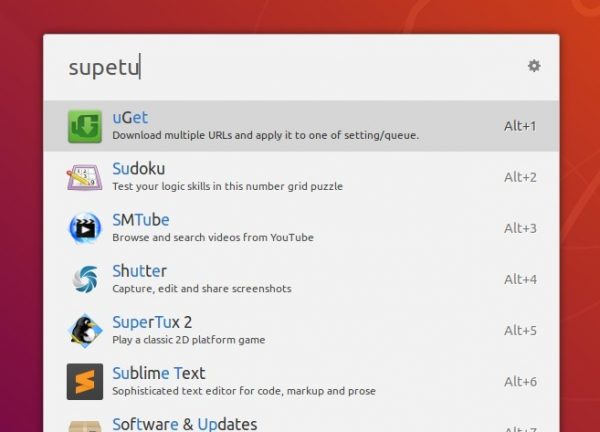![]()
Ulauncher is a super fast Linux application launcher written in Python with GTK+. By pressing a keyboard shortcut and then typing a name in search box, you can quickly launch an application or access a file / file directory.
Ulauncher app launcher features:
- Fuzzy search, type in app name without worrying about spelling.
- 4 built-in themes, and custom color themes support.
- customizable shortcuts, and wide range of plugins.
- Fast directory browser, type
~or/to start - Search Google, Wikiepdia, and Stack Overflow.
How to Install Ulauncher in Ubuntu:
The official PPA contains the latest packages for Ubuntu 16.04, Ubuntu 18.04, and Ubuntu 19.04 so far.
1.) Open terminal (Ctrl+Alt+T) from application menu. When it opens, run command to add the PPA:
sudo add-apt-repository ppa:agornostal/ulauncher
Type user password for sudo prompts and hit Enter to continue.
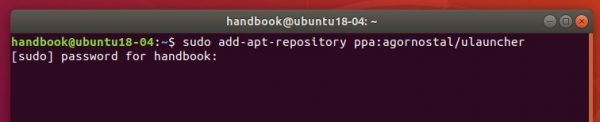
2.) Then check updates and install the app launcher via 2 commands:
sudo apt update sudo apt install ulauncher
Once installed, open Ulauncher from application menu. You’ll see the app applet in system tray area. Click and open its Preferences dialog and set up theme, shortcut, auto-run, etc.
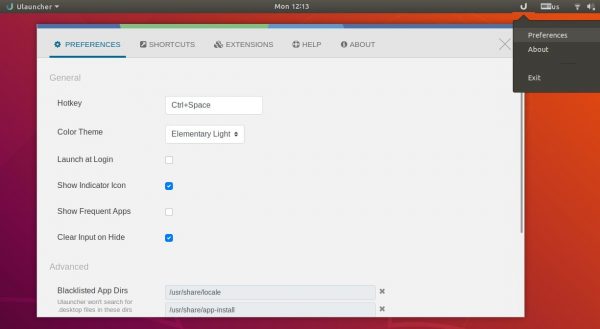
Uninstall Ulauncher:
To remove the PPA repository, either open ‘Software & Updates -> Other Software’ tab, or run command in terminal:
sudo add-apt-repository ppa:agornostal/ulauncher
To remove the app launcher, simply run command:
sudo apt remove ulauncher