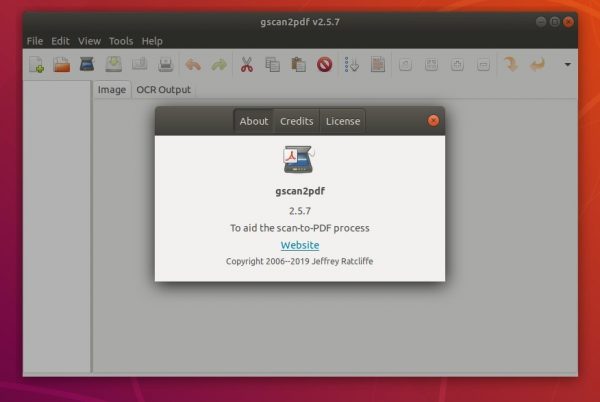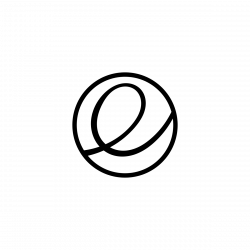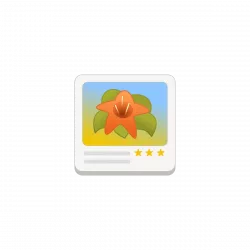![]()
Gscan2pdf 2.5.7, GTK tool to produce PDF / DjVu from scanned document, was released today. Here’s how to install it in Ubuntu 16.04, Ubuntu 18.04, Ubuntu 19.04.
Changes in Gscan2pdf 2.5.7 include:
- Recognise “Document Table” as flatbed for imagescan backend.
- Use option name as label for those options with no title.
- Extended edit profile functionality in scan dialog to frontend options.
- Close device when switching frontends so as not to block SANE for the new frontend.
- Allow tool processes to immediately continue working on subsequent pages despite errors on previous ones.
- Fix infinite loop scanning reverse pages
- Updated translations.
How to Install gscan2pdf 2.5.7 in Ubuntu:
The official Ubuntu PPA has made the new release packages for all current Ubuntu releases, and their derivatives.
1. Open terminal either by pressing Ctrl+Alt+T on keyboard or by searching for ‘terminal’ from application menu. When it opens, run command to add the PPA:
sudo add-apt-repository ppa:jeffreyratcliffe/ppa
Type user password (no asterisk feedback due to security reason) when it prompts and hit Enter.

2. For those who have a previous release installed, upgrade it through Software Updater:
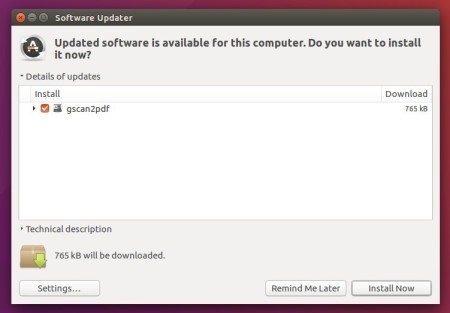
For the first time, you can either install it via Synaptic Package Manager or by running following commands in terminal:
sudo apt-get update sudo apt-get install gscan2pdf
How to Remove:
To remove gscan2pdf, either use your system package manager or run command:
sudo apt-get remove --autoremove gscan2pdf
And the PPA can be removed via Software & Updates utility, under Other Software tab.