![]()
Want to get more information in the clock menu underneath the calendar? You can get the current weather condition via an extension.
Weather in the clock is a simple extension based on Gnome Weather that adds an icon representing the current weather condition and the current actual temperature to the clock in the panel.
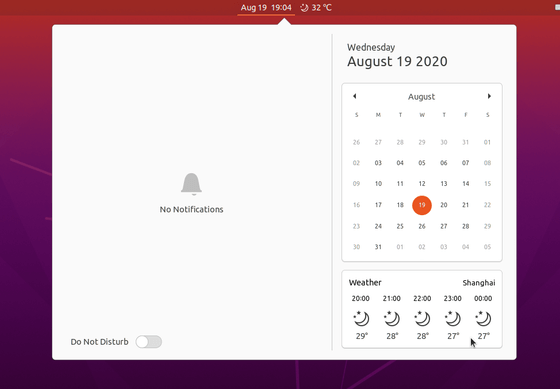
If you like it, do following steps one by one to install it on Ubuntu 20.04.
1.) First open terminal by pressing Ctrl+Alt+T on keyboard. When it opens, run command to install Gnome Weather:
sudo apt install gnome-weather
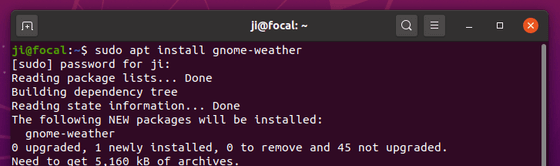
2.) Then search for and launch weather from ‘Show Applications’ menu and setup your location:
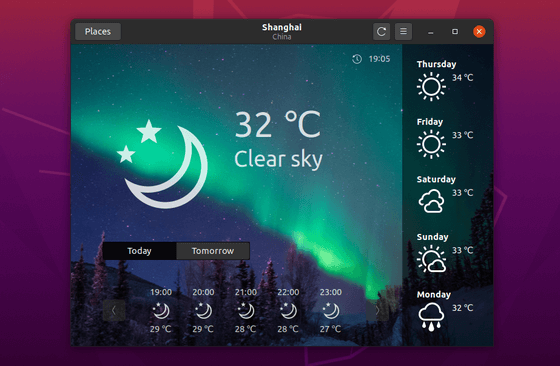
3.) Finally install the gnome shell extension.
- Run command to install
chrome-gnome-shellif it’s not installed:sudo apt install chrome-gnome-shell

- Then go to extensions.gnome.org, turn on the toggle and install the extension.
If you don’t see the toggle on icon, follow the link to install browser extension, then refresh the web page.
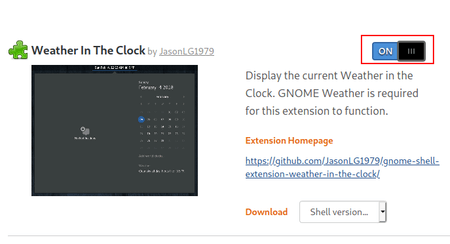













This is perfect, thanks so much.
thank you very much
Works very well, thanks man
Doesn’t work, when I go on the website, it tells me there’s no software to open that file.