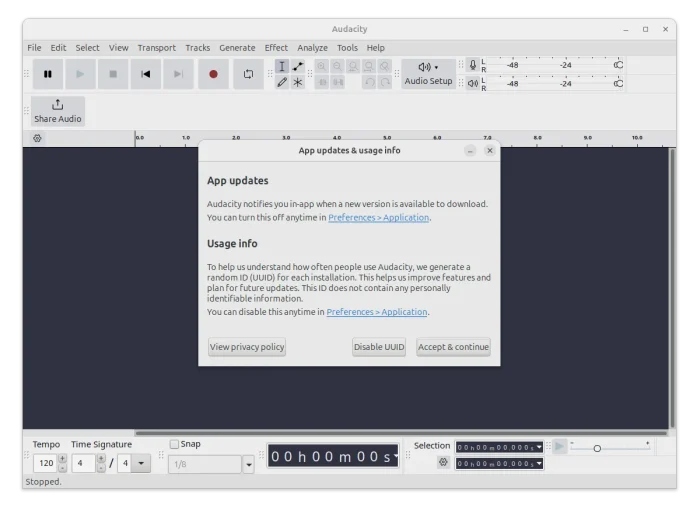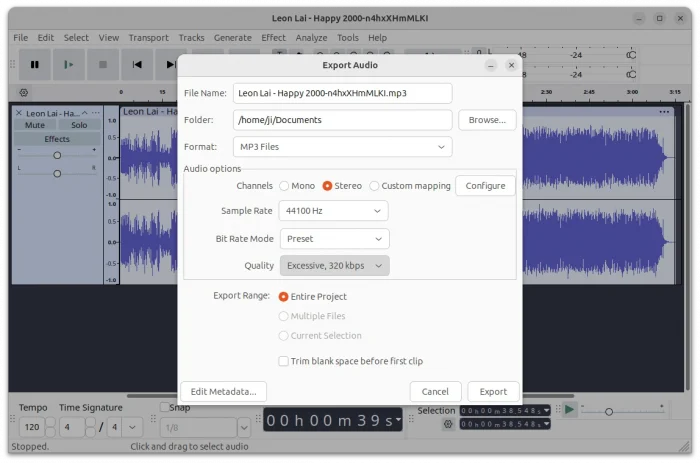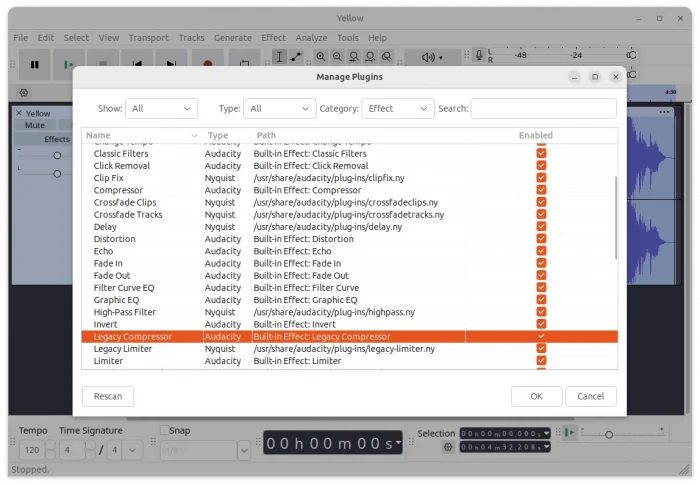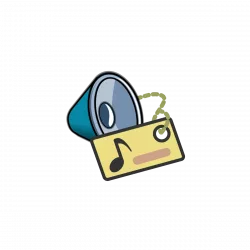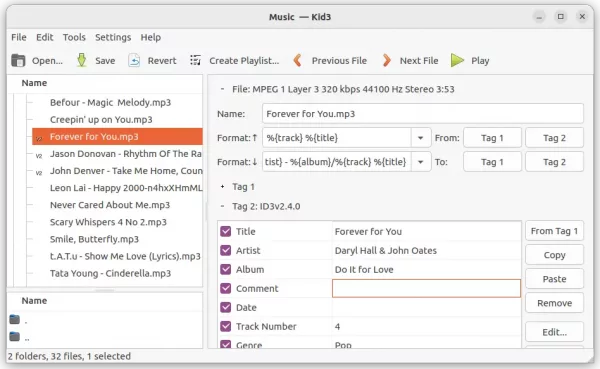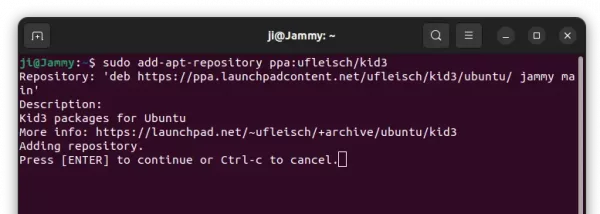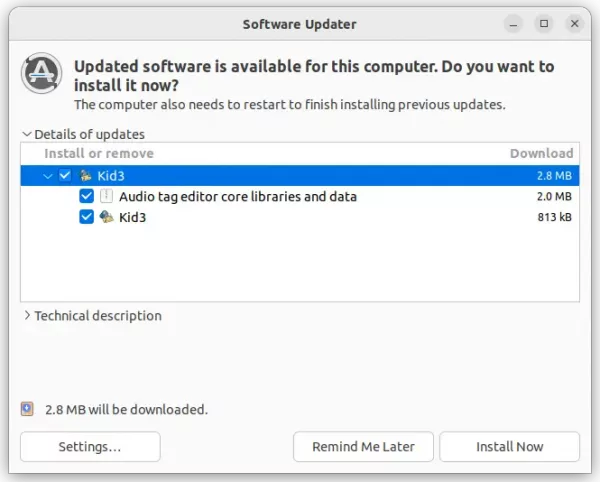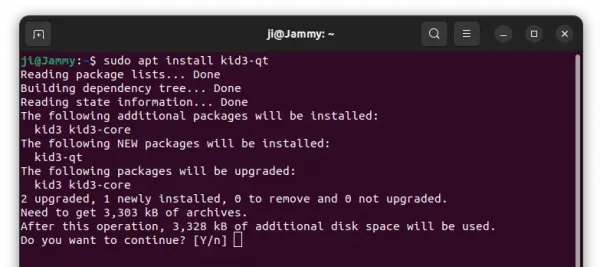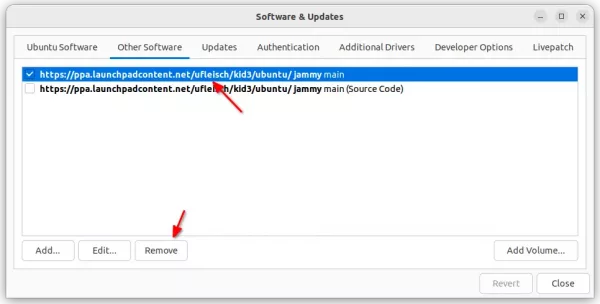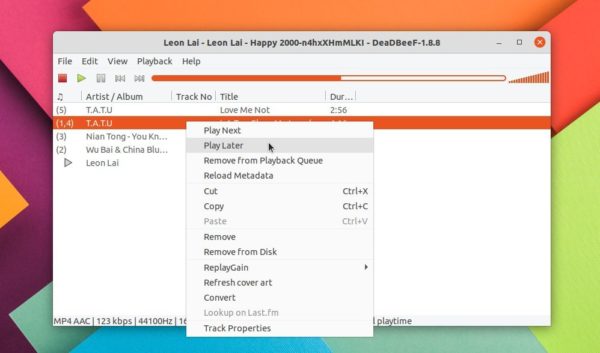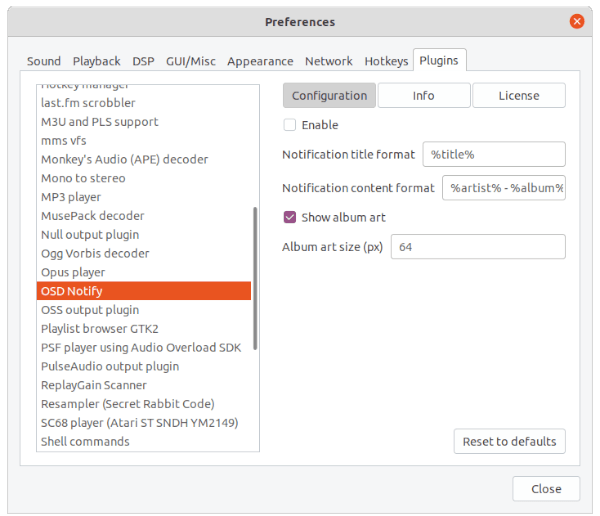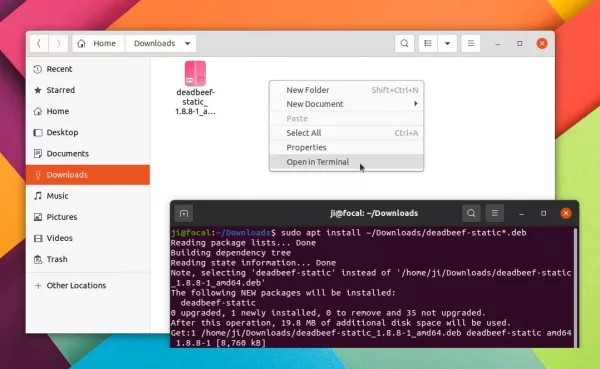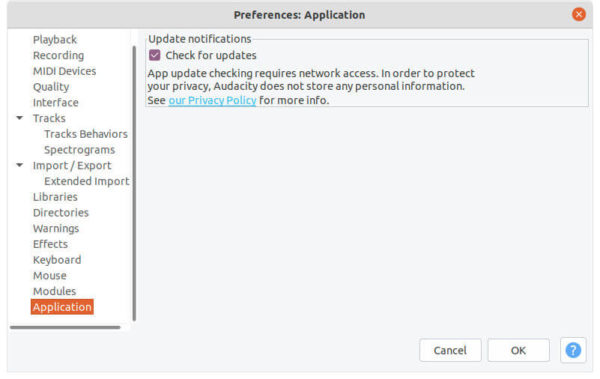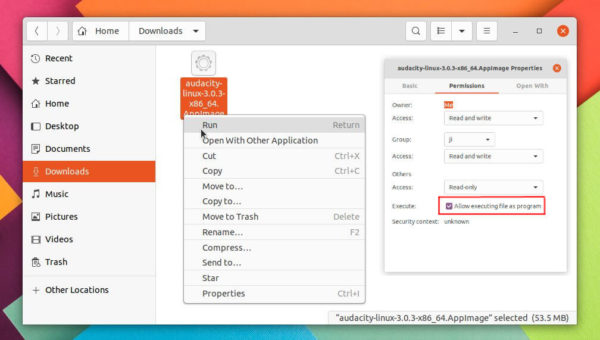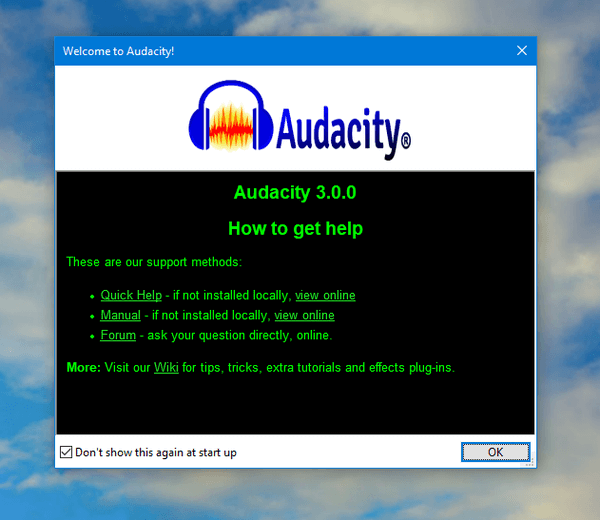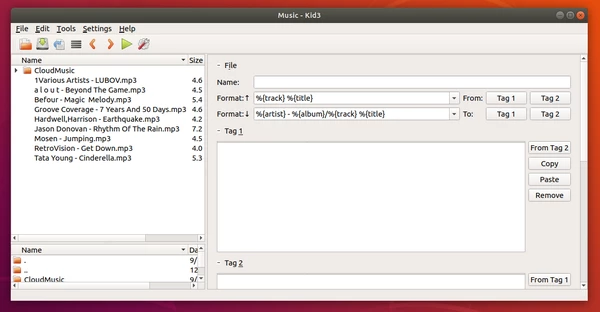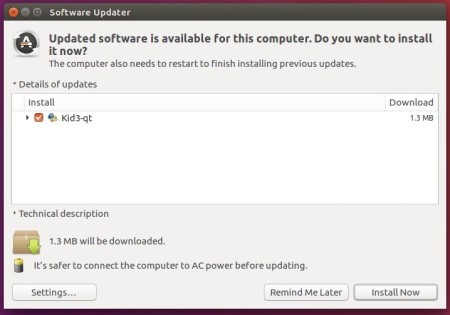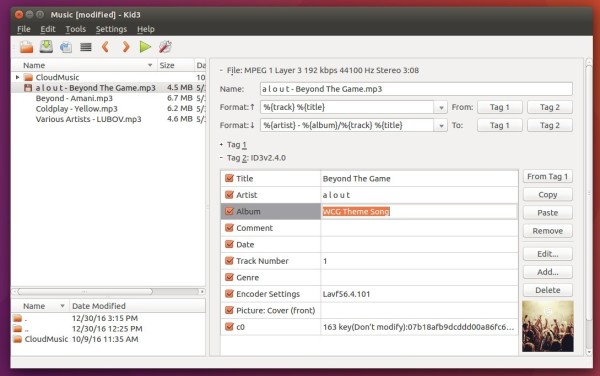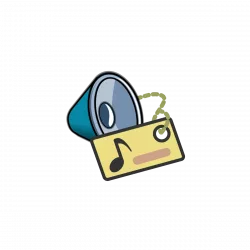
Kid3, the free and open-source Qt app for editing audio tags, now is 20 years old!
It was January 12, 2003, exactly 20 years ago, when the first version 0.1 of Kid3 was released. And, it’s the first app that I used to edit music tags in Ubuntu when in 2008.
To celebrate it, the developer team announced the new 3.9.3 release, but with only following changes:
- Add user action script to fix ID3v2 standard violations.
- Accept letters in track numbers when setting tags from filename.
- Embed lyrics: Use letras.com instead of lyrics.wikia.com.
- Fix crash upon termination when qml and qmlview actions have been used
- Abort when invalid keys are used for FLAC Vorbis comments.
- Use of non-BMP Unicode characters with TagLib.
- Fix error description when saving files fails.
- Fix Discogs import.
- Windows: Handling of common path in multiple command line arguments.
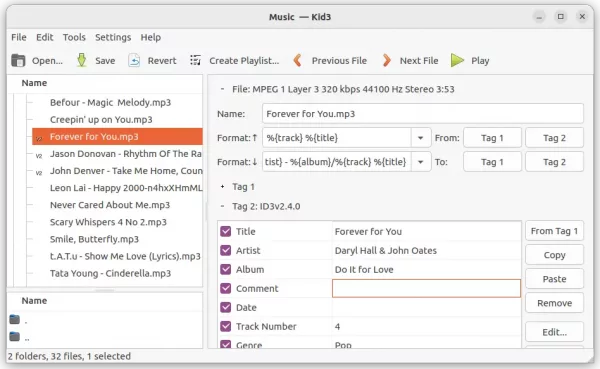
How to Install Kid3 via PPA in Ubuntu:
The software offers official binary packages available to download at the sourceforge page.
For all current Ubuntu releases (Ubuntu 18.04, Ubuntu 20.04, Ubuntu 22.04 and Ubuntu 22.10), there’s an official PPA repository contains the latest package.
1. First, open terminal by pressing Ctrl+Alt+T on keyboard. When it opens, run command to add the PPA:
sudo add-apt-repository ppa:ufleisch/kid3
Type user password (no asterisk feedback) when it asks and hit Enter to continue.
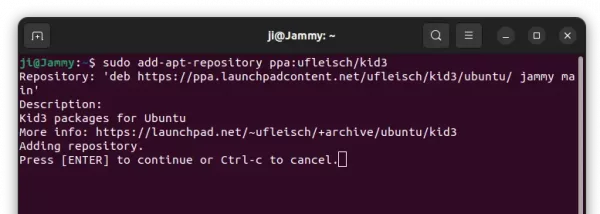
2. For the old Ubuntu 18.04 and Linux Mint, you have to manually update the package cache by running command in terminal:
sudo apt update
3. Finally, either update Kid3 using Software Updater (Update Manager) if an old package installed on your system.
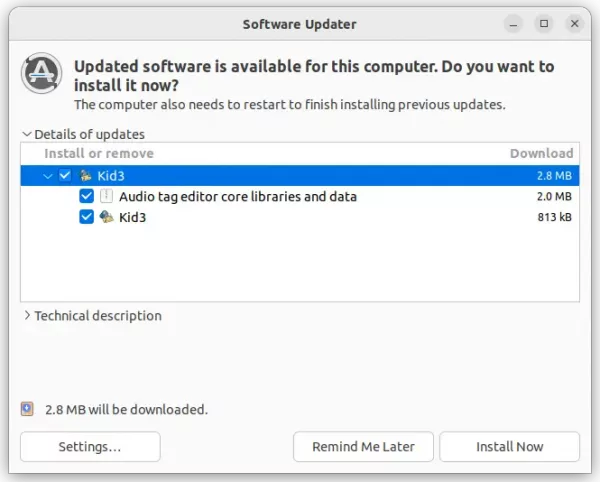
Or, run command in terminal to install the tag editor.
sudo apt install kid3-qt
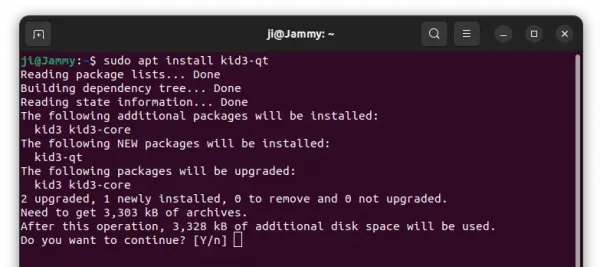
Uninstall Kid3
To remove the PPA repository, either open ‘Software & Updates‘ and remove the source line under ‘Other Software’ tab:
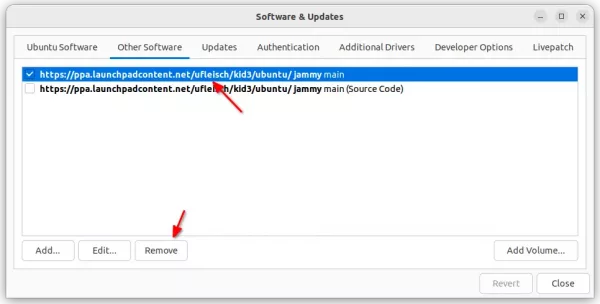
Or, open terminal and run the command instead to remove the PPA:
sudo add-apt-repository --remove ppa:ufleisch/kid3
To remove the audio tag editor, run command:
sudo apt remove kid3 kid3-qt kid3-core
That’s all. Enjoy!