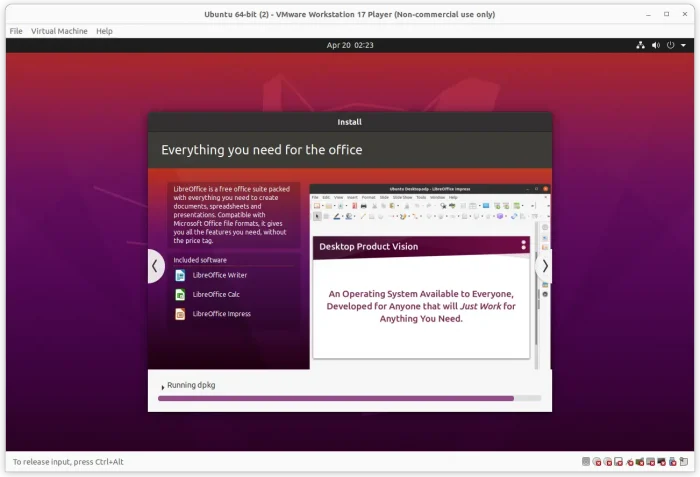Want to run an operating system in virtual machine using VMware Workstation Pro? Here I’m going to show you how to install and use it in Ubuntu 24.04 and Ubuntu 22.04 LTS.
Personally, I use Oracle Virtualbox for trying out different operating systems in as virtual machines (VMs). Some however prefer VMware workstation, which is available free for non-commercial use.