This tutorial shows how to install Cinelerra video editor in current Ubuntu 22.04 and Ubuntu 24.04.
Cinelerra is a free open-source video editor for Linux. It supports advanced composition operations such as keying and mattes, and many other professional functions depending on the variant.
Cinelerra has a few variants, including GG, CV, HV. The GG variant, which supports up to 8K video, and can also create DVDs and Blu-rays, is presently under active development and the only one that works in my case in current Ubuntu releases.
Download & Install Cinelerra GG
The GG edition now provides the official binary package for AppImage package.
1. Ubuntu does not support AppImage out-of-the-box since 22.04. To enable it, press Ctrl+Alt+T on keyboard to open terminal, then run command:
sudo apt install libfuse2
2. Then, select download the latest version of the AppImage from its website:
Scroll down in that page and click download the latest package. At the moment of writing, it’s “CinGG-20240229-x86_64.AppImage” (for modern Intel/AMD CPUs).
3. After downloaded the package, right-click on it in file manager, then click go to its “Properties” dialog.
Next, navigate to Permissions tab and click enable “Allow executing file as program”. Finally, click Run the AppImage file to launch the video editor:
4. Create an App icon for Cinelerra.
If you want to launch the video editor from start menu or Gnome ‘Show Apps’ screen just like other normal apps. Then, click launch text editor first.
When text editor opens, create a new empty file (if it does not open a new one), then write following lines into it:
[Desktop Entry] Name=Cinelerra GG Comment=MultiMedia Editor Categories=AudioVideo;AudioVideoEditing; Encoding=UTF-8 Exec=/home/ji/Apps/CinGG-20240229-x86_64.AppImage Icon=Cinelerra Terminal=false Type=Application
IMPORTANT: In the lines above, you need to replace the value for “Exec”! In my case, I moved the AppImage file into my custom “Apps” folder in user home. So, it’s “/home/username/Apps/file-name.AppImage”. You have to change it to yours!
And for icon, you need to download one from web. Either .png or .svg file. Re-name to Cinelerra.png (or Cinelerra.svg depends on image type), and put it to “.local/share/icons” directory.
When done editing the text file, click “save” (or save as), then select save the file to .local/share/applications directory, whatever name as you want with “.desktop” extension.
If everything’s done properly, you’re able to search for and launch the video editor from menu a few moments later.
Uninstall Cinelerra GG
To uninstall the video editor, just delete the .AppImage file from your file manager. Then, also remove the .desktop file from ‘.local/share/applications’ directory, as well as the icon file from ‘.local/share/icons’.



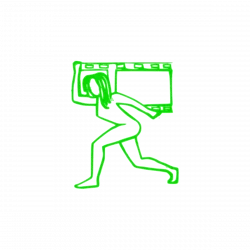
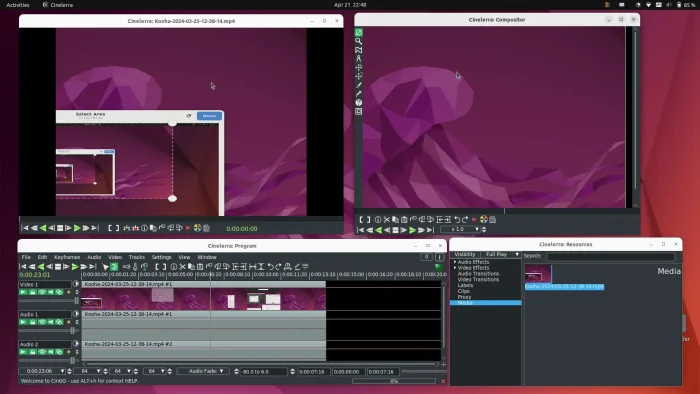
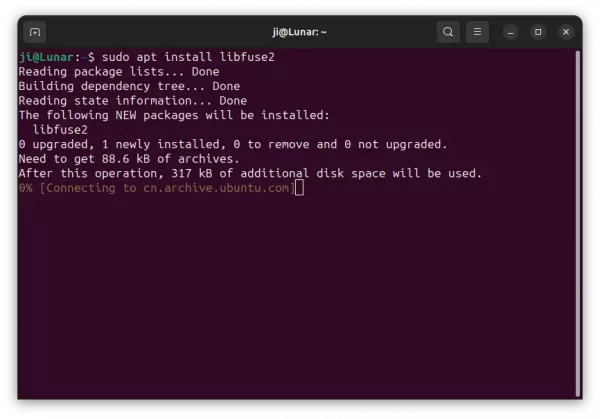
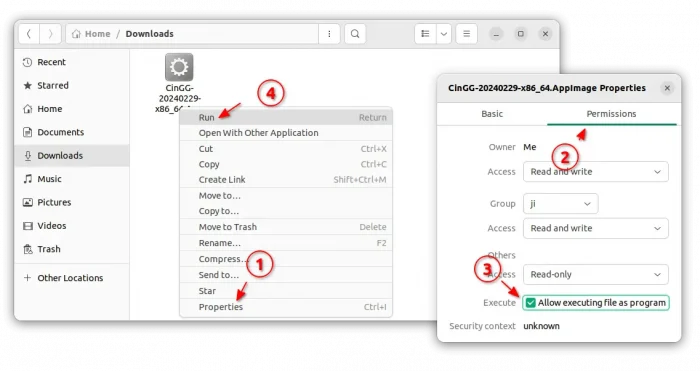
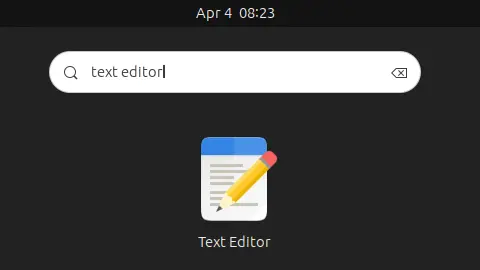
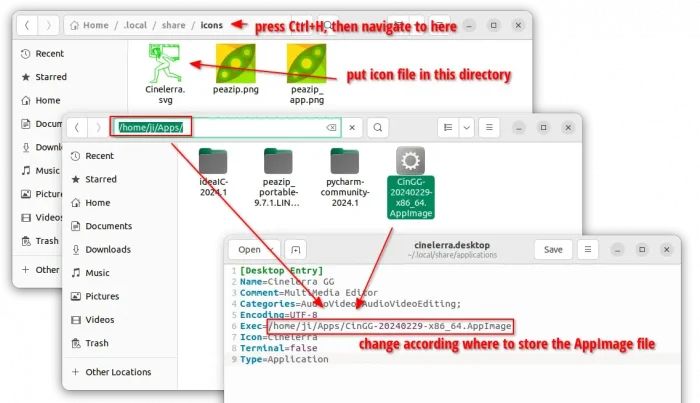
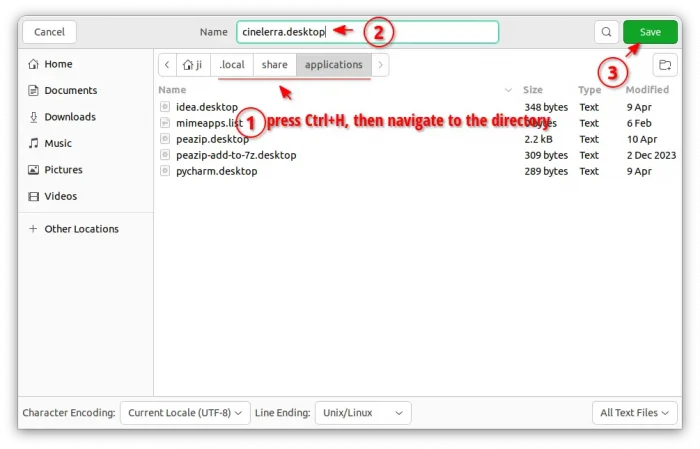
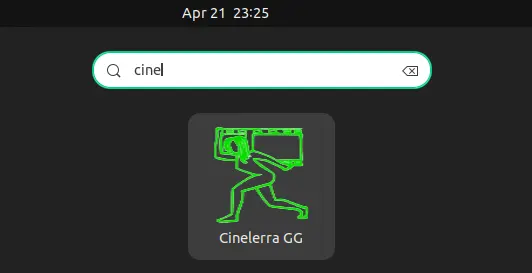

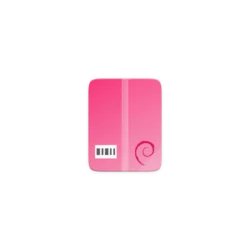

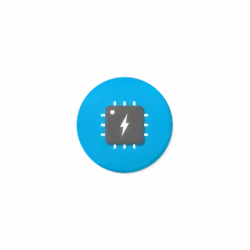






Corrupted my Ubuntu 13.04 64 bit installation. not cinelerra is not removable. Thanks alot
both cant be installed in mint 15 message occurs with HV missing data and CV version impossible to install package.
so it aint working at all
kubuntu 12.04 64bit Thank you very much!!!
Ubuntu studio 13.10 – it works… I ‘ve read carefully how to’s to install an it works well. (CV version). I’ll do some tests soon. Best regards!
after tring..
nstall Latest Cinelerra-CV:
sudo apt-get install cinelerra-cv
Reading package lists… Done
Building dependency tree
Reading state information… Done
cinelerra-cv is already the newest version.
The following packages were automatically installed and are no longer required:
libasn1-8-heimdal:i386 libcapi20-3:i386 libexif12:i386 libgd3:i386
libgif4:i386 libglu1-mesa:i386 libgphoto2-6:i386 libgphoto2-port10:i386
libgssapi3-heimdal:i386 libhcrypto4-heimdal:i386 libheimbase1-heimdal:i386
libheimntlm0-heimdal:i386 libhx509-5-heimdal:i386 libieee1284-3:i386
libkrb5-26-heimdal:i386 libldap-2.4-2:i386 libltdl7:i386 libmpg123-0:i386
libp11-kit-gnome-keyring:i386 libroken18-heimdal:i386 libsane:i386
libsasl2-2:i386 libsasl2-modules:i386 libsasl2-modules-db:i386
libusb-1.0-0:i386 libv4l-0:i386 libv4lconvert0:i386 libvpx1:i386
libwind0-heimdal:i386 libxcomposite1:i386 libxcursor1:i386 libxinerama1:i386
libxpm4:i386 libxrandr2:i386 wine-gecko1.4:i386
Use ‘apt-get autoremove’ to remove them.
0 upgraded, 0 newly installed, 0 to remove and 18 not upgraded.
oviasif_ovihasan@oviasif-Compaq-Presario-CQ41-209TUNotebook-PC:~$
what to do?
already installed
I guess for the newest 64 Version of Cinelerra:
wget http://www.deb-multimedia.org/pool/main/c/cinelerra/cinelerra-data_4.5-dmo1_all.deb http://www.deb-multimedia.org/pool/main/c/cinelerra/cinelerra_4.5-dmo1_amd64.deb
I am running Ubuntu 14.04 (I know, not listed here.)
I ran the steps for Community installation. No misspellings, all steps seemed to work.
When I tried to run cinelerra I got:
cinelerra: error while loading shared libraries: libdv.so.4: cannot open shared object file: No such file or directory
Is it Ubuntu 14.04? If so, how can I uninstall cinelerra?
Thank you.
Try to fix the issue via command in terminal:
If the problem still exists, uninstall it via:
Thank you for your prompt assistance. I tried your tip. It returned something like libdv was already the most current. I still received the same error when I tried to run cinelerra, so I uninstalled it as you indicated. That worked, at least. :-)
followed the HV version instructions,
one amendment needed to your instructions:
before you run “sudo dpkg -i cinelerra_4.4-*.deb”, need to run: “sudo dpkg -i cinelerra-data_4.4-dmo1_all.deb” otherwise you get a dependancy error.
also, lock to launcher on first run doesnt work, it still disappears from launcher when you exit via cinelerra program, so you have to run in terminal every time.
program itself seems to work fine so far, thanks :)