This simple tutorial shows how to install the DVD authoring tool, DVDStyler 3.3 Beta4 (or 3.2.1 Stable for 22.04), in Ubuntu 22.04, Ubuntu 24.04, and Ubuntu 24.10.
DVDStyler is a free software for creating professional-looking DVDs. It provides many built-in buttons, templates, and file browser to make easy to burn DVDs.
I was maintaining a PPA with DVDStyler package for Ubuntu users, but stuck at v3.1.2, because of compile issue for the lastest v3.2. Now, it’s back and includes the latest DVDStyler 3.3 Beta for Ubuntu 24.10 and Ubuntu 24.04, and DVDStyler 3.2.1 for Ubuntu 20.04 and Ubuntu 22.04.
Features of DVDStyler 3.3 Beta so far include:
- Ability to specify custom video file for buttons
- Add object ‘Caption and rectangle’ (thanks to ecodrv)
- Fix video frame selection dialog
- Add setting “FFmpeg options” to specify transcoding options such as
-hwaccel - Add menu template “wall” with text based title buttons
How to Install DVDStyler via Ubuntu PPA:
UPDATED : For Ubuntu 24.04, the PPA contains DVDStyler 3.3 Beta with latest commits until Apr 29. I can’t figure out how to built 3.2.1 stable with latest FFmpeg 6, please report bug to this page for issues.
First, press Ctrl+Alt+T on keyboard to open a terminal windows. Then, run the commands below one by one to add the PPA and install DVDStyler.
1. To add the PPA in all current Ubuntu releases (amd64 and arm64/armhf), run command:
sudo add-apt-repository ppa:ubuntuhandbook1/dvdstyler
Type user password (no asterisk feedback) when it asks and hit Enter to continue.
2. Linux Mint user need to manually refresh system package cache, though it’s done automatically in Ubuntu 20.04 and higher while adding PPA. To do so, run command:
sudo apt update
3. Finally, run command to install the software package:
sudo apt install dvdstyler
Fix ‘can’t open user configuration file’ error
In recent version, it may output an error on close of DVDStyler app window:
Failed to create a temporary file name (error 2: No such file or directory)
can’t open user configuration file.
The solution is just create the .dvdstyler folder in user’s home directory! Or, open terminal and run command:
mkdir -p ~/.dvdstyler
Uninstall DVDStyler
To remove the DVD authoring tool, open terminal (Ctrl+Alt+T) and run command:
sudo apt remove --autoremove dvdstyler
And, remove the Ubuntu PPA either by deleting source line from ‘Software & Updates‘ tool under ‘Other Software’ tab. Or, by running command in terminal:
sudo add-apt-repository --remove ppa:ubuntuhandbook1/dvdstyler



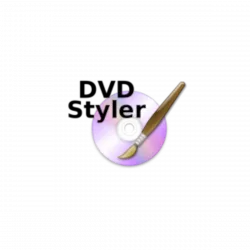
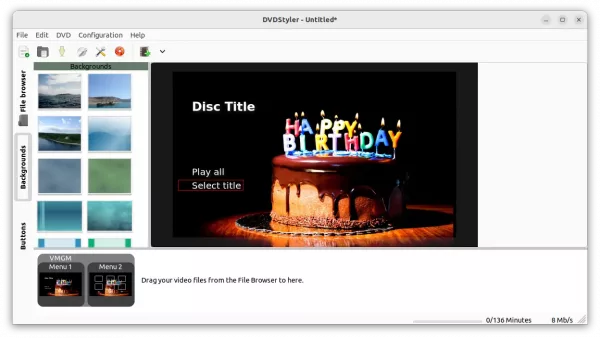
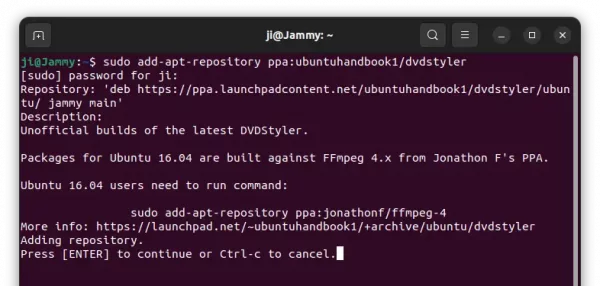
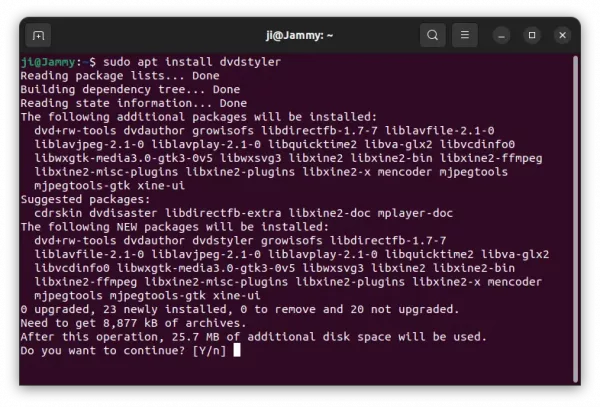
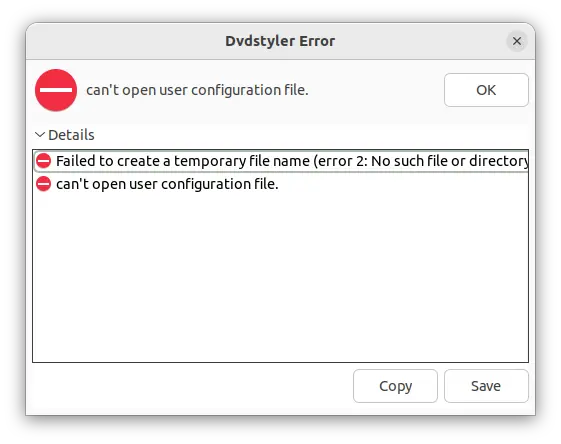










ppa:ubuntuhandbook1/darktable?
Sorry for the typo. It should be ‘ppa:ubuntuhandbook1/dvdstyler’
this is the proper terminal command to add the ppa in 20.04.05 focal fossa LUBUNTU
apt-add-repository ppa:ubuntuhandbook1/dvdstyler
instead of the [below] terminal command that is provided/listed in the article above
add-apt-repository ppa:ubuntuhandbook1/dvdstyler
Both should work, according to this package content:
https://packages.ubuntu.com/focal/all/software-properties-common/filelist
This version is broken, I have filed a bog report. Could you repackage and post version Dvdstyler 3.2.1.
Have A Great Day.
Thanks for your report.
I’ll try it later.Now the PPA contains v3.2.1 for Ubuntu 22.04 & 20.04 LTS. But it failed to build for 23.04 & 23.10, due to compile bugs, that I can’t figure out …
Thanks for trying
Have A Great Day
ggreat Day
Thanks for version3.2.1, very much appreciated.
Have A Great Day
Après installation de DevedeNG et j’ai eu plusieurs problèmes, et avec votre aide, j’ai pu essayer DVDStyler qui fonctionne correctement.
Bonjour de France.
Merci.
After installing DevedeNG and I had several problems, and with your help I was able to try DVDStyler which works fine.
Hello from France
THANKS
Any possibility (please) of DVD Styler for Ubuntu 24.04. Your ppa-s are a fantastic resource, very much appreciated.
Thank you
Thanks for reminding me about PPA. I’ve even forgot about it. I’ll do the updates soon for 24.04.
I noticed the instructions for removing the PPA still says ‘darktable’, I assume this should say ‘dvdstyler’??
P.S. Thanks for this 👍🏻
Seems to be working fine for me under Ubuntu 22.04.5 LTS