This tutorial shows you how to easily kill / force quit an application or window that freezes or stops responding using xkill & shortcut key.
Xkill is a utility for forcing the X server to close connections to clients. This program is very dangerous, but is useful for aborting programs that have displayed undesired windows on a user’s screen. It works on Ubuntu, Linux Mint, Elementary OS, and other Linux systems.
You can run Xkill from terminal, Alt+F2 run command box or even via a keyboard shortcut. When it runs, your cursor becomes a cross (‘X’). Click on any window will kill it instantly.
Warning: Don’t click on Desktop and Panel when running xkill, it will also kill them and break your desktop and you need to restart to restore.
To create a shortcut key for xkill, go to System Settings -> Keyboard -> Shortcut -> Custom shortcuts. Click add to create the shortcut and give a key combination.
After that, press the key combination and then click on the window you want to kill.
Enjoy!



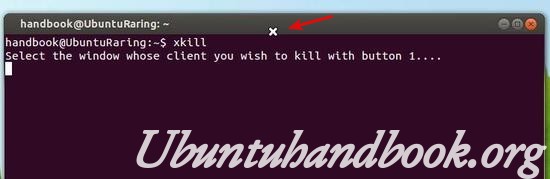












Hey Li, I droped you an email, hope you got it ?
Teddy
thanks… it’s an usefull information to me..
thanks for the rescue!
Fantastic info. works like a charm thanks. gets rid of an annoying window when I plug my wife’s iphone that I could never close and had to reboot. I know the real solution was to find why the iphone did that, but I don’t plug it often and didn’t want to waste time figuring it out. this was simple easy and fast.
thanks.
Brilliant, thanks so much.