
This tutorial shows you how to install Google Music Manager, a simple application for adding the music files on your computer to your Google Play Music library.
Music Manager is compatible with desktop and laptop computers and is not available to download onto mobile devices. With it you can:
- Upload up to 20,000 songs from your iTunes library, Windows Media Player library, My Music folder, or folders of your choice to Google Play.
- Only upload what you want – choose individual songs or upload songs automatically.
- Adjust the bandwidth available for uploading songs.
- View your upload progress.
- Download any songs that you previously uploaded to your music library, as well as songs you purchased from Google Play.
Install Google play music manager:
Press Ctrl+ALt+T on your keyboard to open terminal. When it opens, follow the steps below:
1. Copy and paste below command and run to add the Google repository for Ubuntu Linux:
sudo sh -c 'echo "deb http://dl.google.com/linux/musicmanager/deb/ stable main" >> /etc/apt/sources.list.d/google-musicmanager.list'
2. Get the key:
wget -q -O - https://dl-ssl.google.com/linux/linux_signing_key.pub | sudo apt-key add -
3. update package lists on your system:
sudo apt-get update
4. Now you can install the app via:
sudo apt-get install google-musicmanager-beta



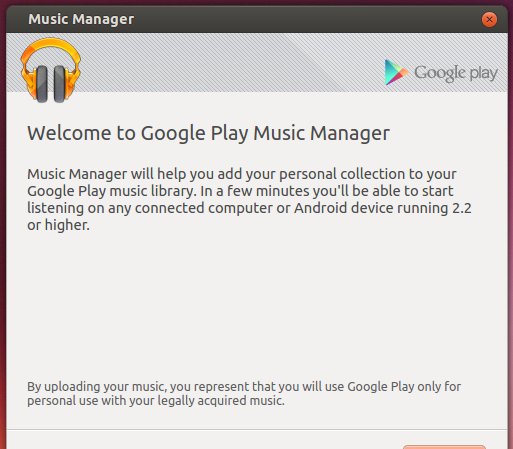










This does not seem to work on Ubuntu Gnome. It just quits. Disappointing.
I cant seem to add my music folder on my NAS box as my music folder..
seems to work first time for me Ubuntu 13.10
Worked perfectly for me, thanks!
If it fails to open after the first sync/download, you have to clear the contents of the folder you told it to sync/download to. There is a bug where if that folder has anything it won’t open the options or do anything.
Really helpful. This worked perfectly, thanks a million!
Thank you! Worked perfectly for me in 14.04. (Also? Your English is amazing.)
Seems to be good for me too! thanks a bunch brother!
Still works for 14.04. Thank you!