Want to add icons in Ubuntu context menus, window menus and buttons? Well, it’s very easy because Ubuntu by default provides an option to enable / disable them.
All you need to do is follow the steps below. Works on Ubuntu 12.04, Ubuntu 12.10, Ubuntu 13.04, Ubuntu 13.10, Ubuntu 14.04 Unity Desktop.
First take a look at result:
Method 1: If you’re familiar with Linux commands, press Ctrl+Alt+T to open terminal and run commands below:
To enable menu have icons, run:
gsettings set org.gnome.desktop.interface menus-have-icons true
To enable button have icons, run:
gsettings set org.gnome.desktop.interface buttons-have-icons true
Replace the value true with false in previous commands to disable them again if you want.
Method 2: Need a graphical interface? Well, search for and install dconf editor or dconf-tools in Ubuntu Software Center.
Then open it from Unity Dash, navigate to org/gnome/desktop/interface. Check on the boxes after button-have-icons and menu-have-icons in right and that’s it.







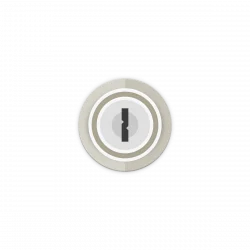
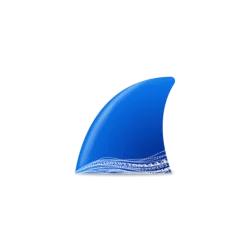
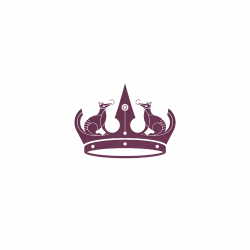



Actually the command for buttons is
gsettings set org.gnome.desktop.interface buttons-have-icons trueThe key “button-have-icons” doesn’t exist
It’s didn’t work for me, I have ubuntu 14.04. I followed all the steps and restarted the system, but this didn’t work.