Linux Mint 16 has been released recently. It’s based on Ubuntu 13.10 Saucy. This tutorial shows beginners how to install Linux Mint 16 from USB stick.
All you need to do is download the ISO file, burn the image into USB, boot from usb and install Linux Mint.
1. Download Linux Mint 16 ISO file:
The Cinnamon and MATE editions are available in official download page
2. Burn Linux Mint 16 into USB
a. Insert 2GB+ USB and format it into FAT32 (DON’T check the “quick format” box).
b. Download Unetbootin, which allows you to create bootable Live USB drives for Ubuntu, Fedora, and other Linux distributions without burning a CD.
c. Open Unetbootin, choose the downloaded image file and click OK to start burning.
d. Once done, in BIOS choose to boot with USB. You’ll see the screen below:
3. Install Linux Mint 16 from USB:
In previous boot screen choose “Start Linux Mint”. When system boots up, click “Install Linux Mint” icon on Desktop to bring up install wizard and then you can follow this step by step guide to install Linux Mint.



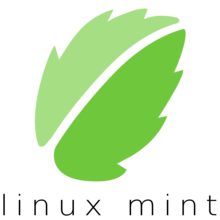
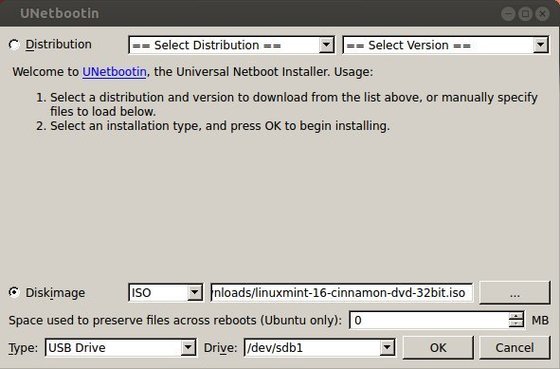
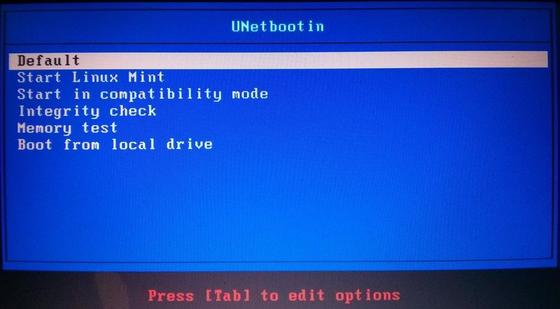











It seems that by following the same steps mentioned in this article I always end up with the same error. Something about Linux mint not being able to locate some files on the cd-rom image. I get the same error on all 4 versions of Linux mint 16 ( mate/cinnamon and regardless of architecture 32/64 bit). Using unetbootin for many years I figured I should test it with other linux mint versions and with Ubuntu derivatives. All of them worked like a charm. There seems to be a bug in the linux mint 16 installer…
I found this article thinking that it would solve the problem, thinking that some else solved this unetbootin annoyance. Ah well.. Back to “dd” command..
Etescartz, unetbootin definitely works for mint 16 in my case. You may download a new iso and format USB in slooooow (without quick format enabled) speed.
The same problem here, I can’t boot Mint 16 from USB drive, I’ve downloaded the image twice, checked the md5 checksum, did a drive check…
Hints how to solve the problem will be nice!
This is really weird because some say it works (include me) and some say it does not. If Unetbootin does not work for you, try the similar software such as Universal USB Installer, LiLi USB Creator
What about if your using linux(Guadalinex: Based on debian)
unetbootin does not have LM 16
Ramjee, you don’t need to specify versions as long as you already have downloaded *.iso file. Just select [Diskimage] radiobutton and locate your iso.
In my case, on an HP ProBook 6470b without any optical disk drive, Linux Mint 16 x64 MATE boots perfectly from a USB stick created with Yumi, but installation on the hard disk fails when it reaches “analyzing CD drive” in the “analyzing hardware” step.
Do you have any advice? (including installing another distribution ;-) )
Answering myself: installation did work for this laptop after re-creating the USB stick with Unetbootin :-)
I’ve the same problem and Works perfectly with Unetbootin for me too. Thanks for share the solution. :)
Hay un problema con el instalador de Yumi y Linux Mint, funciona sin ningún problema con Unetbootin.
All 4 versions of LM16 will work just fine if a usb with 8GB+ capacity will be used.
I have Windows 7, 64bits. I followed your 3 steps guide, I installed Lunux Mint Cinnamon 64 bits from my 16Gb USB, everything went smoothly.
it works perfectly.
Thank you so much.
Same instalation issue for me, I’ve been trying to install mint 16 on my old laptop acer 3680 (32bit), running the “try linux without installation” works perfectly fine, however installation from usb (3 times in a row) ends up with an error message saying something about some app being unavailable on the cd – what is more (!!!) is that on the same computer I was prior to that install Ubuntu and Kubunt (but my laptop is to slow for that) but now booting from the usb(the very same usb stick that I have previously used for ubuntu) the instalation options show “install ubuntu” instead of mint, still after starting the process, you can see that it actually installs Mint insted of ubuntu. I am beginner with al that, so I have no idea, wheter it’s something wrond with my usb (some Ubuntu left overs that cause the error at the end of Mint instalation or what)???
i have tried to install linuxmint 16 in my laptop which is running on windows 7 (not genuine and also missing drivers)..I downloaded in usb and then tried to install it. I think it is installed but not showing anything on desktop, not even a shortcut. I want to move from windows to Linux but something is going wrong. please help me…
thanks
Chech the ISO’s MD5 with the one in the download page to make sure it is not corrupted, (just google “check md5” to get tutorials)
Try to use “YUMI multiboot usb creator” to make the USB. I use it all the time and it works fine all the time.
I personally mantain that Unetbootin is a piece of trash as quite a few times it screws up stuff for no reason.
http://www.pendrivelinux.com/yumi-multiboot-usb-creator/
if you need further assistence, go in Linux Mint forums.
(I also auspicate that the author of this article gives a look at YUMI too, while I’m at it)
I agree that YUMI is a much better program. Overall, it has much better success rate than unetbootin to install various distros on usb. The only thing I am uncertain is whether one can use YUMI to do frugal install on hard drive like unetbootin can. Have you had any such experience, Albert?
Thanks
I use to have Linux Mint 10 (Julia) and i was trying to upgrade to Mint 16 , for some reason my Mint 10 was not responding to unetbootin , try everything but does not work, finally i use my Win 7 PC, download unetbootin, work at first strike, download Linux Mint 16 ISO and burn on USB using unetbootin, work like a charm
It is ironic bt I have to use Windows to complete a Linux task, well i won’t blame on Linux but may be my skill set in command line Linux is just not that good
burning to usb using unebootin stucked to 10%, why it is happening?
Thanks!
I could upgrade from Linux Mint Olivia to Petra without any issues.
When i come to this blue screen, i cant choos anything :/
still trying to install Mint 17 on a couple of netbooks.
*still* getting the ‘cdrom failure’ message on both netbooks towards the end of the install where hardware is being configured
I know this is late for this page but it also involves a wider issue I hope you can expand on in another feature. I have people telling me that the main differences between running a OS like Puppy or Porteus vs Mint on a flash drive is because they cause less “wear and tear” on the flash drive and are supposedly faster. Can you clarify this, and secondly, if partially true, are there any “tricks” to improve Mint on flash drives like assigning its caches to RAM and so forth?
Thanks for any input on this!
Jim in NYC
I am trying to install Mint 13 and/or 17 for some weeks now on a PC with single CPU and upgraded RAM and video. Most of the time the DVD runs fine and I can expire Mint, change screenresolution, use all connected devices, explore the internet, name it.
BUT
Installing is a disaster. Sometimes it crashes halfway copying files, ending copying files, setting up system and even when it finishes the installed version of Mint cannot compare with the DVD version in running smoothly.
Compared with an always working Windows installation I can only say: Mint sucks!
Checked and tested the PC with several different programs and none of them complaint about the motherboard, RAM, Video, HD.
BUT
only one program notified me that the CD\DVD sometimes cannot read behind some position? This one too found that reading sectors fast and in a row the DVD stopped sending sectors. On the other hand reading the same sectors randomly was no problem nor was extrem movement of the laser a problem.
My gues is that Mint crashes here reading sectors and instead of falling back into a save mode keeps on trying reading and in the end stoppes installing. Most of the time I am notified by the LED’s that the HD keeps running, the DVD stops, the keyboard and mouse do not respond anymore or the video goes black. So the installation hangs and the only way to get back in command is to power down the PC and restart again.
One other thing: installing the 2 DVD’s with Mint v13 and v17 on a bit older Acer laptop next to an already running W7 ultimate was a peace of cake. Both did the job in no time without complaining nor any error on after another!!!!
As nothing sees to work I changed the motherboard for an Intel D845RG. And what happened? Mint v13 cinnamon did not complain anymore. It installed without an issue and updated without an problem. And I found a small manual in the forum to add the 1920×1200 pixels for the screen without installing any extra driver.
Compared with the other motherboard Shuttle AK38N the Intel now has 2Gb insteat of 3 Gb RAM
BUT
Intel has Ultra DMA insteat of only DMA and my best guess is that now the sequence DVD-CPU/RAM-HD can keep up with the read-write expectations of Mint installation.
Two more things:
Both motherboards supply Ultra-DMA acces to the disks so that is not the problem.
Linux Mint v13 nor v17 shows clearly to be not as compatible like any Microsoft Windows version that always succeeds to install and then offers you a change to make it even better.
So I am not wondering anymore that Linux is only third in row of operating systems.