While Ubuntu repositories provide an old Blender version, you can always follow this tutorial to install the latest release from the official package. Tested in Ubuntu 14.10, Ubuntu 14.04 and it should work in Ubuntu 10.04 and higher.
Blender is a professional free and open-source 3D computer graphics software product used for creating animated films, visual effects, art, 3D printed models, interactive 3D applications and video games.
So far the latest stable release is Blender 2.72b, which was released a week ago. See the new features in its website.
While Blender in Ubuntu Software Center is old and there’s no PPA repository that always provides the latest binaries, follow the steps below to install the latest release with new features and bug fixes:
To add the PPA and install Blender, run below commands one by one:
sudo add-apt-repository ppa:thomas-schiex/blender sudo apt-get update sudo apt-get install blender
1. Click the link below to bring up Ubuntu Software Center and click the install button to install the package libsdl1.2debian:
Click to install libsdl1.2debian
2. Download Blender for GNU/Linux from the official link below. You may first check your OS type, 32-bit or 64-bit, by clicking on “About This computer” from shutdown menu (top-right corner gear button).
3. – a). For single use – If you have only one user on the Ubuntu system, just extract the package to user Downloads folder and run the executable from the result folder:
3. – b). To make all users to be able to run the blender release, extract the package to /opt/ directory.
To do so, press Ctrl+Alt+T to open terminal, run command below to open your Downloads folder as root/administrator:
gksudo nautilus ~/Downloads
Install gksu from Ubuntu Software Center if need. Type in your user password when it asks.
When the folder opens, do:
- Right click on Blender package and select open with Archive Manager.
- When Archive Manager opens, select Extract to computer -> /opt/
When done, you should see the blender folder under /opt/. For shot, I’ve rename it from “blender-2.72b-linux-glibc211-x86_64” to “blender”.
4. Create a launcher for Blender so that we can start it from the Unity Dash or App Menu.
Press Ctrl+Alt+T to open terminal. When it opens, run command to create .desktop file and edit it with Gedit text editor:
gksudo gedit /usr/share/applications/blender-2.7.desktop
When the file opens, paste below into it and save.
[Desktop Entry] Name=Blender-2.7 Name[de]=Blender-2.7 Name[fr]=Blender-2.7 GenericName=3D modeller GenericName[de]=3D Modellierer GenericName[fr]=modeleur 3D GenericName[ru]=Редактор 3D-моделей Comment=Create and edit 3D models and animations Comment[de]=Erstellen und Editieren von 3D Modellen und Animationen Comment[fr]=Création et édition d'objets 3D et animations Comment[ru]=Создание и редактирование трёхмерных моделей и анимаций Exec=/opt/blender/blender Icon=/opt/blender/icons/scalable/apps/blender.svg Terminal=false Type=Application Categories=Graphics;3DGraphics; StartupNotify=false MimeType=application/x-blender;
Depends on step 3, you may replace path to Exec & Icon (words in red).
When done, you should be able to open Blender from the Unity Dash or App Menu. Enjoy!
Not clear enough? See the video:



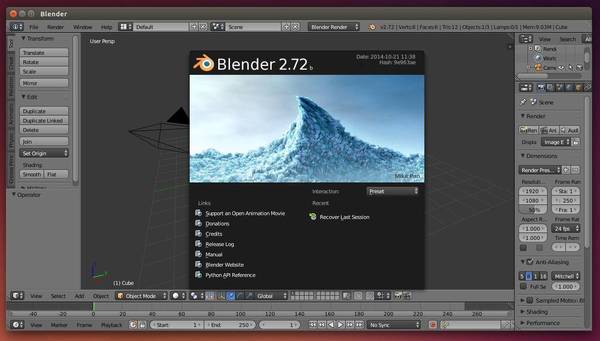
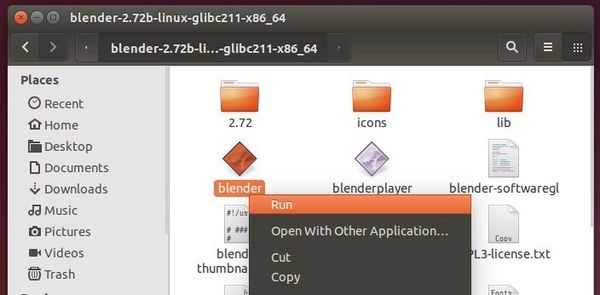
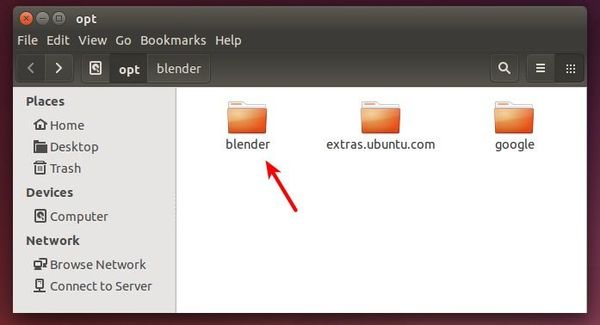
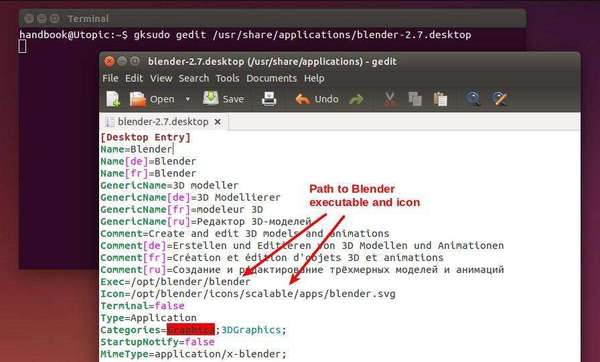










Thank you Ji m! I greatly appreciated since the latest version solves the User Preferences dialog that previously crashed the application on my system.
THanks, your how tos are probably the best and guaranteed to work I’ve come across thus far.
This tutorial shows how to install Blender but not how to associate .blend files with Blender (i.e. double-clicking a .blend file to open Blender). I provided an answer to this problem here http://askubuntu.com/a/568813/6689
Blender v.2.7.3a will be work with Openshot v.1.4.3 animated rendered movie titles?
On 64 Bit Linux Mint v.17.1 KDE edition ?
No. It will render, but you won’t be able to see what your preferences result in: the title preview of openshot doesn’t work with Blender >2.72 – but rendering will work.
You can see your Preview-Images in directory $HOME/.openshot/blender or like that.
http://openshotusers.com/forum/viewtopic.php?f=11&t=2493
Fixed Transparency-Issue of animated titles:
cd /usr/share/pyshared/openshot/blender/scripts &&
sudo rm -rf * &&
sudo wget https://dl.dropboxusercontent.com/u/1383938/usr-share-pyshared-openshot-blender-scripts.tar.gz &&
sudo tar -xvzf usr-share-pyshared-openshot-blender-scripts.tar.gz &&
sudo rm usr-share-pyshared-openshot-blender-scripts.tar.gz
thank u it helped me to get blender launcher in dash board
Thanks for the detailed instructions on how to install newest Ubuntu 2.76 [now].
I used the Ubuntu Software Center to Uninstall 2.69 first then your video to do the rest.
Thanks,
jim
How do you make Blender available in the menu of Lubuntu when is a GIT build?
necesto instalar cualquier programa pero por mas que intentado remover paquetes no me deja me sae esto
desconocido@desconocido-Satellite-C45-A:~$ sudo apt-get install blender
Leyendo lista de paquetes… Hecho
Creando árbol de dependencias
Leyendo la información de estado… Hecho
No se pudieron instalar algunos paquetes. Esto puede significar que
usted pidió una situación imposible o, si está usando la distribución
inestable, que algunos paquetes necesarios no han sido creados o han
sido movidos fuera de Incoming.
La siguiente información puede ayudar a resolver la situación:
Los siguientes paquetes tienen dependencias incumplidas:
blender : Depende: libavcodec56 (>= 6:11~beta1) pero no va a instalarse o
libavcodec-extra-56 (>= 6:11.3) pero no va a instalarse
Depende: libavdevice55 (>= 6:11~beta1) pero no va a instalarse
Depende: libavformat56 (>= 6:11~beta1) pero no va a instalarse
Depende: libopenimageio1.6 pero no va a instalarse
Depende: libopenshadinglanguage1.7 pero no va a instalarse
E: No se pudieron corregir los problemas, usted ha retenido paquetes rotos.
Thank you very much…..This tutorial was a tremendous help. Keep up the good work you are excellent.