MuPDF, a lightweight PDF and XPS viewer, has reached the 1.7 release. Here’s how to install or upgrade it in Ubuntu and Linux Mint.
MuPDF is a free and open-source viewer written in C. It focuses on speed, small code size, and high-quality anti-aliased rendering. Since the 1.2 release, MuPDF has optional support for interactive features such as form filling, JavaScript and transitions.
While Ubuntu repositories provide a very old version, the latest release, MuPDF 1.7, was released a few days ago with some new features and great improvements:
- New HTML layout engine, and (DRM-free) EPUB viewer.
- Reduced memory usage – reducing total memory use on some files by over 60%.
- Better mouse wheel handling
- Shift-space support
- Add mutool pages option.
- Mouse button control of presentation mode
- many bug fixes.
For more, see the official release notes.
Install or Upgrade MuPDF:
For Ubuntu 12.04, Ubuntu 14.04, Ubuntu 15.04, and Linux Mint 13/17, the latest packages have been made into the PPA repository.
1. Open terminal from the Dash, Menu, or by pressing Ctrl+Alt+T on keyboard. When it opens, run command to add the PPA:
sudo add-apt-repository ppa:ubuntuhandbook1/apps
2. After adding the PPA, refresh your system package cache:
sudo apt-get update
3. Finally install the viewer via command:
sudo apt-get install mupdf mupdf-tools
You may replace step 2 & 3 by upgrading the software through Software Updater.
Once installed, open your PDF or XPS file via MuPDF through files’ right-click menu “Open With” option.
For its keyboard shortcuts, run command man mupdf in terminal and see the result.






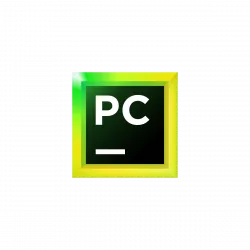
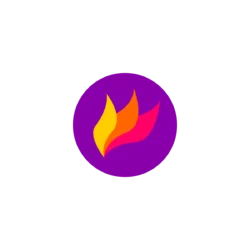



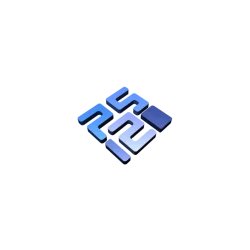
Nice PDF Viewer.
Some shortcuts:
+, – Zoom in or out.
W, H Zoom page to exactly fit width or height of window.
m Mark current page for snap back. Up to 256 pages can be marked.
t Pop back to the latest mark.
/, ? Search for text forwards or backwards.
n, N Find the next/previous search result.
f Toggles fullscreen mode.
c Toggle between color and grayscale rendering.