Minimize an application window by single clicking on its icon on system taskbar or dock app launcher is a common used functionality.
This ‘minimize on click’ behavior for Unity’s Left Launcher is not ready in Ubuntu out-of-the-box. So this simple tutorial is going to tell you how to enable this handy feature in Ubuntu 15.10 Wily Werewolf.
1. Install Unity Tweak Tool.
Search for and install unity tweak tool via Ubuntu Software Center:
2. Launch Unity Tweak Tool once installed. Then click the first icon that says ‘Launcher’ to go to its configuration page.
3. Check the box says ‘Minimize single window applications on click’ and done.
The change takes effect immediately. Enjoy!




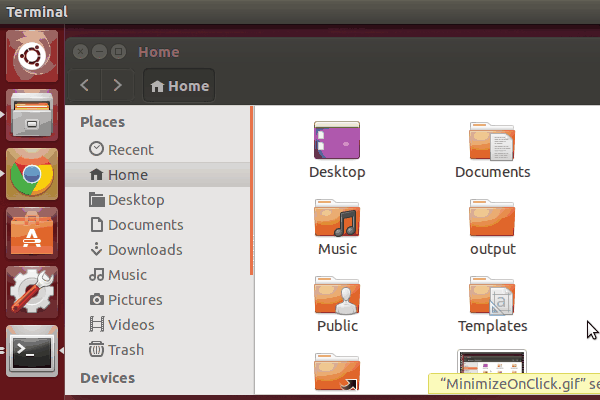
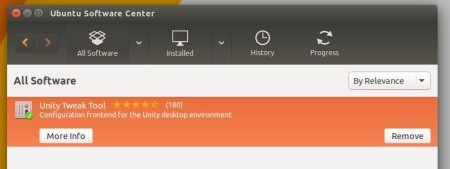
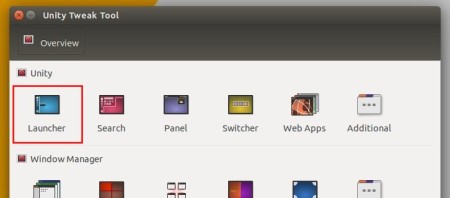
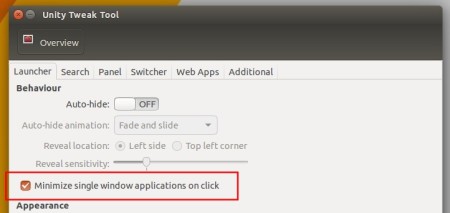










Appreciate this tip. Nice feature, thanks again.
Hi,
Unfortunately Unity Tweak Tool doesn’t preoperly work with ubuntu 16 : you can’t click on icons in unity serach :(
You can use this command to activate it from a terminal:
gsettings set org.compiz.unityshell:/org/compiz/profiles/unity/plugins/unityshell/ launcher-minimize-window true
Oh i didn’t saw your comment “Progfou” , thank you for tips