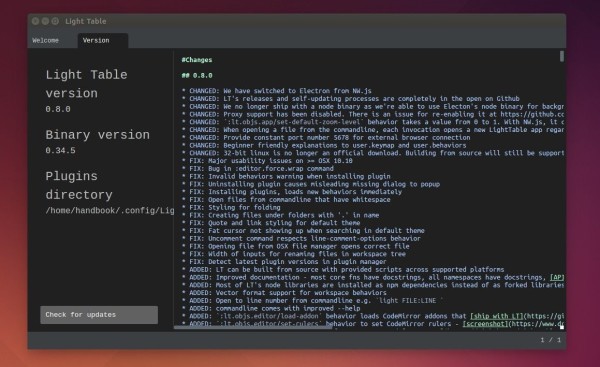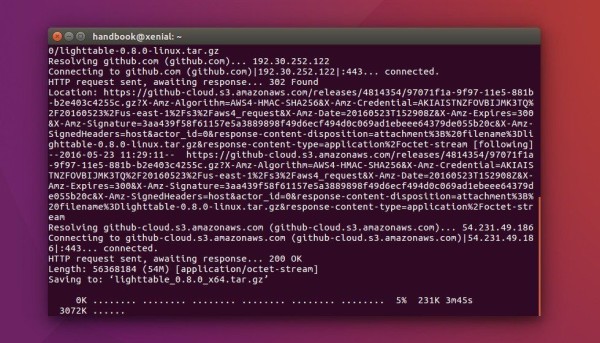This is a quick tutorial shows how to easily install the Light Table IDE in 64-bit Ubuntu via PPA, since there’s no official .deb binary for Ubuntu Linux.
Light Table is a cross-platform and open-source IDE that features real-time feedback allowing instant execution, debugging and access to documentation.
To make it easy to install Light Table IDE in Ubuntu, there’s now a PPA that contains an installer script, which automatically downloads the official Linux package from its website, installs and creates a launcher shortcut in your system for better Ubuntu integration.
1. First download the script from the link below:
Select download the package “lighttable-installer_xxx_amd64.deb”, the click install via Ubuntu Software.
Or open terminal (Ctrl+Alt+T) and run command install the downloaded package. The script starts automatically after installation:
sudo dpkg -i ~/Downloads/lighttable-installer_*.deb
If everything goes OK, you’ll be finally able to launch the IDE from Unity Dash, or other Application Launcher.
2. (Optional) To receive future updates of Light Table along with other system udpates, you may add the PPA repository so to get updates via Software Updater once a new release is made into PPA.
sudo add-apt-repository ppa:dr-akulavich/lighttable
You can then disable, remove, or edit the PPA via System Settings -> System -> Software & Updates -> Other Software.