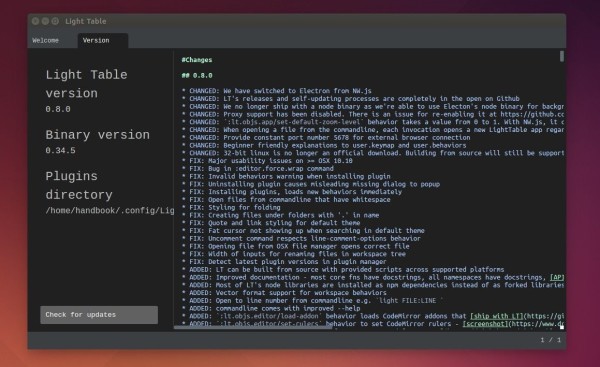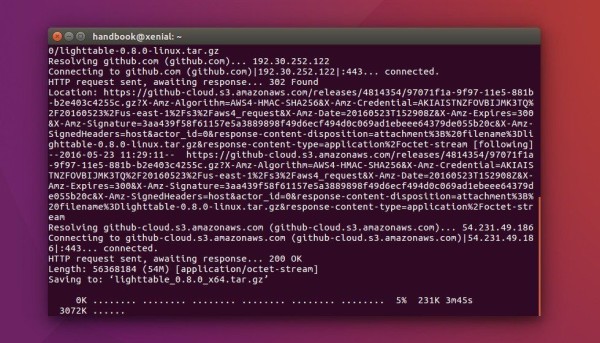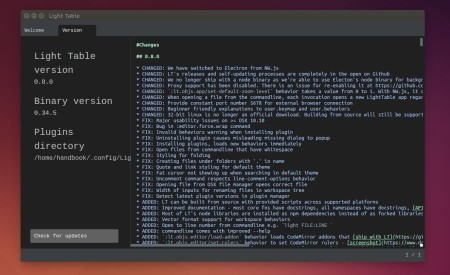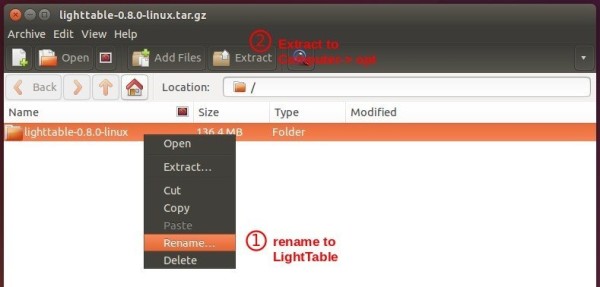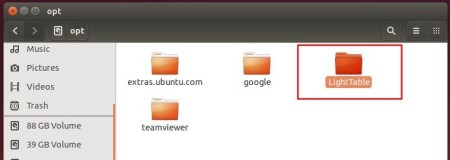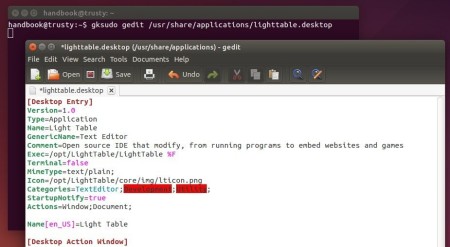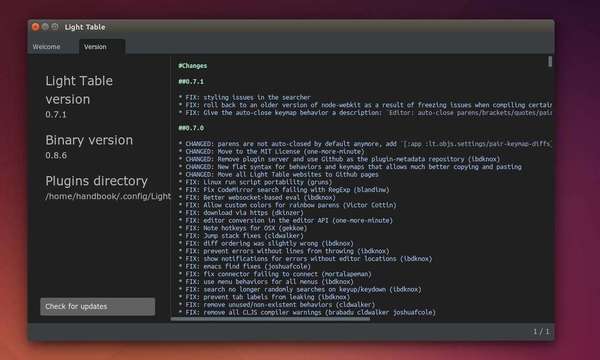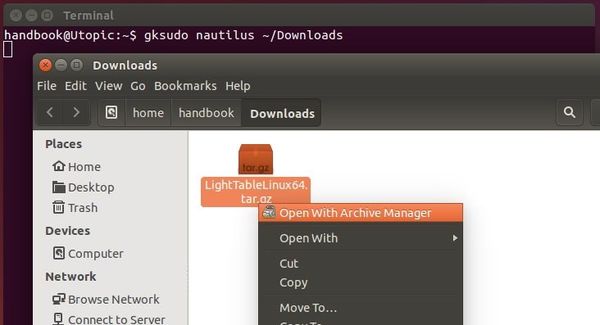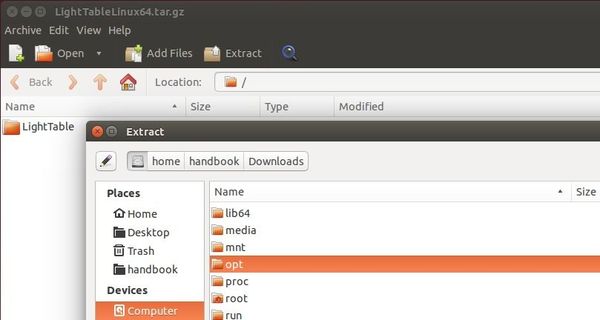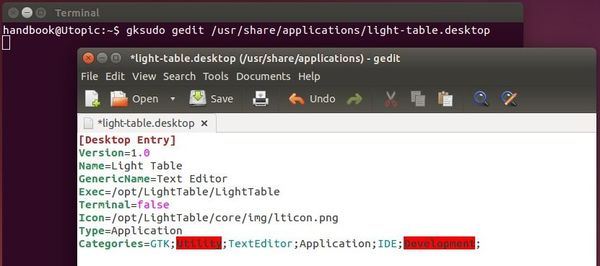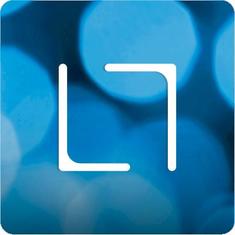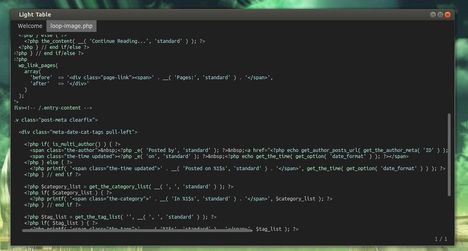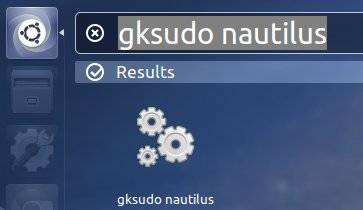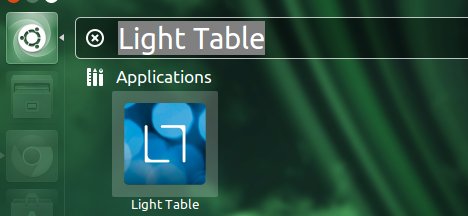The Light Table IDE got a fairly major update a few hours ago by releasing the Light Table 0.7.0. And the 0.7.1 release was out just one hour later with few bug fixes.
Light Table 0.7.0 is a big clean up release with lots of little fixes, but there are a number of big changes that warranted it being a more significant version increase:
- moved to the latest node-webkit and are now able to track nw’s progress directly since the menu changes made it upstream.
- All plugin metadata is now hosted on github, this means that asking to remove/rename/change urls etc for plugins is just a matter of sending a PR.
- Instead of having a disconnect between settings and plugins (which are really the same), every user now has a user plugin. This gives you a place to quickly create commands, tabs, behaviors, or whathaveyou without needing to jump through a bunch of hoops. This also means that your complete configuration with plugins and all can be zipped up and sent to someone.
- Along with the user plugin, we’ve also changed the syntax of behavior and keymap files to make them much easier to both read and share. No more hunting for the right place to paste some behavior you’ve copied from someone else.
via: Light Table blog.
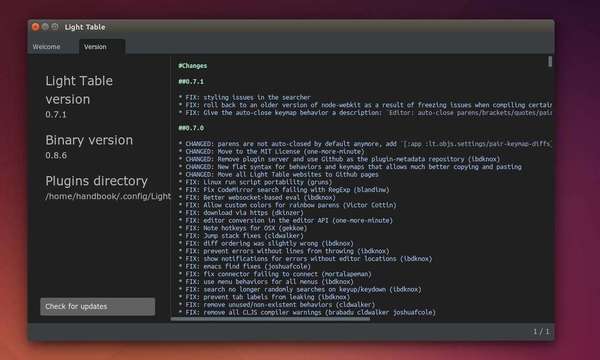
How to Install Light Table in Ubuntu:
The official website provides the binary packages for Linux. Here is how to install it in Ubuntu Unity. Tested in Ubuntu 14.10, should also work in Ubuntu 14.04 and Ubuntu 12.04.
1. Download the Light Table package from the link below:
Light Table Web Page
Depends on your OS type, select download Linux 32-bit or 64-bit package.
2. Once the downloading process finished. Press Ctrl+Alt+T to open terminal, and then run the command below to open the Downloads folder as root (Administrator), so that you have the privilege to extract the package to /opt/ for global use.
gksudo nautilus ~/Downloads
You need to install gksu from Ubuntu Software Center if you don’t have it installed.
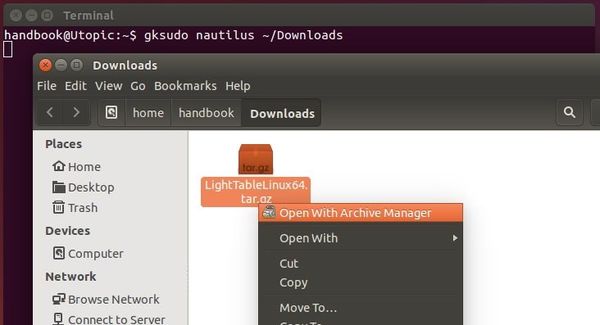
When the folder opens, right-click on the package and select “Open With Archive Manager”.
3. Once the package opens, click the Extract button and select extract to Computer -> /opt/.
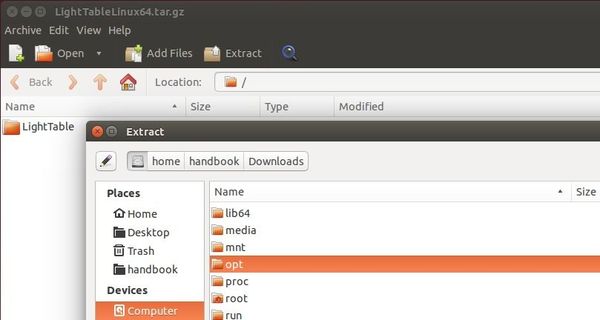
When done, close the Archive Manager and the Downloads folder.
Now you should be able to launch Light Table via command below:
/opt/LightTable/LightTable
4. If everything’s OK, let’s create an app shortcut so that you can launch it from the Unity Dash or Menu.
Run command below in terminal to create .desktop file and open it with Gedit text editor:
gksudo gedit /usr/share/applications/light-table.desktop
When the file opens, paste below into it and click the save button.
[Desktop Entry]
Version=1.0
Name=Light Table
GenericName=Text Editor
Exec=/opt/LightTable/LightTable
Terminal=false
Icon=/opt/LightTable/core/img/lticon.png
Type=Application
Categories=GTK;Utility;TextEditor;Application;IDE;Development;
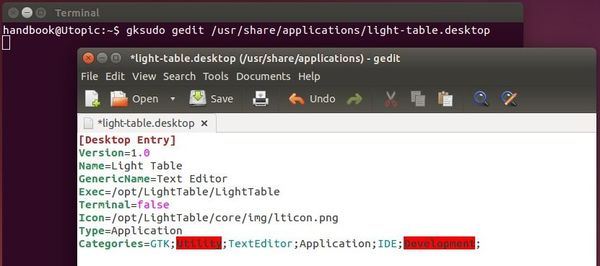
Finally start Light Table IDE from the Unity Dash or Menu and enjoy!