Anatine is a new open-source Desktop Twitter App for Linux, Windows, and OS X. It offers mobile Twitter interface with keyboard shortcuts support and extended features.
Anatine is only 3 months old and so far it features:
- Hides promoted tweets
- Dark Mode (Ctrl+Shift+D)
- Context menu for save images.
- system tray icon to toggle the window.
Install Anatine in Ubuntu:
A non-install Linux package is available from the link below, just download, extract, and run Anatine executable from result folder.
Download Anatine for Linux (.zip)
For those who want to install the software, so it can be launched from Unity Dash / App Launcher, do:
1. Open terminal (Ctrl+Alt+T) and run command to extract downloaded package to /opt:
sudo unzip ~/Downloads/Anatine-linux-*.zip -d /opt/Anatine
2. Create a shortcut for the app by running command:
gedit ~/.local/share/applications/anatine.desktop
The command creates and opens a .desktop file with Gedit text editor. Just paste below lines into the file and save it.
[Desktop Entry] Name=Anatine Exec=/opt/Anatine/Anatine Terminal=false Type=Application Icon=/opt/Anatine/resources/app/static/Icon.png
3. Finally launch Anatine from Unity Dash and enjoy!
4. (Optional) For any reason you want to remove the software, simply run command:
sudo rm -rf /opt/Anatine && rm ~/.local/share/applications/anatine.desktop



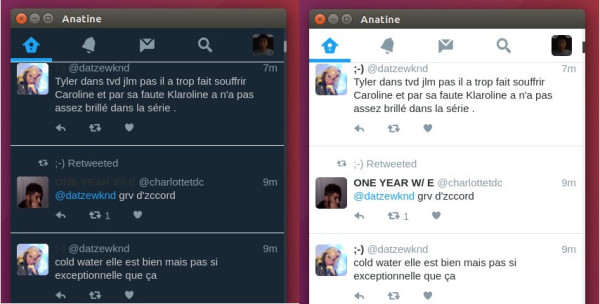
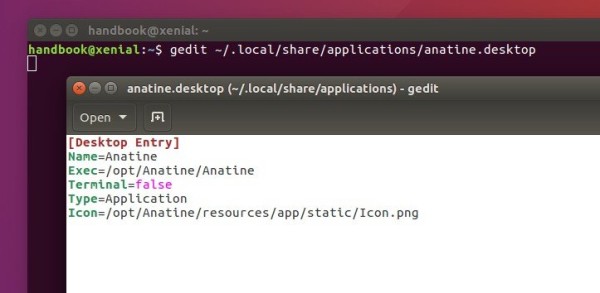
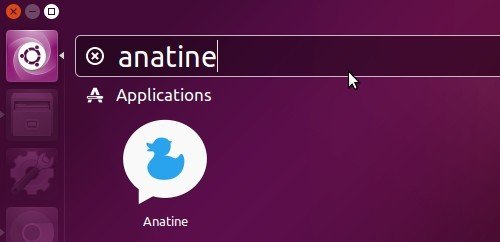










Thanks Jim, for this and the .deb of corebird.
Did the same for Linux Mint 17.3, except:
[Desktop Entry]
Encoding=UTF-8
Exec=/opt/Anatine/Anatine
Icon=/opt/Anatine/resources/app/static/Icon.png
Type=Application
Terminal=false
Comment=Desktop Twitter App
Name=Anatine
StartupNotify=false
Categories=Network