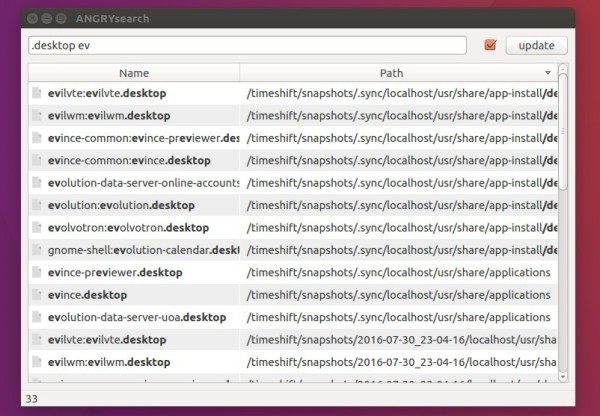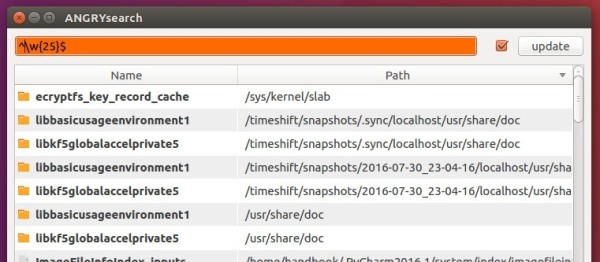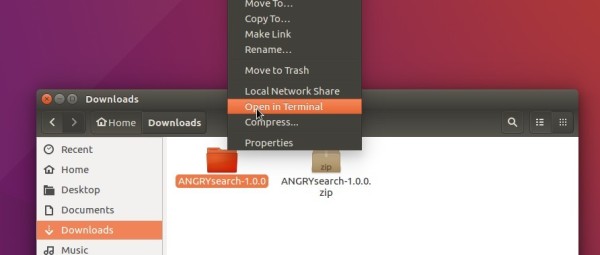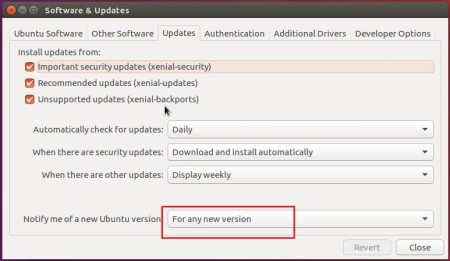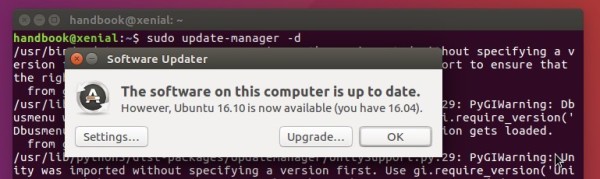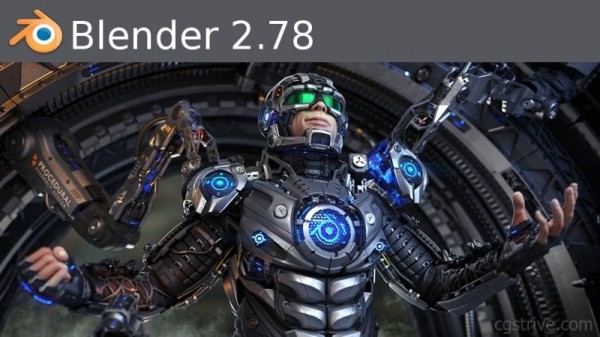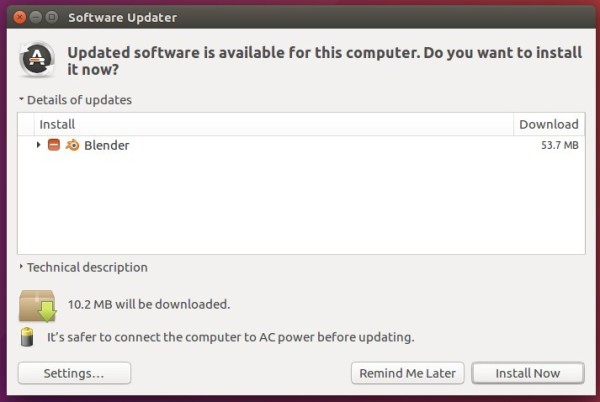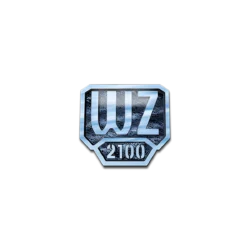Looking for a Linux version of Everything Search Engine? ANGRYsearch helps you find files and folders rapidly in Linux with a simple graphical interface.
Linux file search, instant results as you type
Attempt at making Linux version of Everything Search Engine because no one else bothered.
Everyone seems to be damn content with searches that are slow, populating results as they go; or are cli based, making it difficult to comfortably make use of the results; or are heavily integrated with a file manager, often limiting search to just home; or are trying to be everything with full-text file’s content search.
ANGRYsearch is written in Python3 and PyQt5. It’s database can be set to two different modes in ~/.config/angrysearch/angrysearch.conf file with angrysearch_lite being set to true or false:
- lite mode (Default) shows only name and path
- full mode shows also size and date of the last modification, the drawback is that crawling through drives takes roughly twice as long since every file and directory gets additional stats calls
There are also 3 search mode available:
- Fast mode (Default) extremely fast, but no substrings, meaning it would not find “Pirates” or “Whiplash“, but it would “Pirates” or “The-Fifth”
- slow mode – enabled when the checkbox is unchecked, slightly slower but can find substrings
- regex mode – activated by the F8 key, indicated by orange color background
slowest search, used for very precise searches using regular expressions, set to case insensitive
How to install ANGRYsearch in Ubuntu:
Install ANGRYsearch is quite easy since the source tarball includes a installer.sh script:
1. Download the source from the link below:
2. Extract and open the result folder in terminal:
for ubuntu 14.04 you need to install nautilus-open-terminal and restart nautilus
3. When the terminal windows opens, run command to make execute and run the installer:
chmod +x install.sh && sudo ./install.sh
Type in your password when it asks and hit Enter.
Once installed, launch ANGRYsearch from Unity Dash or App Launcher, when it opens, click update to index your Linux files/folders, and mounted Windows partitions.
Uninstall ANGRYsearch:
Although the source does not offer an uninstall script, you can run the utility via command:
sudo rm -r /usr/share/angrysearch /usr/bin/angrysearch /usr/share/applications/angrysearch.desktop