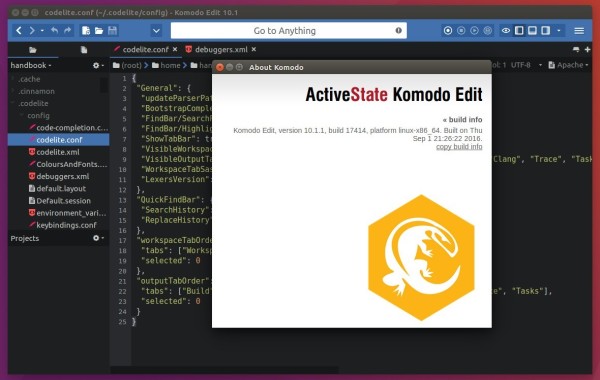Due to lack of time, Mystic-Mirage has dropped PPA support for Komodo Edit with Unity Global menu integration.
For those sticking to the latest Komodo Edit (10.1.1 so far), you can use the official Linux binaries though there’s no Unity Menubar support. And below is a step by step guide shows you how to install the Komodo Edit in Ubuntu 16.04.
1. Download Komodo Edit, Linux (x86) for 32-bit or Linux (x86_64) for 64-bit OS, from the link below:
Download Komodo Edit (Linux x86 / x86_64)
2. Extract the downloaded package, and open result folder in terminal from its context menu:
Or just run cd ~/Downloads/Komodo-Edit-* command instead in terminal to navigate to extracted folder.
3. When the terminal opens, run the install script via command:
./install.sh
And hit Enter to install Komodo Edit to default location (user’s root directory) for single use.
To install Komodo Edit for global use, available for all users, run the script via sudo:
sudo ./install.sh
Then type in /opt/Komodo-Edit-10 when it asks the install directory and hit Enter.
Uninstall:
The installer does not provide uninstall option at the moment, but you can easily remove the installation by running command:
sudo rm -rf ~/Komodo-Edit* /opt/Komodo-Edit* ~/.local/share/applications/komodo-edit* /usr/local/share/applications/komodo-edit*