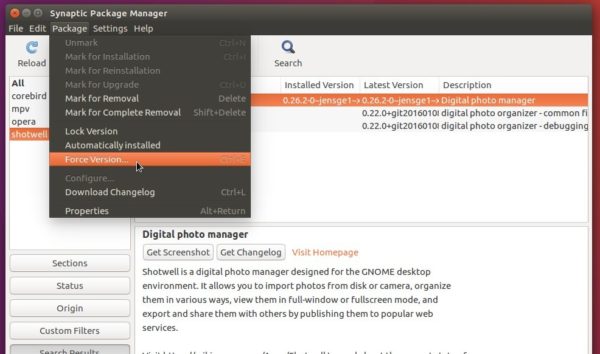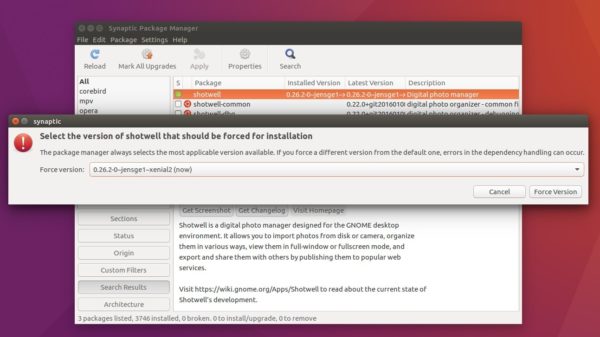![]()
For some reason, you may want to downgrade an installed application to an old version in Ubuntu.
Usually, you can easily restore a package to its stock (initial) version available in Ubuntu universe repository. Or, you can restore to a specific software version if you added a third-party repository that contains the version of that package.
By following below steps, you can easily switch between software versions via Synaptic package manager.
1. Install Synaptic package manager via Ubuntu Software app:
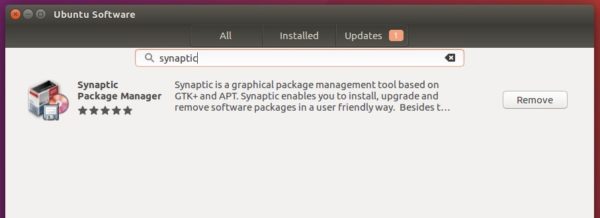
2. Launch Synaptic package manager and input your user password when prompts since it requires root user privilege:
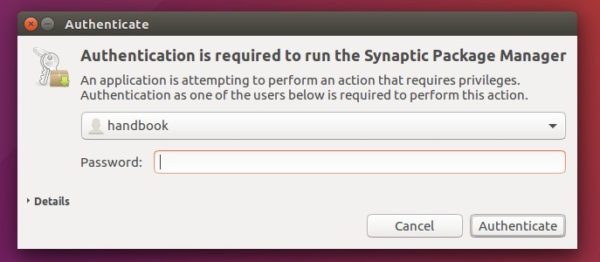
3. Search for and then highlight the software you want to downgrade, then go to menu Package -> Force Version…
4. The next dialog allows you to choose among all available software versions.
Select the version as you want, click ‘Force Version’ and confirm by clicking Mark button in next dialog.
Finally click the Apply button to apply changes.
Tip: After downgraded the software, you may also want to lock the software version by highlighting it in Synaptic then go to menu Package -> Lock Version.