![]()
Visual studio code reached the 1.17 release. Here’s the release highlights and how to install it in Ubuntu.
VS Code 1.18 features:
- Support for multi-root workspaces enabled by default.
- Support vertical panel layout.
- File Explorer shows modified, added, conflicting, and ignored files in a different color and with a badge.
- Faster Windows start-up and editor performance tuning.
- Speed up your coding with auto imports for JavaScript and TypeScript.
- Install missing @types for TypeScript.
- For more, see the release note.
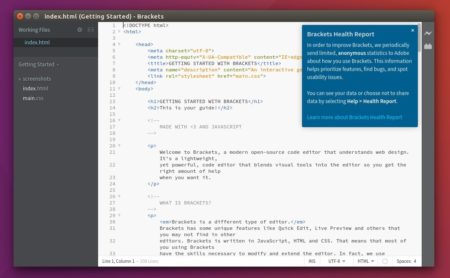
How to Install VS Code 1.18 in Ubuntu:
The official .deb package for Debian/Ubuntu is available for download at the link below:
Then install it via either Gdebi package manager or command (Ctrl+Alt+T):
sudo dpkg -i ~/Downloads/code_*.deb; sudo apt -f install
For those who want to receive updates for VS Code via Software Updater utility, add the Microsoft repository via following steps (64bit only):
1. Open terminal (Ctrl+Alt+T) and run command to add the repository:
sudo sh -c 'echo "deb [arch=amd64] https://packages.microsoft.com/repos/vscode stable main" > /etc/apt/sources.list.d/vscode.list'
2. Download and install the repository key via commands:
curl https://packages.microsoft.com/keys/microsoft.asc | gpg --dearmor > microsoft.gpg sudo mv microsoft.gpg /etc/apt/trusted.gpg.d/microsoft.gpg
Uninstall Visual Studio Code:
To remove the code editor, either use Synaptic Package Manager or run command:
sudo apt-get remove --autoremove code
And remove the Microsoft repository by launching Software & Updates utility and navigating to Other Software tab.












