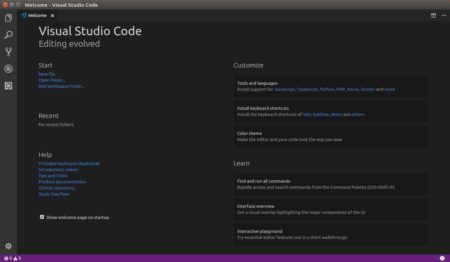![]()
Visual Studio Code reached the 1.20 release a few days ago. Here’s how to install it in Ubuntu.
Visual Studio Code 1.20 release highlights:
- Explorer multi-selection – Perform actions on multiple files at once.
- Improved Settings search – Easily find the right setting with natural language search.
- Errors & warnings in Explorer – Quickly navigate to errors in your code base.
- Save large and protected files – Save Admin protected and >256M files within VS Code.
- Git submodule support – Perform Git operations on nested Git repositories.
- Global snippets – Create snippets you can use across all file types.
- Image preview zoom – Zoom in and out of images with your mouse, scroll wheel or track pad.
- Terminal screen reader support – Integrated Terminal now has “Screen Reader Optimized” mode
- Debugging support for multi-root workspaces – Manage configurations across multiple projects.
- Quick Fix all for JavaScript/TypeScript – Apply the same Quick Fix to all occurrences in a file.
- New Node.js deployment tutorials – Deploy your Node.js app with Docker or Azure App Service.
How to Install VS Code 1.20 in Ubuntu:
The official .deb package for Debian/Ubuntu is available for download at the link below:
Grab the deb and install it via either Gdebi package manager or command (Ctrl+Alt+T):
sudo dpkg -i ~/Downloads/code_*.deb; sudo apt -f install
For those who want to receive updates for VS Code via Software Updater utility, add the Microsoft repository via following steps (64bit only):
1. Open terminal (Ctrl+Alt+T) and run command to add the repository:
sudo sh -c 'echo "deb [arch=amd64] https://packages.microsoft.com/repos/vscode stable main" > /etc/apt/sources.list.d/vscode.list'
2. Download and install the repository key via commands:
curl https://packages.microsoft.com/keys/microsoft.asc | gpg --dearmor > microsoft.gpg sudo mv microsoft.gpg /etc/apt/trusted.gpg.d/microsoft.gpg
Uninstall Visual Studio Code:
To remove the code editor, either use Synaptic Package Manager or run command:
sudo apt-get remove --autoremove code
And remove the Microsoft repository by launching Software & Updates utility and navigating to Other Software tab.