![]()
This quick tutorial shows how to pin your application launcher icons to the Gnome Desktop in Ubuntu 19.04.
In Ubuntu 19.04 Gnome 3.32, instead of Nautilus file browser the desktop icons are now handled by Gnome Shell extension. This makes some difference on the settings.
To create desktop shortcut icons for installed applications, do following steps one by one.
1. Open file browser, navigate to Other Locations -> Computer, then go to directory usr -> share -> applications.
Then select the .desktop files of which you want to pin to desktop. Copy them either via Ctrl+C or by choosing ‘Copy’ from right-click menu.
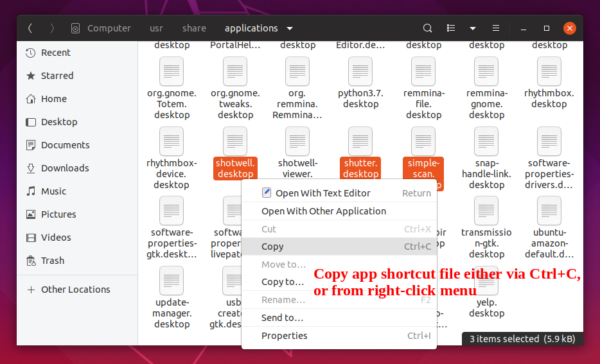
2. Click on the blank area on your desktop. Right-click and choose ‘Paste’ (or Ctrl+V) to paste them to the desktop.
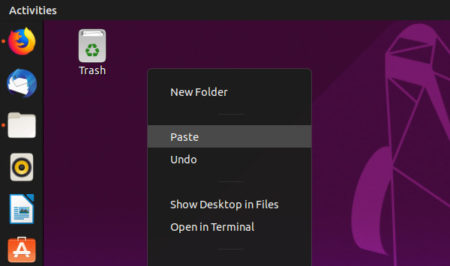
3. Finally right-click on each desktop file, and choose “Allow Launching“.
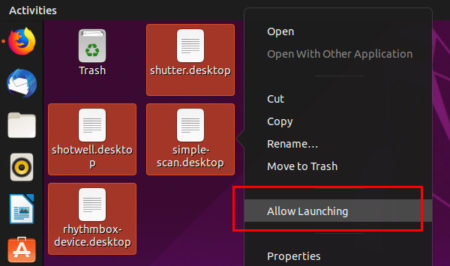
Now you’re able to click these icons to launch corresponding applications. And simply remove an icon if you don’t want it any more.
![]()





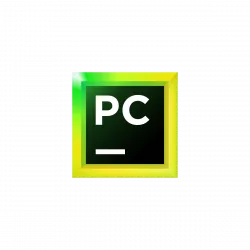

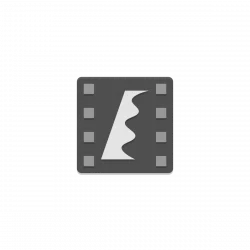






how do I put gimp 2.10.10 in Spanish.
I update with the ppa kesselgulasch ..
in edit-preferences-interface only English language comes out.
I am not getting the “Allow Launching” option in the pop-up menu.
This doesn’t work. the icons don’t show up and the .desktop file just opens in builder or the text editor whichever you set as default. it does not run the program
If .desktop links do not work anymore after upgrading Ubuntu, edit existing links with ‘gnome-desktop-item-edit ~/Desktop/link-name.desktop’. You might have to change the name or comment of it, afterwards “Allow Launching” should be visible.
gnome-desktop-item-edit doesn’t appear to be installed by default. After installation:
gnome-desktop-item-edit ~/Desktop/eclipse.desktop
(gnome-desktop-item-edit:16134): Gtk-CRITICAL **: 12:37:13.330: gtk_tree_model_get_iter_first: assertion ‘GTK_IS_TREE_MODEL (tree_model)’ failed
**
ERROR:panel-ditem-editor.c:726:panel_ditem_editor_setup_ui: code should not be reached
Amazing, you are my hero.
I’d like to put them on my menu line. After putting them on my desktop as described, I’d LOVE to just drag them down to the menu bar, but that doesn’t work.
Thank you for the tutorial. Works perfectly in Fedora 30.
BUT why do I need a tutorial for something that should have been obvious. This pretty much sums up all that is wrong with Linux as a user friendly system. The casual computer user would become so frustrated trying to setup a working Linux system that they would give up, spend $100 and get Widows 10. I still cannot get this machine to see my home network and computers on it.
I loaded Fedora 30 and have spent 2 days hunting tutorials to find out the simplest of setup tasks. If it was not for folk like yourself it would be an impossibility for a mere mortal. But without the correct search term (or knowing what to search for, which a new user would not), finding the correct tutorial is also a bit of a game. without the term “Pin Icon to Desktop”, finding this tutorial was almost impossible.
The Linux development folk have to have an understanding that we are in 2019, not 1980. Fix these types of issues and Linux would be well adopted as a usable desktop, make it a struggle and it will keep floundering.
It’s such a shame I have to write something like this, because the underlining Linux is such a great piece of software with really dedicated programmers.
Thankx for the hint. I installed UBU 19.04 on of my systems – starts as slow as honey in Alaska during springtime, but anyway. The rest reminds me of Windows 3.11 – clumsy. So I curse Ubuntu as much as I cursed Windows -At least the most important programs are running as an appimage (OpenSCAD and Cura) . LibreOffice is almost unusable because the menuitems lack contrast and are inferior compared to OpenOffice. Besides I do not want to revert to MS-Windows, so its the same old story again: live with it or die.